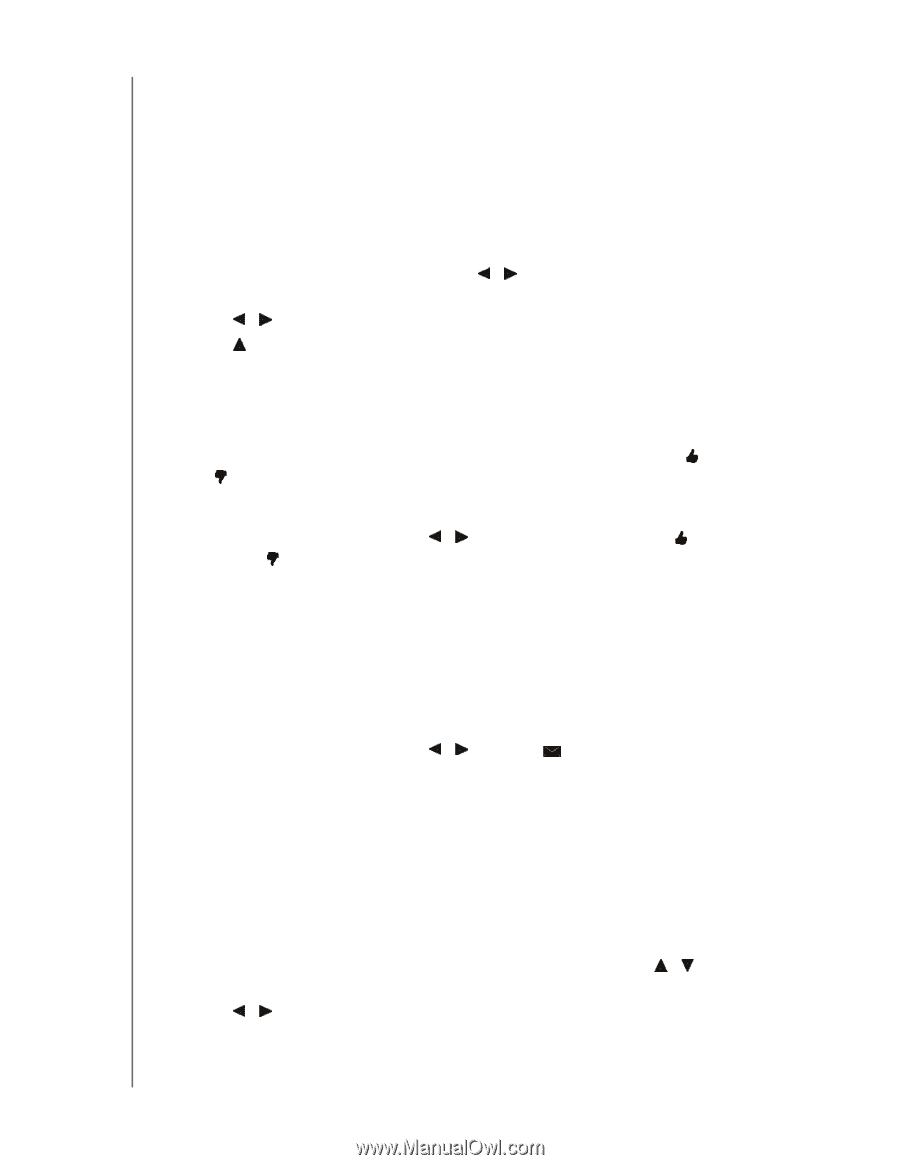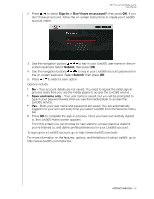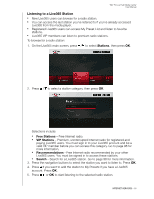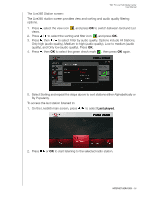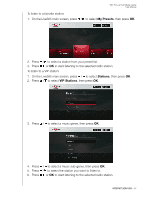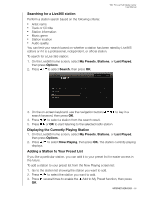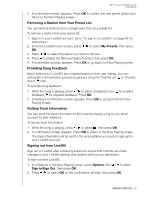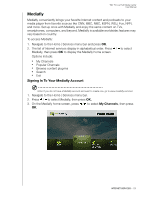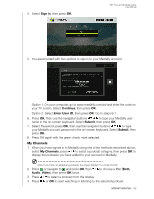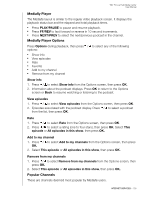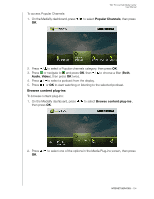Western Digital WDBACA0010BBK User Manual - Page 103
Removing a Station from Your Preset List, Providing Song Feedback, Getting Track Information
 |
UPC - 718037772370
View all Western Digital WDBACA0010BBK manuals
Add to My Manuals
Save this manual to your list of manuals |
Page 103 highlights
WD TV Live Hub Media Center User Manual 4. A confirmation screen appears. Press OK to confirm the new preset station and return to the Now Playing screen. Removing a Station from Your Preset List You can remove stations you no longer want from your preset list. To remove a station from your preset list: 1. Sign in to your Live365 account. Go to "To sign in to Live365:" on page 94 for instructions. 2. From the Live365 home screen, press / to select My Presets, then press OK. 3. Press / to select the station you want to remove. 4. Press to enable the Remove Station function, then press OK. 5. A confirmation prompt appears. Press OK to go back the Now Playing screen. Providing Song Feedback Music selections in Live365 are compiled based on their user ratings. You can participate in the selection process by giving a song the "thumbs up" or "thumbs down" vote. To provide song feedback: 1. While the song is playing, press / to select a feedback icon: for positive feedback, for negative feedback. Press OK. 2. A feedback confirmation screen appears. Press OK to go back the the Now Playing screen. Getting Track Information You can send the track information of the currently playing song to your email account for later reference. To secure track information: 1. While the song is playing, press / to select , then press OK. 2. A confirmation screen appears. Press OK to return to the Now Playing screen. The track information will be sent to the email address you used to sign up for your Live365 account. Signing out from Live365 Sign out of Live365 after a listening session to ensure that nobody can make changes to your Live365 settings and stations without your permission. To sign out from Live365: 1. In a Stations or the Now Playing screen, press Options, then / to select Sign In/Sign Out, then press OK. 2. Press / to select OK on the confirmation prompt, then press OK. INTERNET SERVICES - 99