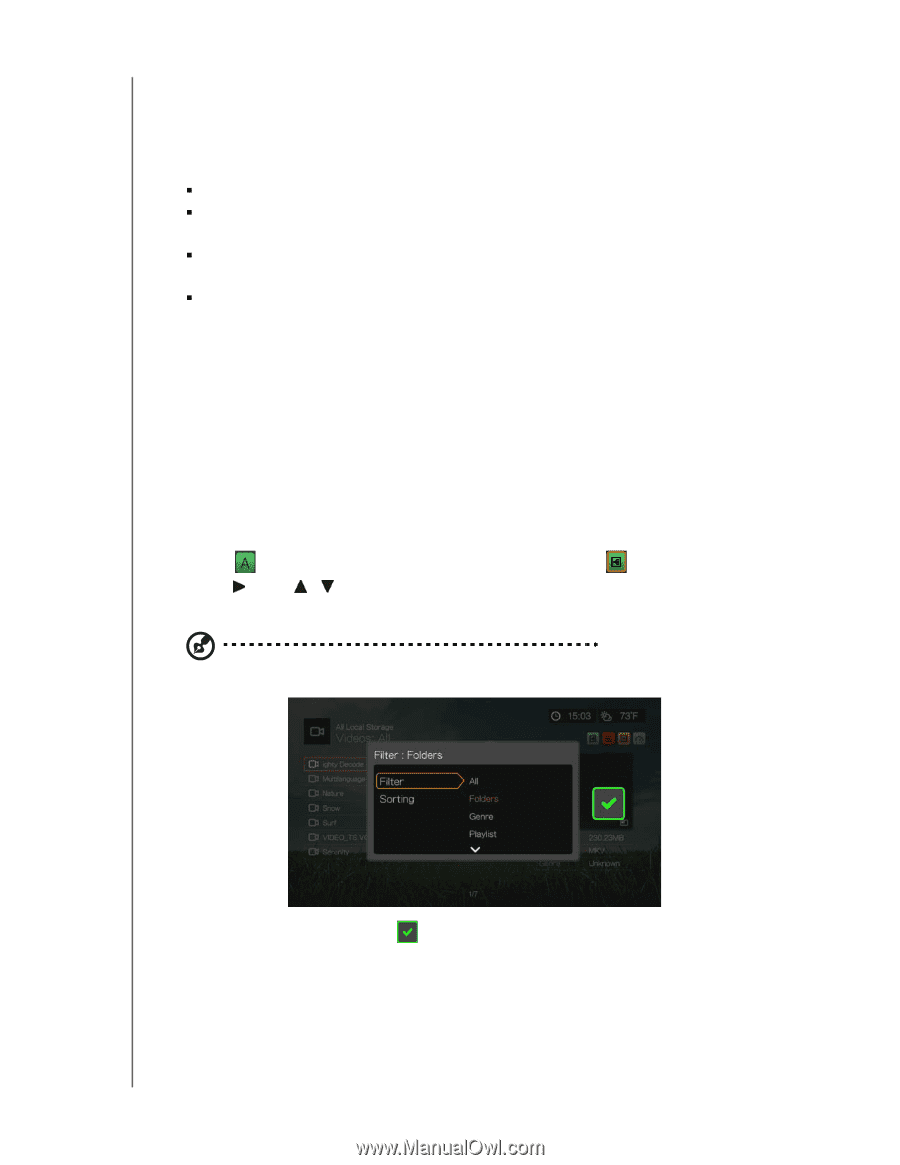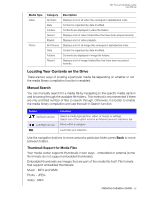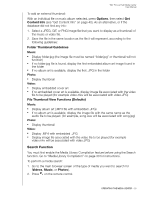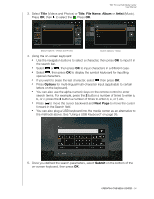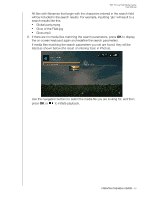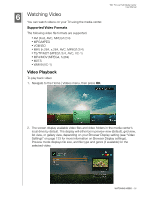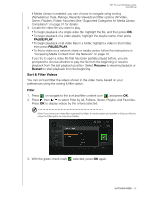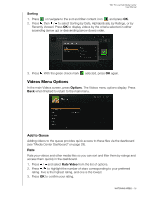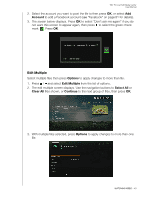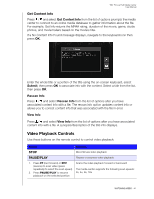Western Digital WDBACA0010BBK User Manual - Page 41
Sort & Filter Videos, Filter, PAUSE/PLAY, Resume, Restart
 |
UPC - 718037772370
View all Western Digital WDBACA0010BBK manuals
Add to My Manuals
Save this manual to your list of manuals |
Page 41 highlights
WD TV Live Hub Media Center User Manual If Media Library is enabled, you can choose to navigate using sorting (Alphabetical, Date, Ratings, Recently Viewed) and filter options (All Video, Genre, Playlists, Folder, Favorites) See "Supported Categories for Media Library Compilation" on page 31 for details. 3. Locate the video file you want to play. „ To begin playback of a single video file, highlight the file, and then press OK. „ To begin playback of a video playlist, highlight the playlist name, then press PAUSE/PLAY. „ To begin playback of all video files in a folder, highlight a video in that folder, then press PAUSE/PLAY. „ To find a video on a network share or media center, follow the instructions in "Accessing Media Content from the Network" on page 70. If you try to open a video file that has been partially played before, you are prompted to choose whether to play the file from the beginning or resume playback from the last playback position. Select Resume to resume playback or Restart to start playback from the beginning. Sort & Filter Videos You can sort and filter the videos shown in the video menu based on your preferences using the sorting & filter option. Filter 1. Press or navigate to the sort and filter content icon , and press OK. 2. Press , then / to select Filter by All, Folders, Genre, Playlist, and Favorites. Press OK to display videos by the criteria selected. Note: If you have your media files organized by folder, it may be easier and quicker to find your files by using the Filter option to only show folders. 3. With the green check mark selected, press OK again. WATCHING VIDEO - 37