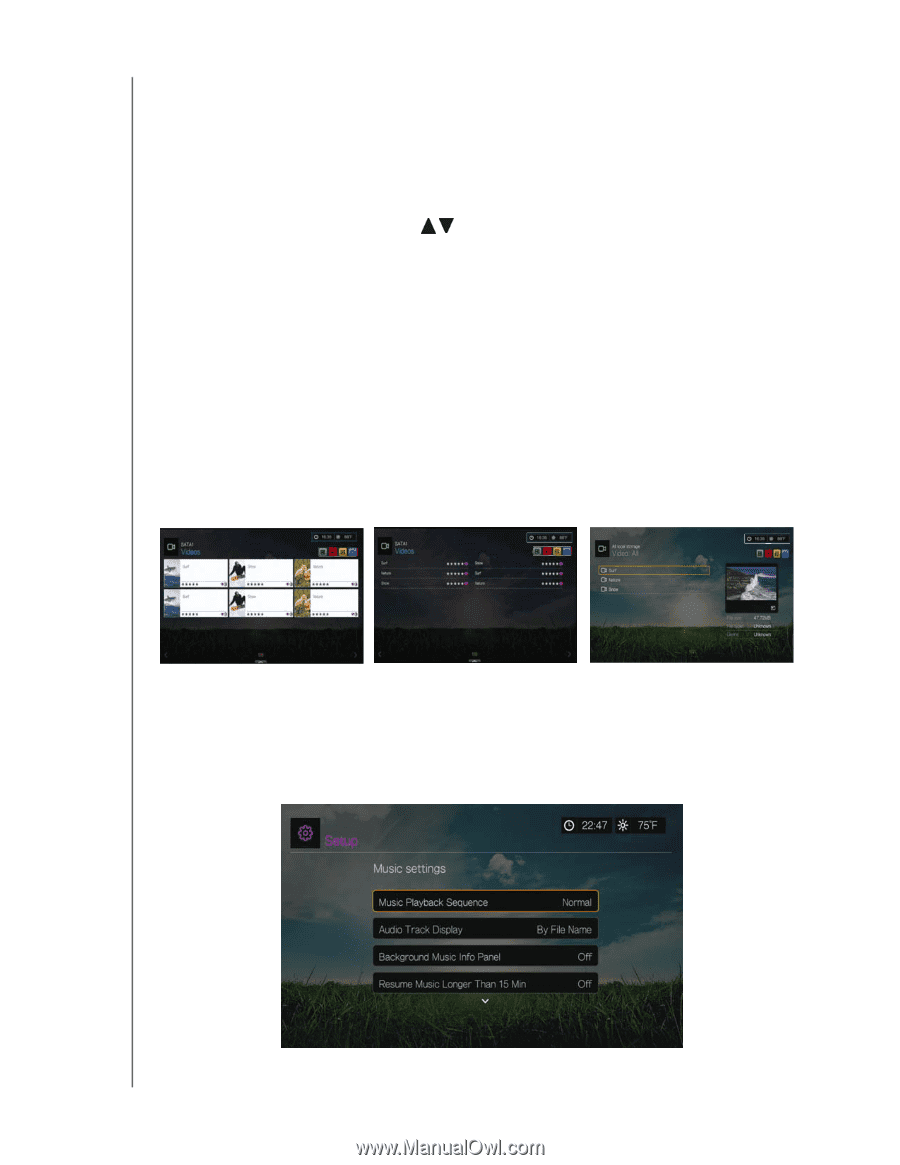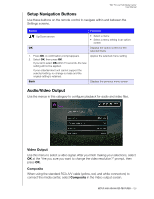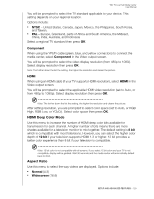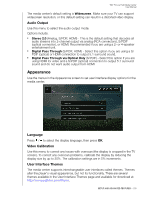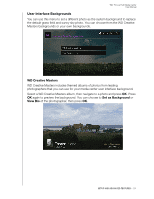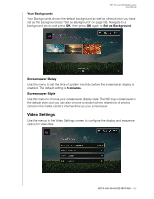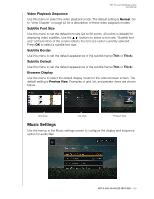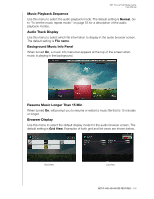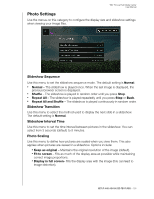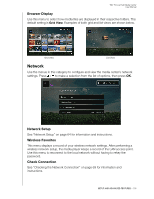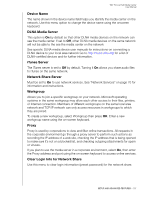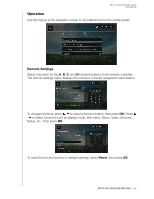Western Digital WDBACA0010BBK User Manual - Page 137
Video Playback Sequence, Subtitle Font Size, Subtitle Border, Subtitle Default, Browser Display
 |
UPC - 718037772370
View all Western Digital WDBACA0010BBK manuals
Add to My Manuals
Save this manual to your list of manuals |
Page 137 highlights
WD TV Live Hub Media Center User Manual Video Playback Sequence Use this menu to select the video playback mode. The default setting is Normal. Go to "View Chapter" on page 42 for a description of these video playback modes. Subtitle Font Size Use this menu to set the default font size (24 to 68 points, 40 points is default) for displaying video subtitles. Use the buttons to select a font size. "Subtitle font size" at the bottom of the screen reflects the font size option currently selected. Press OK to select a subtitle font size. Subtitle Border Use this menu to set the default appearance of the subtitle frame (Thin or Thick). Subtitle Default Use this menu to set the default appearance of the subtitle frame (Thin or Thick). Browser Display Use this menu to select the default display mode for the video browser screen. The default setting is Preview View. Examples of grid, list, and preview views are shown below. Grid View List View Preview View Music Settings Use the menus in the Music settings screen to configure the display and sequence option for audio files. SETUP AND ADVANCED FEATURES - 133