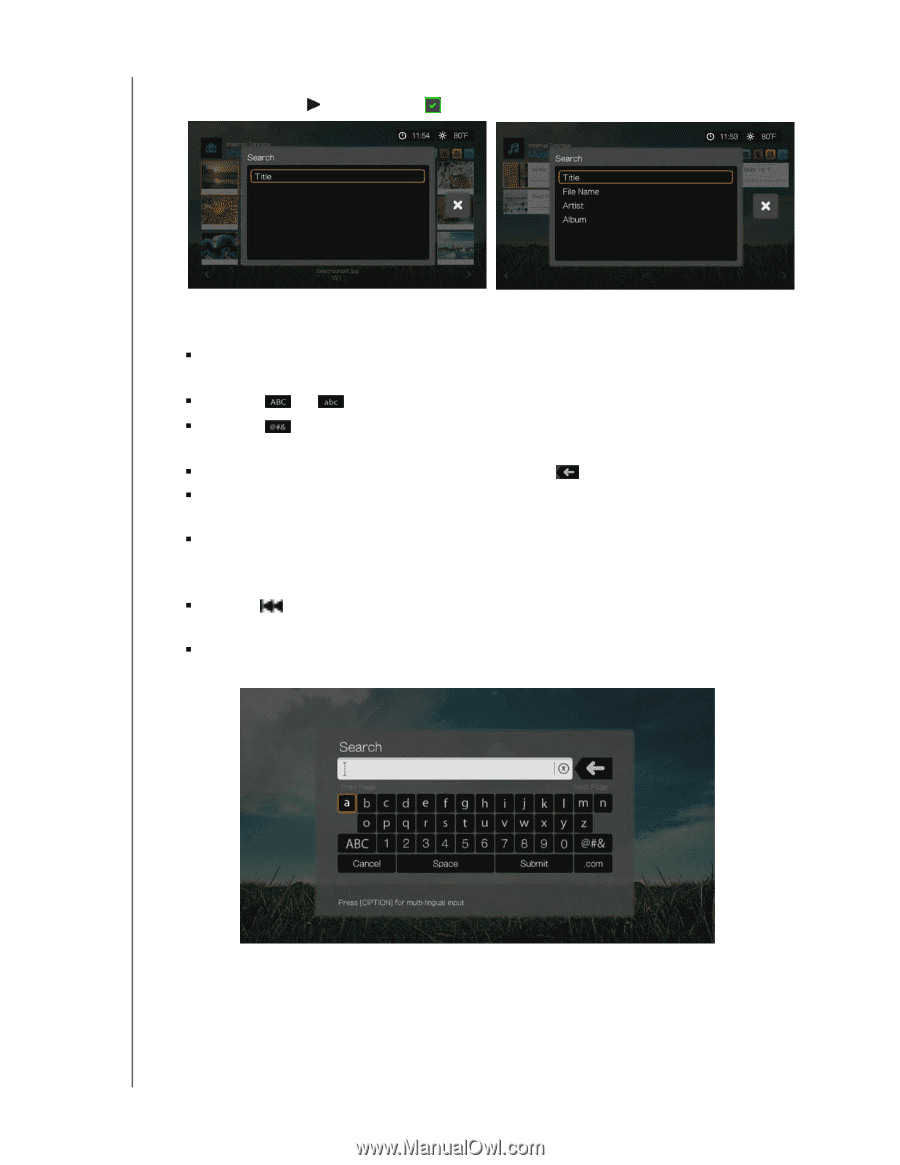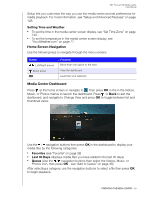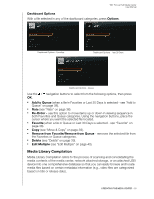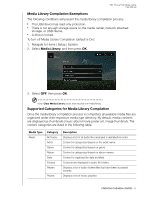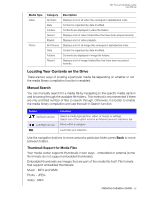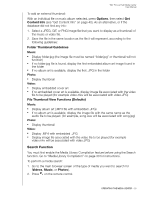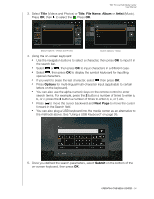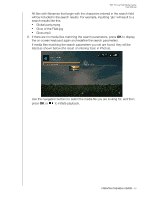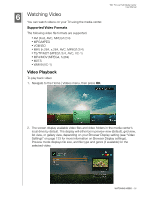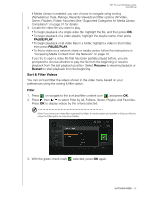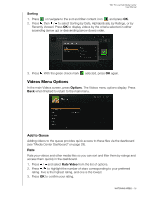Western Digital WDBACA0010BBK User Manual - Page 38
Title, File Name, Album, Artist, Options, Next Submit, button a number of times to enter
 |
UPC - 718037772370
View all Western Digital WDBACA0010BBK manuals
Add to My Manuals
Save this manual to your list of manuals |
Page 38 highlights
WD TV Live Hub Media Center User Manual 3. Select Title (Videos and Photos) or Title, File Name, Album or Artist (Music). Press OK, then to select the . Press OK. Search Options - Videos and Photos Search Options - Music 4. Using the on-screen keyboard: „ Use the navigation buttons to select a character, then press OK to input it in the search bar. „ Select or , then press OK to input characters in a different case. „ Select , then press OK to display the symbol keyboard for inputting special characters. „ If you want to erase the last character, select then press OK. „ Press Options for multi-lingual/multi-character input (applicable to certain letters on the keyboard). „ You can also use the alpha-numeric keys on the remote control to enter search terms. For example, press the 2 button a number of times to enter a, b, or c; press the 3 button a number of times to enter d, e, or f, etc. „ Press to move the cursor backward and Next Page to move the cursor forward in the Search field. „ You can also plug a USB keyboard into the media center as an alternative to the methods above. See "Using a USB Keyboard" on page 26. 5. Once you defined the search parameters, select Submit on the bottom of the on-screen keyboard, then press OK. OPERATING THE MEDIA CENTER - 34