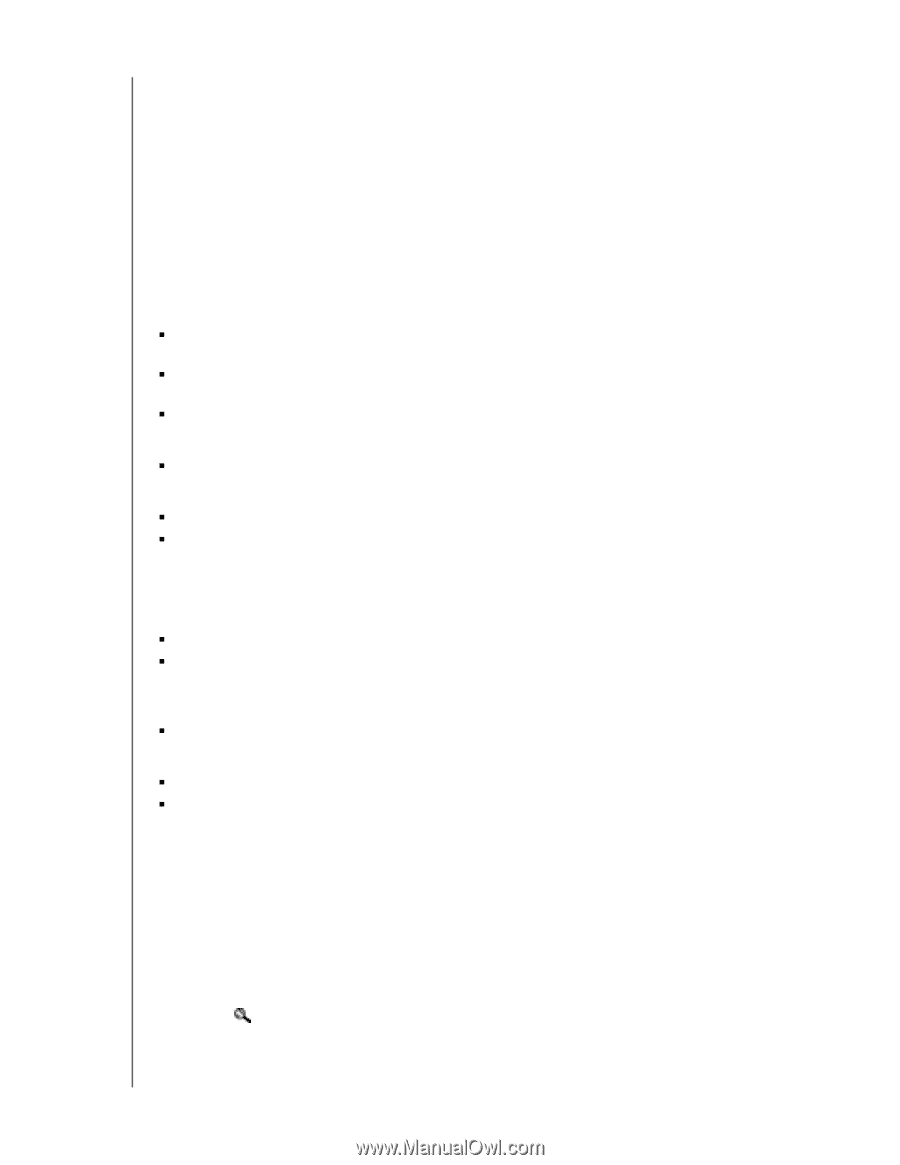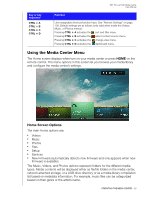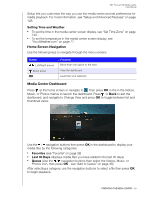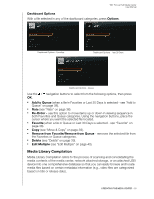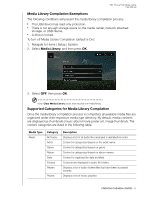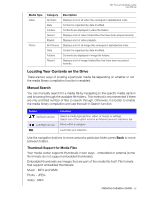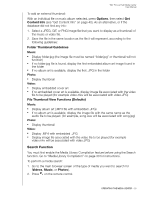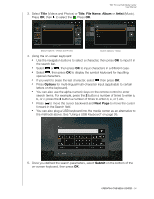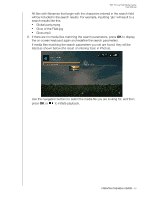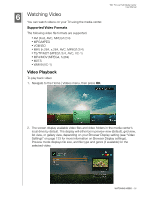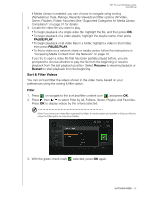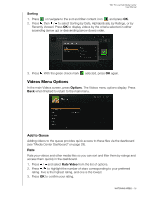Western Digital WDBACA0010BBK User Manual - Page 37
Search Function, Options, Content Info, Folder Thumbnail Guidelines
 |
UPC - 718037772370
View all Western Digital WDBACA0010BBK manuals
Add to My Manuals
Save this manual to your list of manuals |
Page 37 highlights
WD TV Live Hub Media Center User Manual To add an external thumbnail: With an individual file or music album selected, press Options, then select Get Content Info (see "Get Content Info" on page 40). As an alternative, or if the database did not find any info: 1. Select a JPEG, GIF, or PNG image file that you want to display as a thumbnail of the music or video file. 2. Save the file in the same location as the file it will represent, according to the following guidelines: Folder Thumbnail Guidelines Music: „ Display folder.jpg (the image file must be named "folder.jpg" or thumbnail will not function) „ If no folder.jpg file is found, display the first embedded album art image found in the folder „ If no album art is available, display the first .JPG in the folder Photo: „ Display thumbnail Video: „ Display embedded cover art „ If no embedded cover art is available, display image file associated with the video file to be played (for example video.mkv will be associated with video.JPG) File Thumbnail View Functions (Defaults) Music: „ Display album art (.MP3 file with embedded .JPG) „ If no album art is available, display the image file with the same name as the audio file to be played. (for example, song.wav will be associated with song.jpg) Photo: „ Display thumbnail Video: „ Display .MP4 with embedded .JPG „ Display image file associated with the video file to be played (for example video.mkv will be associated with video.JPG) Search Function You must first enable the Media Library Compilation feature before using the Search function. Go to "Media Library Compilation" on page 30 for instructions. To perform a media search: 1. Go to the main browser screen of the type of media you want to search for (Videos, Music, or Photos). 2. Press on the remote control. OPERATING THE MEDIA CENTER - 33