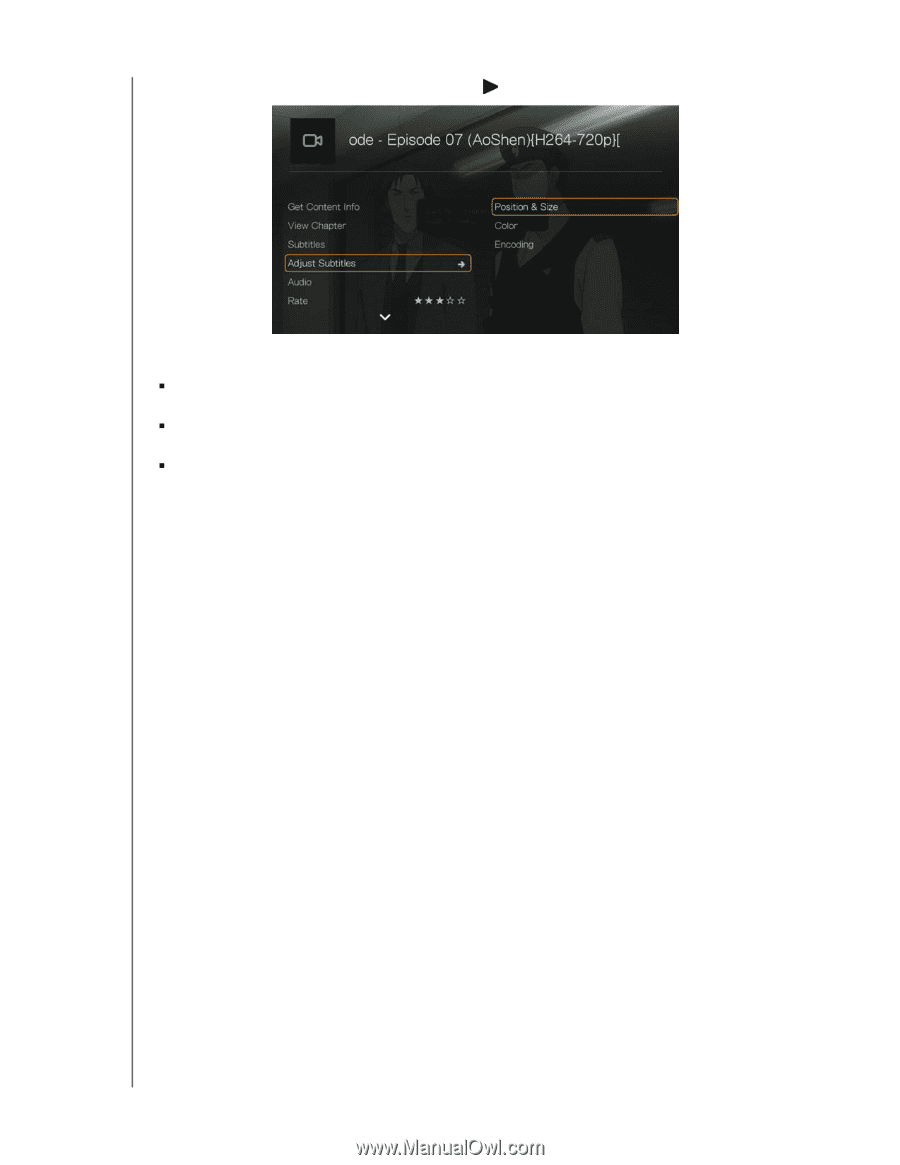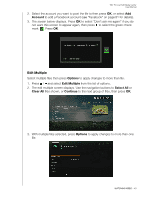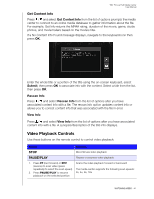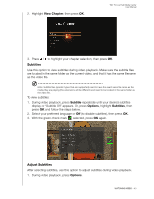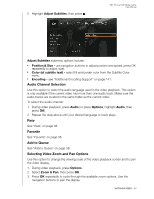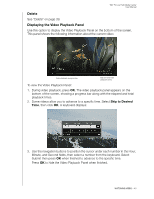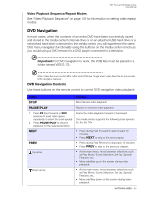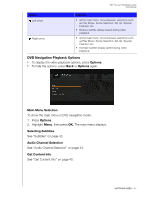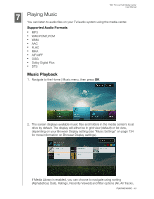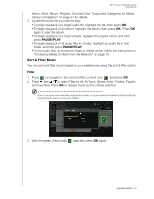Western Digital WDBACA0010BBK User Manual - Page 48
Audio Channel Selection, Rate, Favorite, Add to Queue, Selecting Video Zoom and Pan Options, Adjust
 |
UPC - 718037772370
View all Western Digital WDBACA0010BBK manuals
Add to My Manuals
Save this manual to your list of manuals |
Page 48 highlights
2. Highlight Adjust Subtitles, then press . WD TV Live Hub Media Center User Manual Adjust Subtitles submenu options include: „ Position & Size - use navigation buttons to adjust position and speed, press OK repeatedly to adjust size). „ Color (of subtitle text) - select fill and border color from the Subtitle Color menu. „ Encoding - see "Additional Encoding Support" on page 141. Audio Channel Selection Use this option to select the audio language used in the video playback. This option is only available if the current video has more than one audio track. Make sure the audio tracks are located in the same folder as the current video. To select the audio channel: 1. During video playback, press Audio (or press Options, highlight Audio, then press OK). 2. Repeat the step above until your desired language or track plays. Rate See "Rate" on page 38. Favorite See "Favorite" on page 38. Add to Queue See "Add to Queue" on page 38. Selecting Video Zoom and Pan Options Use this option to change the viewing scale of the video playback screen and to pan the video display. 1. During video playback, press Options. 2. Select Zoom & Pan, then press OK. 3. Press OK repeatedly to cycle through the available zoom options. Use the navigation buttons to pan the display. WATCHING VIDEO - 44