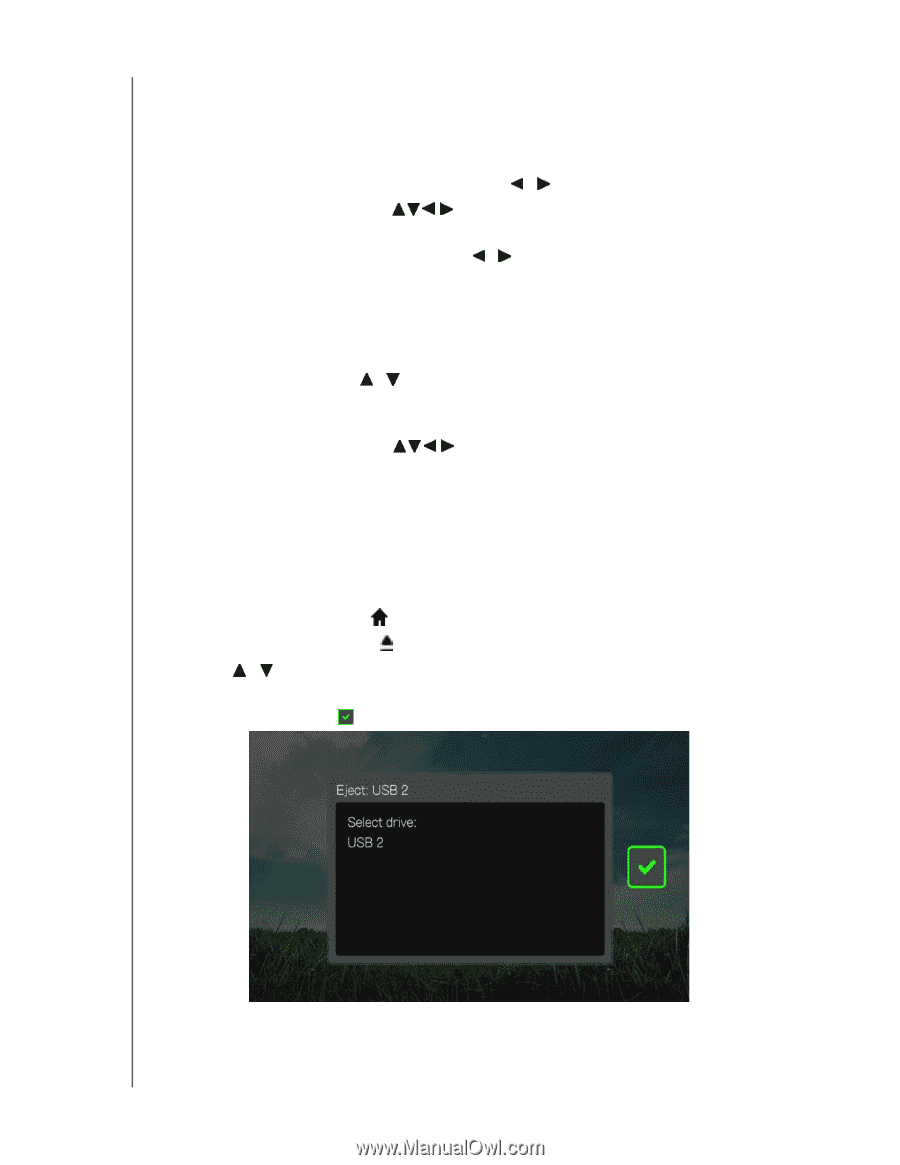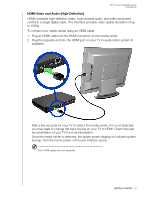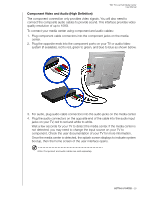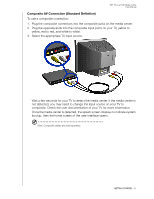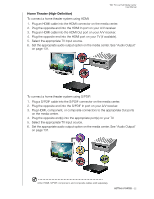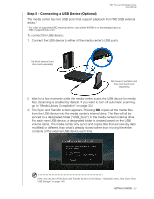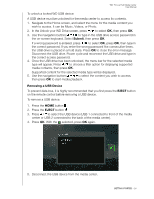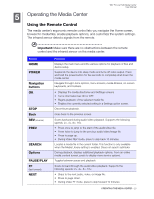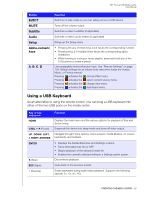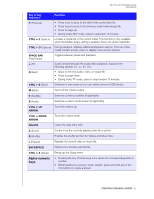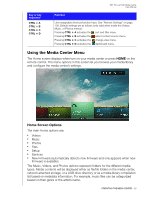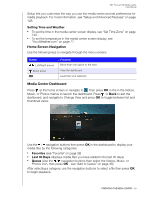Western Digital WDBACA0010BBK User Manual - Page 28
Removing a USB Device, EJECT
 |
UPC - 718037772370
View all Western Digital WDBACA0010BBK manuals
Add to My Manuals
Save this manual to your list of manuals |
Page 28 highlights
WD TV Live Hub Media Center User Manual To unlock a locked WD USB device: A USB device must be unlocked for the media center to access its contents. 1. Navigate to the Home screen, and select the menu for the media content you wish to access. It can be Music, Videos, or Photo. 2. In the Unlock your WD Drive screen, press / to select OK, then press OK. 3. Use the navigation buttons to type in the USB drive access password in the on-screen keyboard. Select Submit, then press OK. If a wrong password is entered, press / to select OK, press OK, then type in the correct password. If you enter the wrong password five consecutive times, the USB drive is placed in a hold state. Press OK to close the error message. Disconnect the USB drive. Power cycle and reconnect the USB drive and type in the correct access password. 4. Once the USB drive has been unlocked, the menu bar for the selected media type will appear. Press / to choose a filter option for displaying supported media contents, then press OK. Supported content for the selected media type will be displayed. 5. Use the navigation buttons to select the content you wish to access, then press OK to start media playback. Removing a USB Device To prevent data loss, it is highly recommended that you first press the EJECT button on the remote control before removing a USB device. To remove a USB device: 1. Press the HOME button . 2. Press the EJECT button 3. Press / to select the USB device (USB 1 connected to front of the media center or USB 2 connected to the back of the media center). 4. Press OK. With the selected, press OK again. 5. Disconnect the USB device from the media center. GETTING STARTED - 24