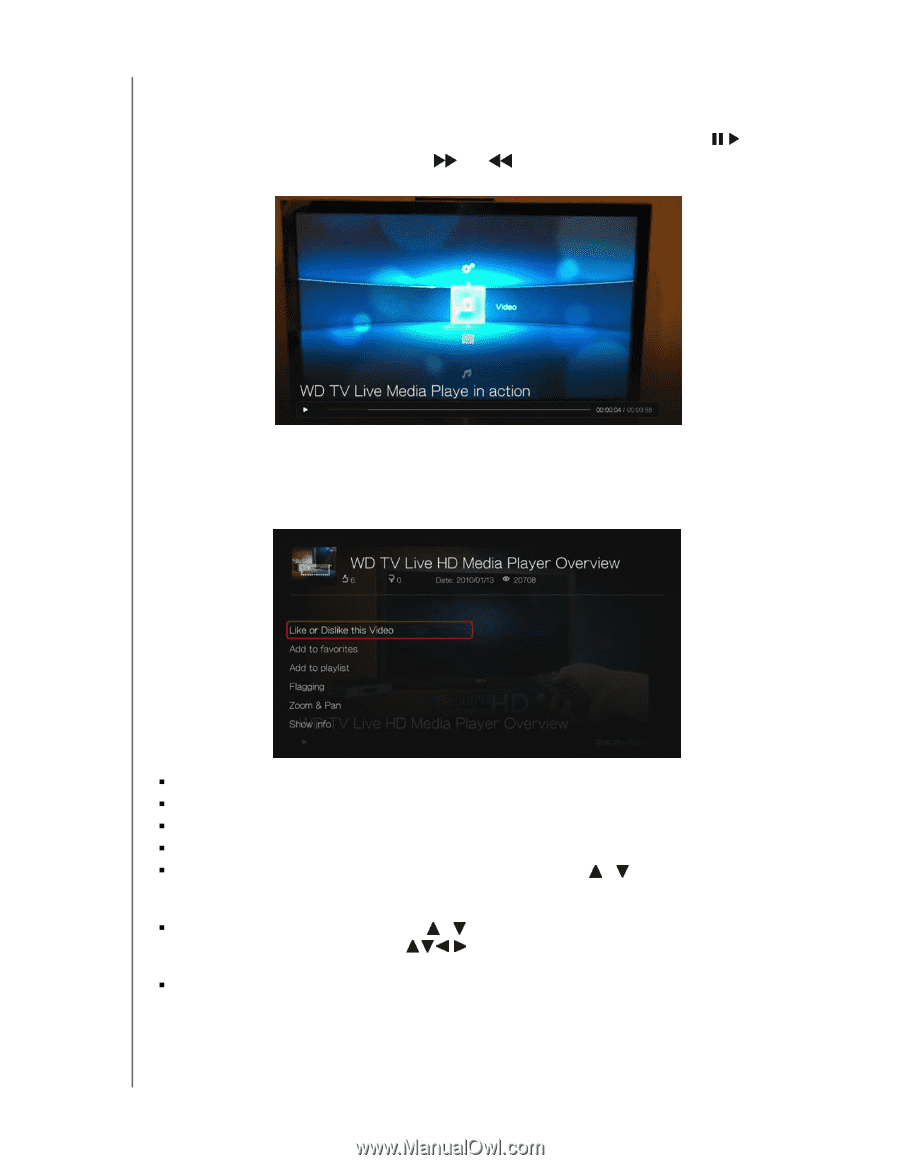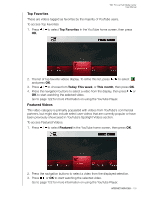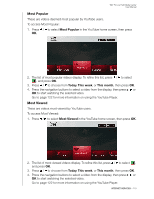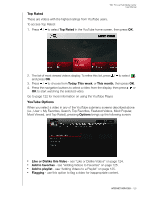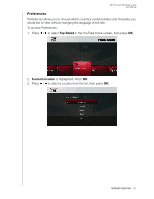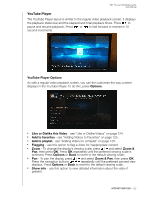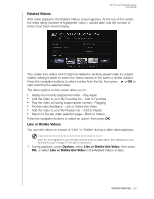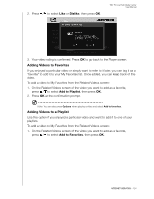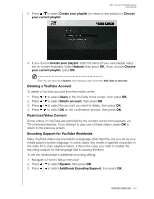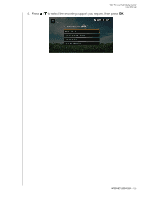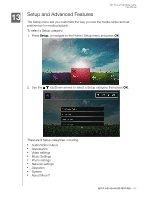Western Digital WDBACA0010BBK User Manual - Page 126
YouTube Player, YouTube Player Options, Options, Like or Dislike this Video, Add to favorites
 |
UPC - 718037772370
View all Western Digital WDBACA0010BBK manuals
Add to My Manuals
Save this manual to your list of manuals |
Page 126 highlights
WD TV Live Hub Media Center User Manual YouTube Player The YouTube Player layout is similar to the regular video playback screen. It displays the playback status bar and the elapsed and total playback times. Press to pause and resume playback. Press or to fast forward or reverse in 10 second increments. YouTube Player Options As with a regular video playback screen, you can the customize the way content displays in the YouTube Player. To do this, press Options. „ Like or Dislike this Video - see "Like or Dislike Videos" on page 124. „ Add to favorites - see "Adding Videos to Favorites" on page 125. „ Add to playlist - see "Adding Videos to a Playlist" on page 125. „ Flagging - use this option to flag a video for inappropriate content. „ Zoom - To change the display's viewing scale, press / and select Zoom & Pan, then press OK. Press OK repeatedly until the preferred viewing scale is achieved. Press Options or Back to revert to the default viewing scale. „ Pan - To pan the display, press / and select Zoom & Pan, then press OK. Press the navigation buttons repeatedly until the preferred panned view displays. Press Options or Back to revert to the default viewing scale. „ Show info - use this option to view detailed information about the video if present. INTERNET SERVICES - 122