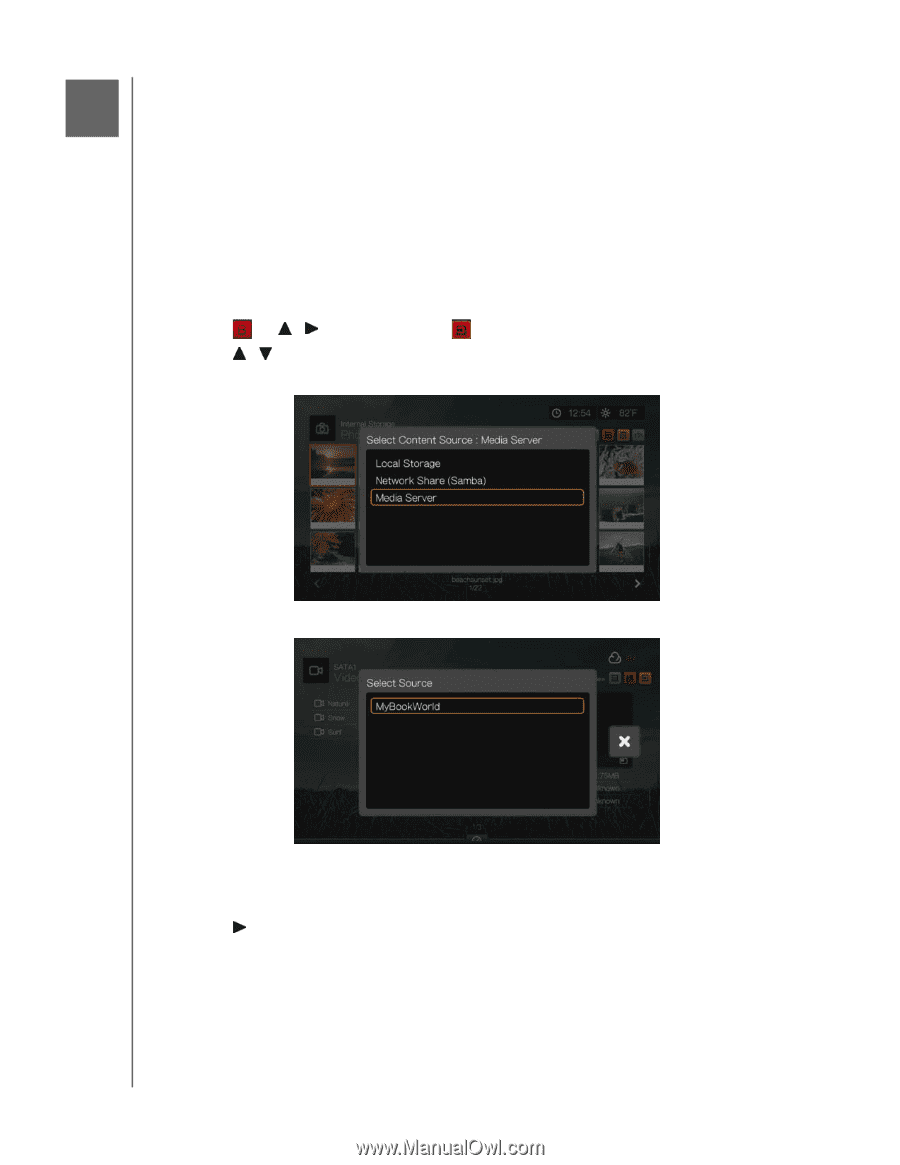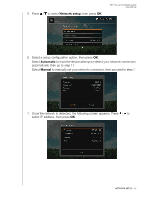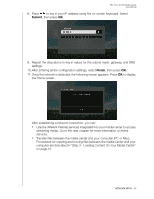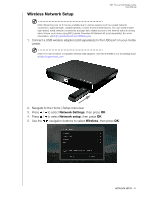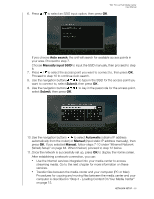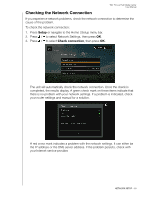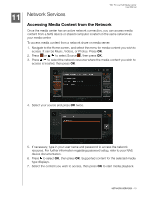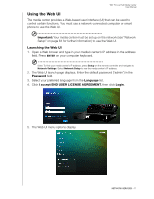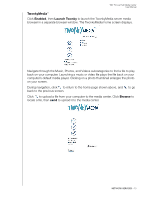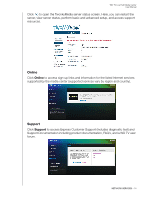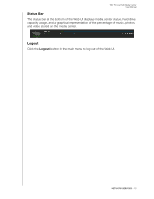Western Digital WDBACA0010BBK User Manual - Page 74
Network Services, Accessing Media Content from the Network
 |
UPC - 718037772370
View all Western Digital WDBACA0010BBK manuals
Add to My Manuals
Save this manual to your list of manuals |
Page 74 highlights
11 Network Services WD TV Live Hub Media Center User Manual Accessing Media Content from the Network Once the media center has an active network connection, you can access media content from a NAS device or shared computer located on the same network as your media center. To access media content from a network share or media server: 1. Navigate to the Home screen, and select the menu for media content you wish to access. It can be Music, Videos, or Photos. Press OK. 2. Press or / to select Source , then press OK. 3. Press / to select the network resource where the media content you wish to access is located, then press OK. 4. Select your source and press OK twice. 5. If necessary, type in your user name and password to access the network resource. For further information regarding password setup, refer to your NAS device documentation. 6. Press to select OK, then press OK. Supported content for the selected media type displays. 7. Select the content you wish to access, then press OK to start media playback. NETWORK SERVICES - 70