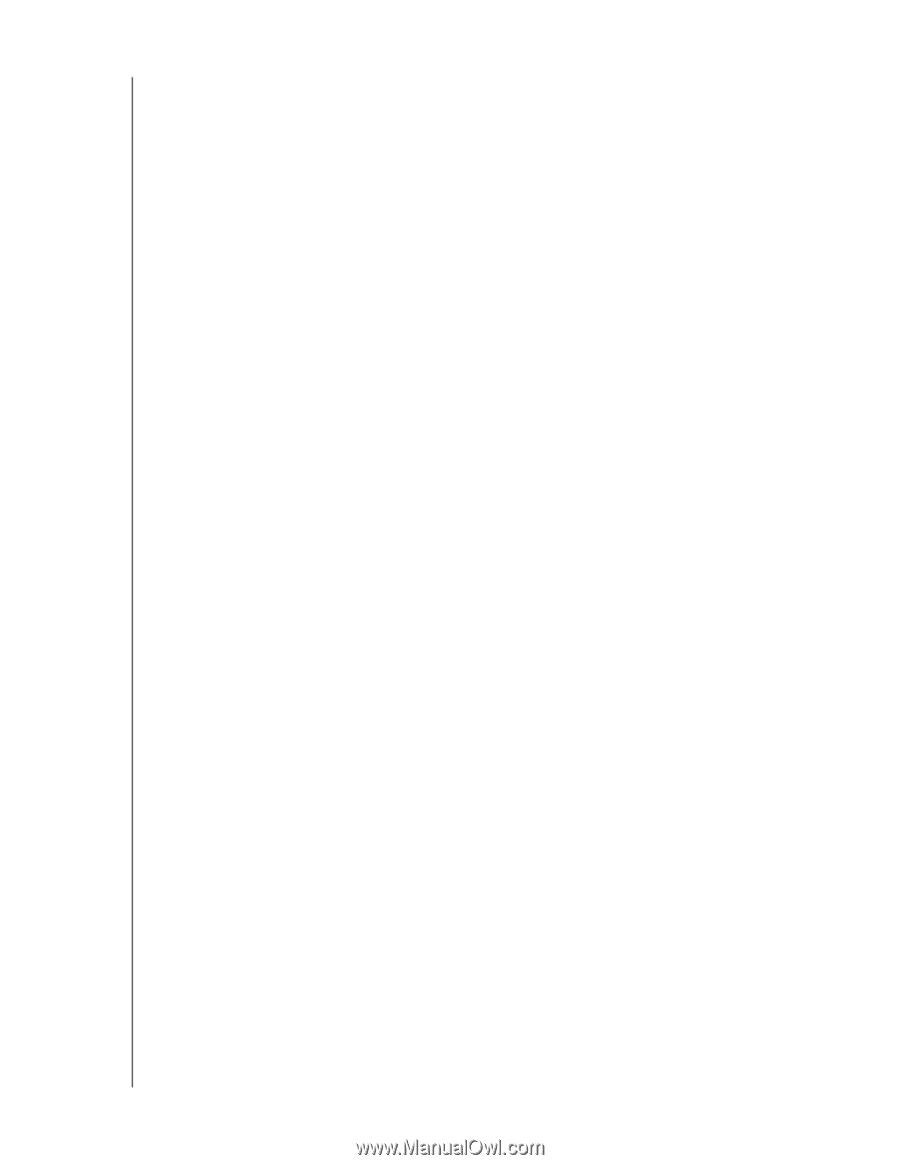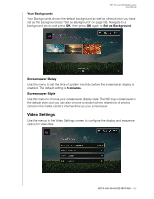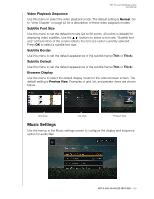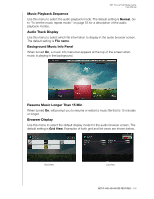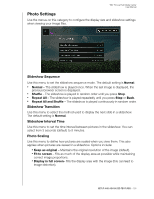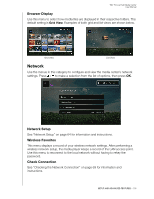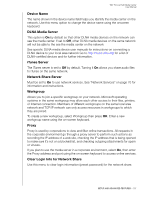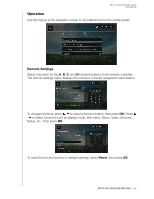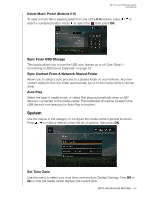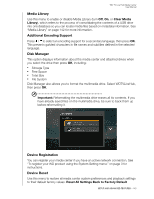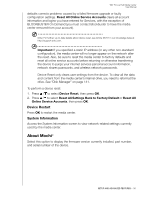Western Digital WDBACA0010BBK User Manual - Page 141
Device Name, DLNA Media Server, iTunes Server, Network Share Server, Workgroup, Proxy
 |
UPC - 718037772370
View all Western Digital WDBACA0010BBK manuals
Add to My Manuals
Save this manual to your list of manuals |
Page 141 highlights
WD TV Live Hub Media Center User Manual Device Name The name shown in the device name field helps you identify the media center on the network. Use this menu option to change the device name using the onscreen keyboard. DLNA Media Server This option is On by default so that other DLNA media devices on the network can see the media center. If set to Off, other DLNA media devices on the same network will not be able to the see the media center on the network See specific DLNA media device user manuals for instructions on connecting a DLNA device to your local area network Go to http://www.dlna.org for a list of DLNA-certified devices and for further information. iTunes Server The iTunes server is set to Off by default. Turning it On allows you share audio files to iTunes on the same network. Network Share Server Must be set to On to use network services. See "Network Services" on page 70 for information and instructions. Workgroup Allows you to join a specific workgroup on your network. Microsoft operating systems in the same workgroup may allow each other access to their files, printers, or Internet connection. Members of different workgroups on the same local area network and TCP/IP network can only access resources in workgroups to which they are joined. To create a new workgroup, select Workgroup then press OK. Enter a new workgroup name using the on-screen keyboard. Proxy Proxy is used by corporations to view and filter online transactions. All requests in the corporate environment go through a proxy server to perform such actions as recording the IP address of a web site, checking the IP address that is being opened to make sure it's not on a blocked list, and checking outgoing attachments for spam or viruses. If you plan to use the media server in a corporate environment, select On, then enter the Proxy address and port using the on-screen keyboard to access online services. Clear Login Info for Network Share Use this menu to clear login information (preset password) for the network share. SETUP AND ADVANCED FEATURES - 137