Home »
Western Digital Manuals »
Digital Video Recorders »
Western Digital WDBACA0010BBK »
Manual Viewer
Western Digital WDBACA0010BBK User Manual - Page 20
Map Network Drive, the WD Discovery screen. Click
 |
UPC - 718037772370
View all Western Digital WDBACA0010BBK manuals
Add to My Manuals
Save this manual to your list of manuals |
Page 20 highlights
WD TV Live Hub Media Center User Manual 4. Click WDTVLiveHub in the Network Drives Found list and Map Network Drive in the Things To Do list. 5. Click Yes. 6. A message appears asking whether you want to map the drive automatically. You have two options. Complete step (a) or step (b). (a) To map the drive automatically, click Yes. All share folders available on the device are mapped as network drives automatically. Available drive letters are assigned backwards from Z. When mapping completes, the media center appears as a network drive in the WD Discovery screen. Click Back to return to the main page. GETTING STARTED - 16
-
 1
1 -
 2
2 -
 3
3 -
 4
4 -
 5
5 -
 6
6 -
 7
7 -
 8
8 -
 9
9 -
 10
10 -
 11
11 -
 12
12 -
 13
13 -
 14
14 -
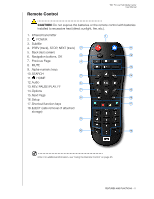 15
15 -
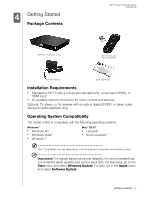 16
16 -
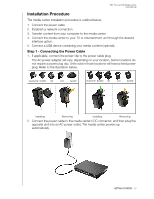 17
17 -
 18
18 -
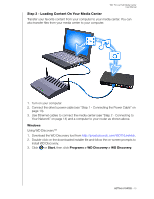 19
19 -
 20
20 -
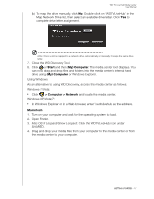 21
21 -
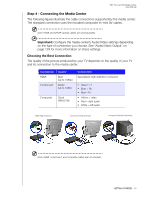 22
22 -
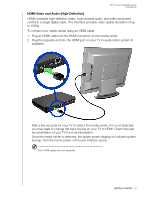 23
23 -
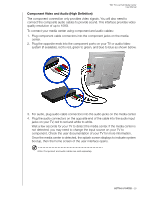 24
24 -
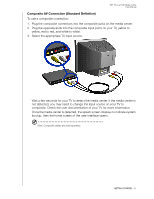 25
25 -
 26
26 -
 27
27 -
 28
28 -
 29
29 -
 30
30 -
 31
31 -
 32
32 -
 33
33 -
 34
34 -
 35
35 -
 36
36 -
 37
37 -
 38
38 -
 39
39 -
 40
40 -
 41
41 -
 42
42 -
 43
43 -
 44
44 -
 45
45 -
 46
46 -
 47
47 -
 48
48 -
 49
49 -
 50
50 -
 51
51 -
 52
52 -
 53
53 -
 54
54 -
 55
55 -
 56
56 -
 57
57 -
 58
58 -
 59
59 -
 60
60 -
 61
61 -
 62
62 -
 63
63 -
 64
64 -
 65
65 -
 66
66 -
 67
67 -
 68
68 -
 69
69 -
 70
70 -
 71
71 -
 72
72 -
 73
73 -
 74
74 -
 75
75 -
 76
76 -
 77
77 -
 78
78 -
 79
79 -
 80
80 -
 81
81 -
 82
82 -
 83
83 -
 84
84 -
 85
85 -
 86
86 -
 87
87 -
 88
88 -
 89
89 -
 90
90 -
 91
91 -
 92
92 -
 93
93 -
 94
94 -
 95
95 -
 96
96 -
 97
97 -
 98
98 -
 99
99 -
 100
100 -
 101
101 -
 102
102 -
 103
103 -
 104
104 -
 105
105 -
 106
106 -
 107
107 -
 108
108 -
 109
109 -
 110
110 -
 111
111 -
 112
112 -
 113
113 -
 114
114 -
 115
115 -
 116
116 -
 117
117 -
 118
118 -
 119
119 -
 120
120 -
 121
121 -
 122
122 -
 123
123 -
 124
124 -
 125
125 -
 126
126 -
 127
127 -
 128
128 -
 129
129 -
 130
130 -
 131
131 -
 132
132 -
 133
133 -
 134
134 -
 135
135 -
 136
136 -
 137
137 -
 138
138 -
 139
139 -
 140
140 -
 141
141 -
 142
142 -
 143
143 -
 144
144 -
 145
145 -
 146
146 -
 147
147 -
 148
148 -
 149
149 -
 150
150 -
 151
151 -
 152
152 -
 153
153 -
 154
154 -
 155
155 -
 156
156 -
 157
157 -
 158
158 -
 159
159 -
 160
160 -
 161
161 -
 162
162 -
 163
163 -
 164
164 -
 165
165 -
 166
166 -
 167
167 -
 168
168
 |
 |
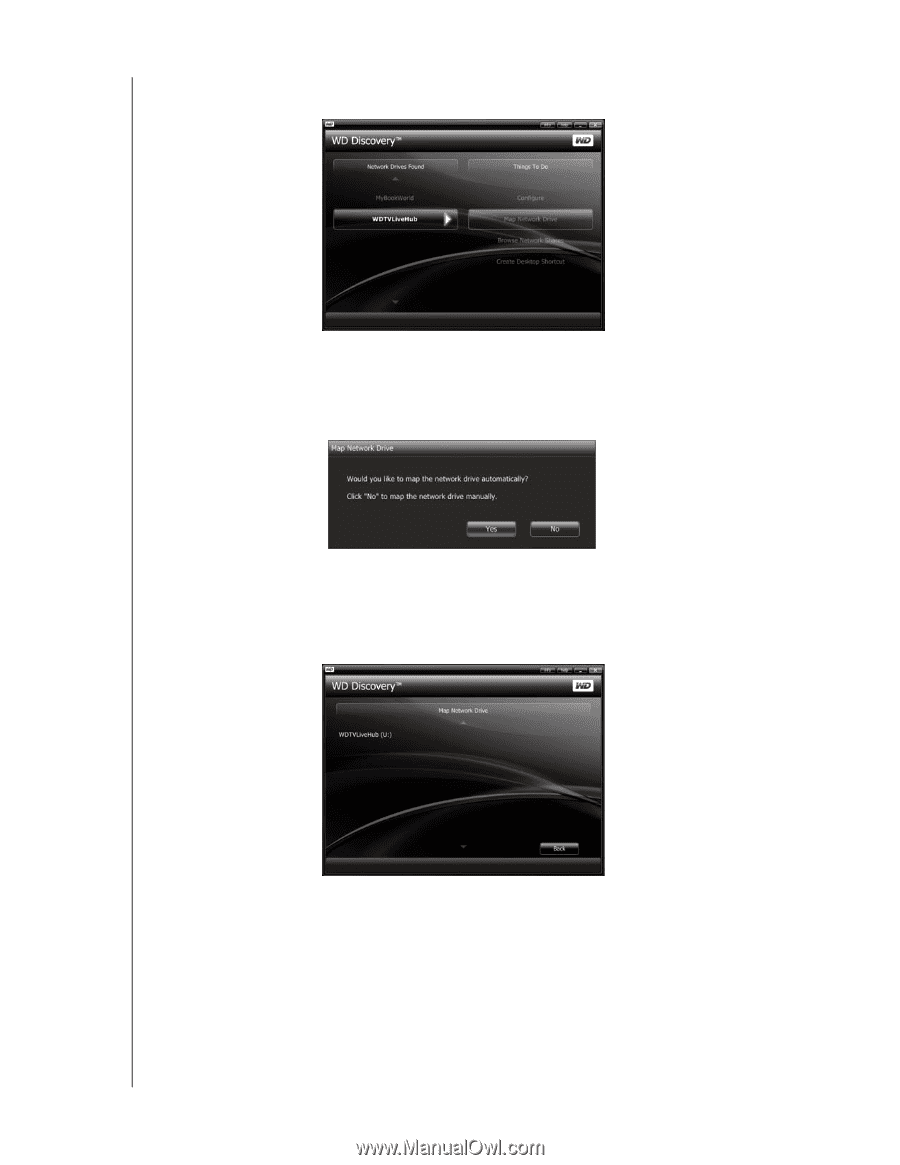
WD TV Live Hub Media Center
User Manual
GETTING STARTED
– 16
4. Click
WDTVLiveHub
in the Network Drives Found list and
Map Network Drive
in the Things To Do list.
5. Click
Yes
.
6.
A message appears asking whether you want to map the drive automatically.
You have two options. Complete step (a) or step (b).
(a)
To map the drive automatically, click
Yes
.
All share folders available on the device are mapped as network drives
automatically. Available drive letters are assigned backwards from Z.
When mapping completes, the media center appears as a network drive in
the WD Discovery screen. Click
Back
to return to the main page.
