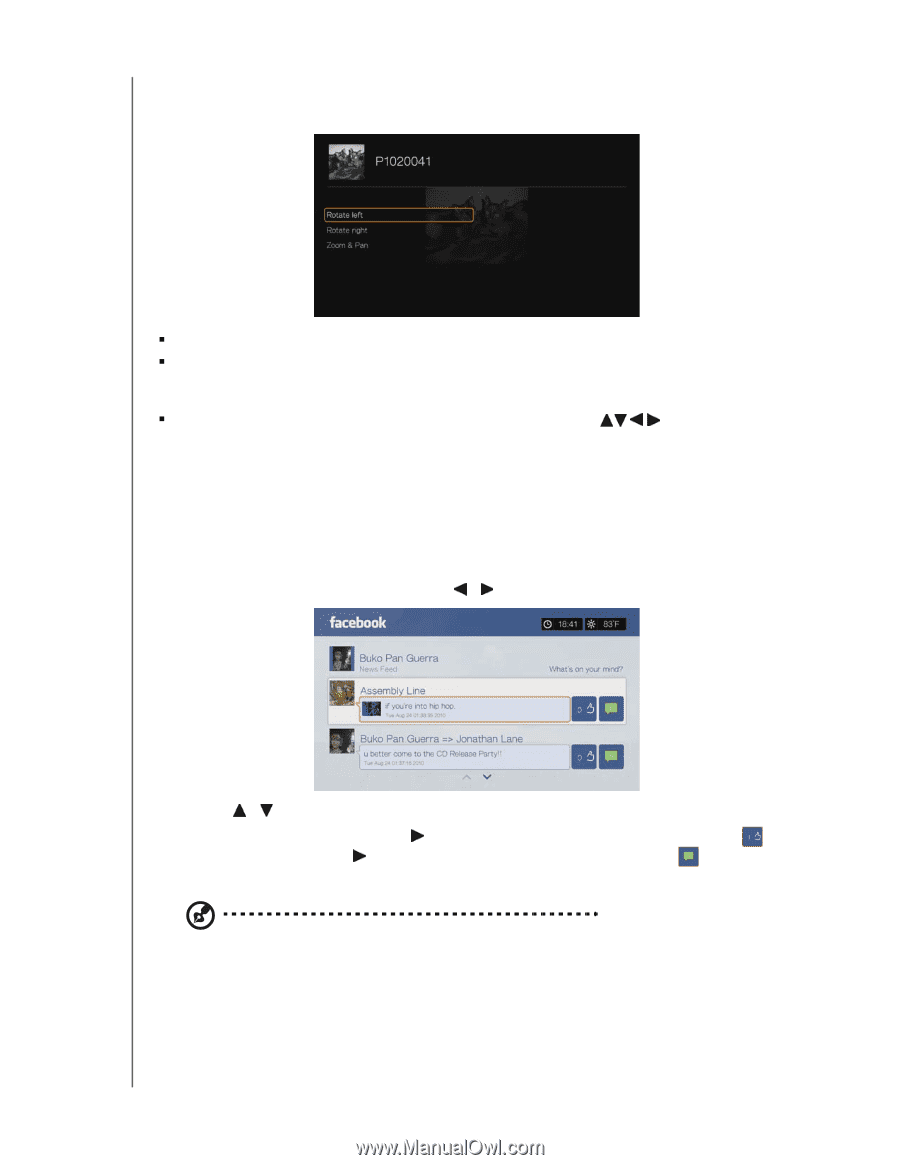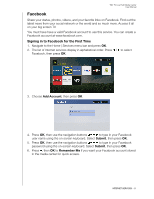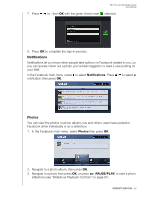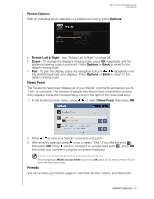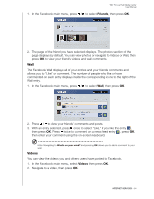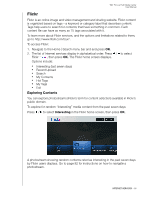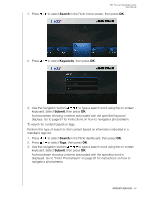Western Digital WDBACA0010BBK User Manual - Page 87
Photos Options, News Feed, Friends, Options, Rotate Left & Right
 |
UPC - 718037772370
View all Western Digital WDBACA0010BBK manuals
Add to My Manuals
Save this manual to your list of manuals |
Page 87 highlights
WD TV Live Hub Media Center User Manual Photos Options With an individual photo selected or a slideshow running, press Options. „ Rotate Left & Right - see "Rotate Left & Right" on page 58. „ Zoom - To change the display's viewing scale, press OK repeatedly until the preferred viewing scale is achieved. Press Options or Back to revert to the default viewing scale. „ Pan - To pan the display, press the navigation buttons repeatedly until the preferred panned view displays. Press Options or Back to revert to the default viewing scale. News Feed The Facebook news feed displays all of your friends' comments and allows you to "Like" or comment. The number of people who like or have commented on each entry displays inside the corresponding icons to the right of the news feed entry. 1. In the Facebook main menu, press / to select News Feed, then press OK. 2. Press / to view your friends' comments and posts. 3. With an entry selected, press once to select "Like," if you like the entry , then press OK. Press twice to comment on a news feed entry , press OK, then enter your comment using the on-screen keyboard. Note: Navigating to What's on your mind? and pressing OK allows you to add a comment to your wall in the news feed screen. Friends You can access your friends' pages to view their photos, videos, and Wall posts. INTERNET SERVICES - 83