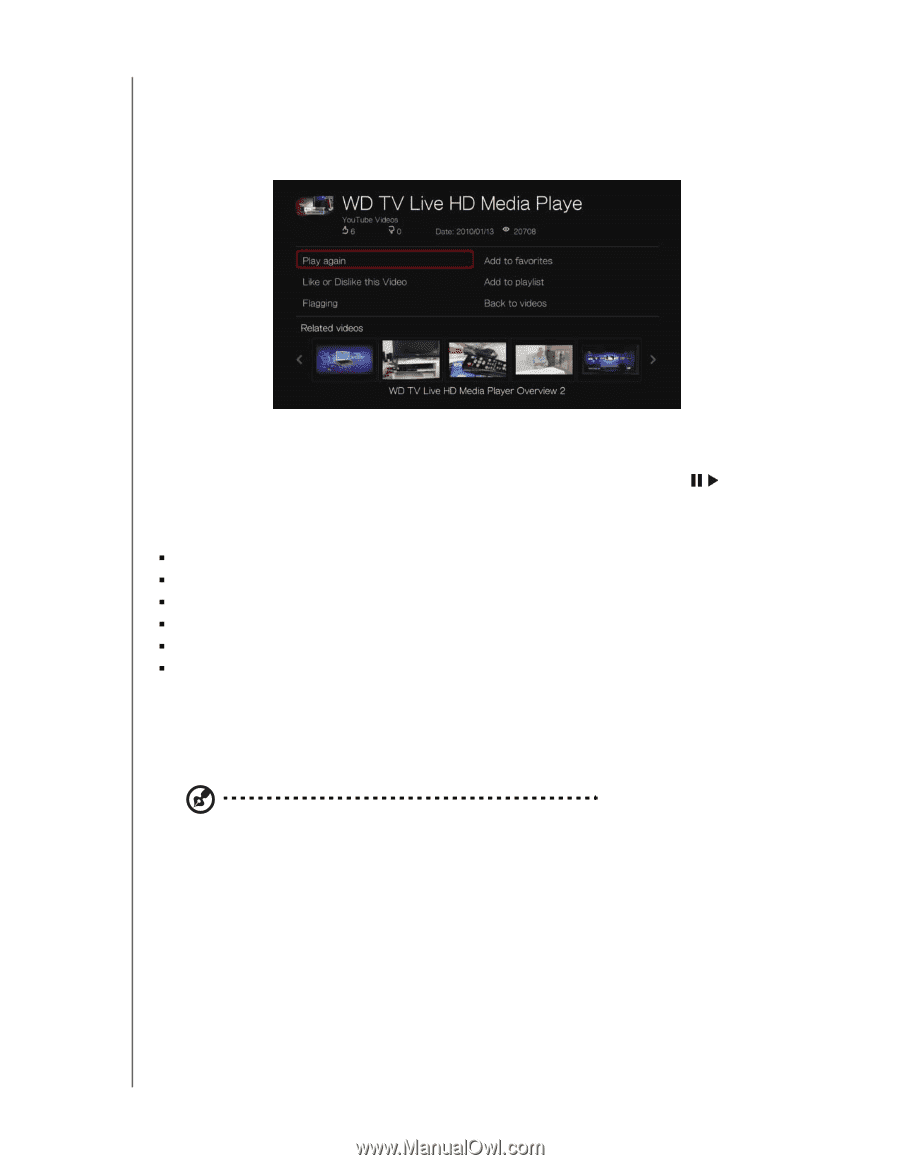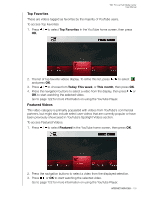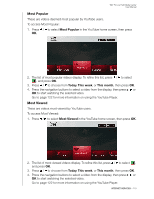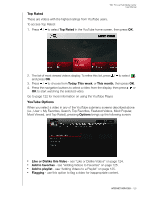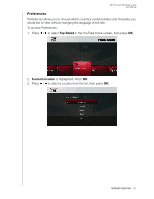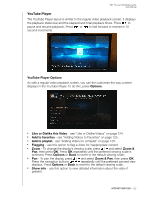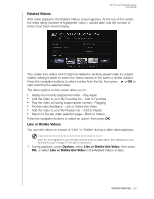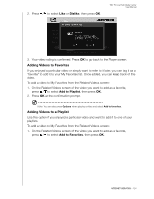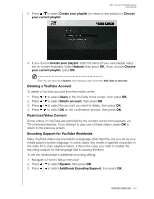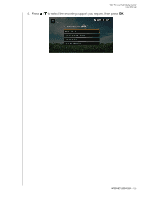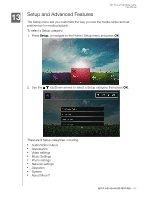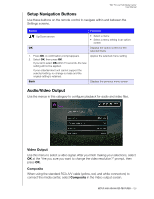Western Digital WDBACA0010BBK User Manual - Page 127
Related Videos, Like or Dislike Videos, Options
 |
UPC - 718037772370
View all Western Digital WDBACA0010BBK manuals
Add to My Manuals
Save this manual to your list of manuals |
Page 127 highlights
WD TV Live Hub Media Center User Manual Related Videos After video playback, the Related Videos screen appears. At the top of the screen, the video rating (number of highlighted "stars"), upload date, and the number of times it has been viewed display. This screen lists videos which might be related to recently played video by subject matter, making it easier to search for videos based on the same or similar subject. Press the navigation buttons to select a video from the list, then press or OK to start watching the selected video. The other options on this screen allow you to: „ Replay the recently playbacked video - Play Again „ Add the video to your My Favorites list - Add to Favorites „ Flag the video as having inappropriate content - Flagging „ Provide video feedback - Like or Dislike this Video „ Add the video to your My Playlists list - Add to Playlist „ Return to the last video selection page - Back to Videos Press the navigation buttons to select an option, then press OK. Like or Dislike Videos You can rate videos on a basis of "Like" or "Dislike" during or after video playback. Note: You must signed in to your YouTube account to like or dislike videos. See "Signing In To Your YouTube Account" on page 115 for sign-in instructions. 1. During playback, press Options, select Like or Dislike this Video, then press OK, or select Like or Dislike this Video in the Related Videos screen. INTERNET SERVICES - 123