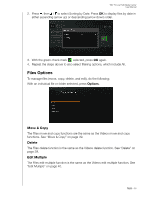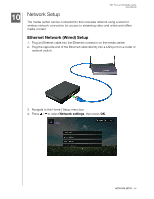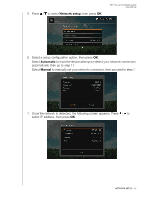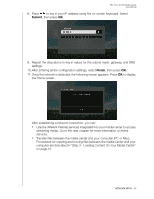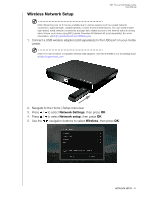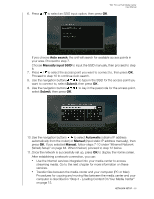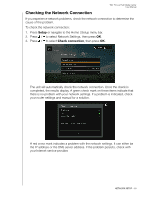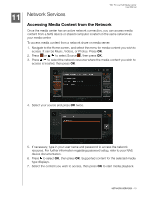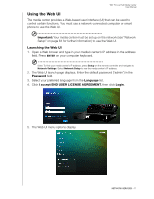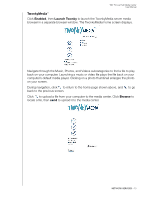Western Digital WDBACA0010BBK User Manual - Page 72
Auto search, Manually input SSID, Submit, Automatic, Manual
 |
UPC - 718037772370
View all Western Digital WDBACA0010BBK manuals
Add to My Manuals
Save this manual to your list of manuals |
Page 72 highlights
WD TV Live Hub Media Center User Manual 6. Press / to select an SSID input option, then press OK. If you choose Auto search, the unit will search for available access points in your area. Proceed to step 7. Choose Manually input SSID to input the SSID manually, then proceed to step 8. 7. Press / to select the access point you want to connect to, then press OK. Proceed to step 10 to continue Auto search. 8. Use the navigation buttons to type in the SSID for the access point you want to connect to, select Submit, then press OK . 9. Use the navigation buttons select Submit, then press OK. to key in the passcode for the access point, 10. Use the navigation buttons to select Automatic (obtains IP address automatically from the router) or Manual (input static IP address manually), then press OK. If you selected Manual, follow steps 7-10 under "Ethernet Network (Wired) Setup" on page 64. When finished, proceed to step 12 below. 11. Once the network is successfully set up, press OK to display the Home screen. After establishing a network connection, you can: „ Use the Internet services integrated into your media center to access streaming media. Go to the next chapter for more information on these services. „ Transfer files between the media center and your computer (PC or Mac). Procedures for copying and moving files between the media center and your computer is described in "Step 3 - Loading Content On Your Media Center" on page 15. NETWORK SETUP - 68