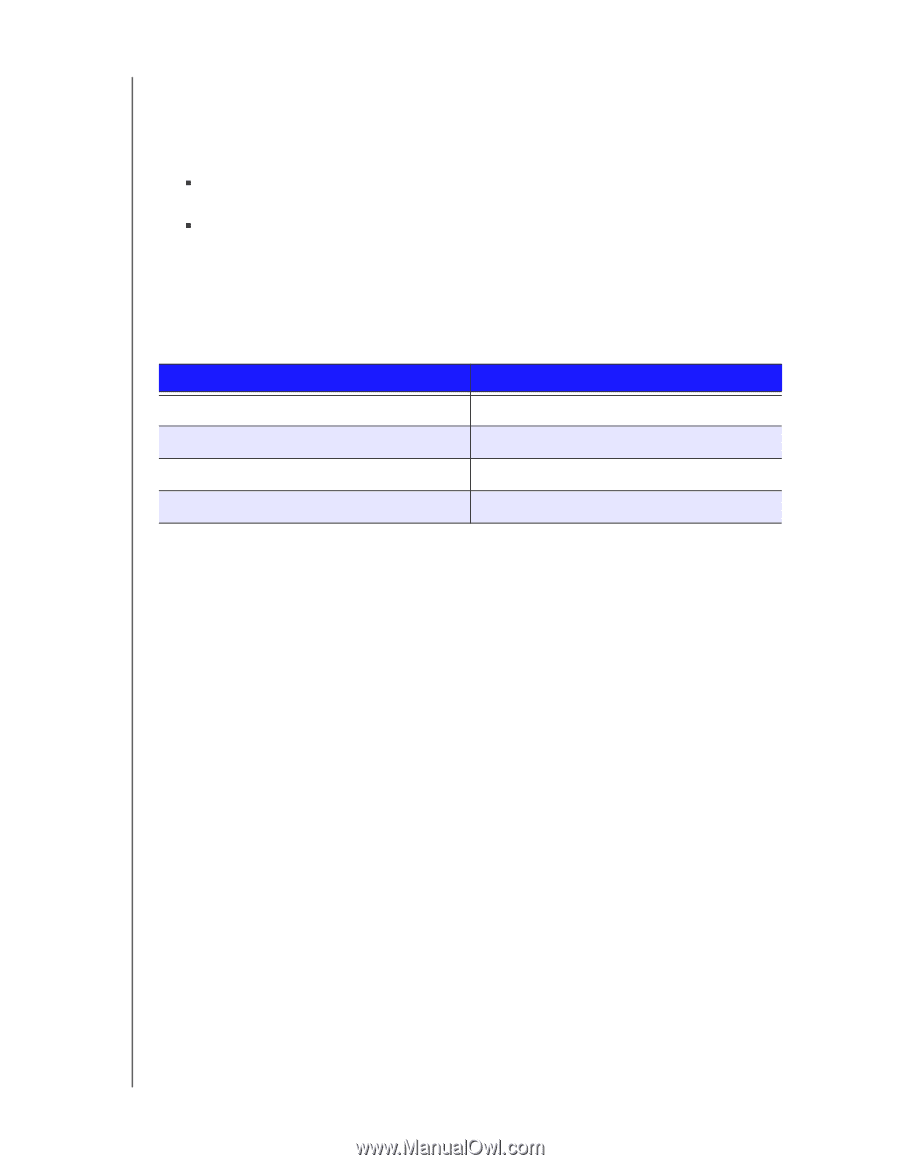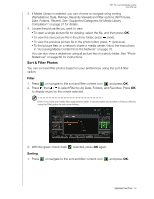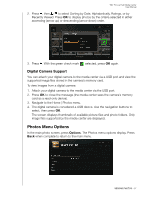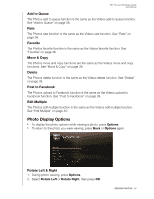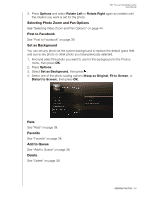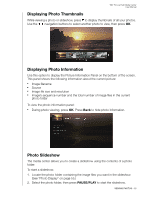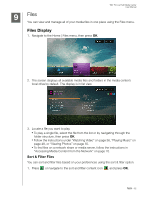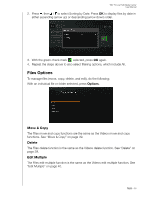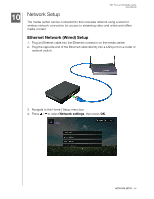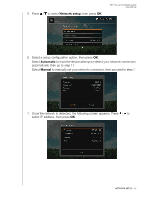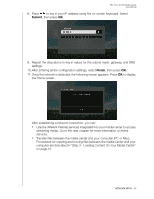Western Digital WDBACA0010BBK User Manual - Page 65
Slideshow Playback Controls, Repeating and/or Shuffling a Slideshow, PAUSE/PLAY
 |
UPC - 718037772370
View all Western Digital WDBACA0010BBK manuals
Add to My Manuals
Save this manual to your list of manuals |
Page 65 highlights
WD TV Live Hub Media Center User Manual To listen to background music with a slideshow: 1. Navigate to the music folder containing the audio file/playlist you want to accompany the slideshow. (See "Music Playback" on page 48.) 2. Select the audio file/playlist, and then press PLAY. „ If you selected a single audio file, you may want to enable it to play repeatedly so it doesn't stop before the slideshow is done. „ If you selected a music playlist, you can choose to enable the repeat or shuffle mode. 3. Press HOME, and then start the slideshow (as described above). Slideshow Playback Controls Use these buttons on the remote control to control slideshow playback: Button STOP PAUSE/PLAY NEXT PREV Function Discontinue the slideshow Pause or resume the slideshow Display the next picture file in the slideshow Play the previous picture file in the slideshow Repeating and/or Shuffling a Slideshow Access Setup > Photo settings to repeat and/or shuffle a slideshow. See "Slideshow Sequence" on page 136. VIEWING PHOTOS - 61