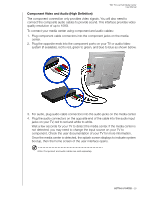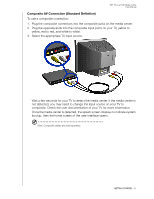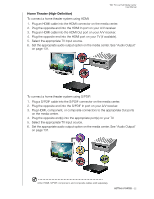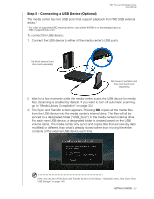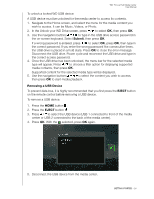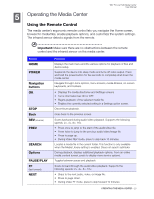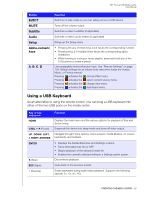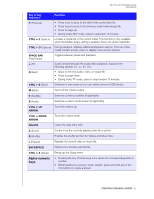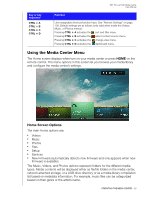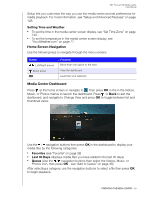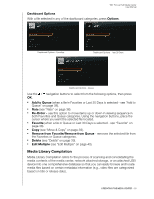Western Digital WDBACA0010BBK User Manual - Page 29
Operating the Media Center, Using the Remote Control
 |
UPC - 718037772370
View all Western Digital WDBACA0010BBK manuals
Add to My Manuals
Save this manual to your list of manuals |
Page 29 highlights
WD TV Live Hub Media Center User Manual 5 Operating the Media Center Using the Remote Control The media center's ergonomic remote control lets you navigate the Home screen, browse for media files, enable playback options, and customize the system settings. The infrared sensor detects signals from the remote. Important: Make sure there are no obstructions between the remote control and the infrared sensor on the media center. Button HOME POWER Navigation buttons OK STOP Back REV (reverse) PREV SEARCH Options PAUSE/PLAY FF (fast forward) NEXT Function Displays the main menu and the various options for playback of files and device setup. Suspends the device into sleep mode and turns off video output. Press and hold the power button for five seconds to completely shut down the media center. Navigate through Home options, menu screens, media libraries, on-screen keyboards, and toolbars. • Displays the media directories and Settings screens. • Turns information bar ON or OFF. • Begins playback of the selected media file. • Enables the currently selected setting in a Settings option screen. Discontinues playback. Goes back to the previous screen. Scans backward during audio/video playback. Supports the following speeds: 2×, 4×, 8×, 16×. • Press once to jump to the start of the audio/video file. • Press twice to jump to the previous audio/video/image file. • Press to page up. • During Video REV mode, press to skip back 10 minutes. Locates a media file in the current folder. This function is only available when the Media Library setting is enabled. Does not search subfolder. During playback, displays additional playback options. From an online media content screen, press to display more service options. Toggles between pause and playback. Scans forward through the audio/video playback. Supports the following speeds: 2×, 4×, 8×, 16×. • Skips to the next audio, video, or image file. • Press to page down. • During Video FF mode, press to skip forward 10 minutes. OPERATING THE MEDIA CENTER - 25