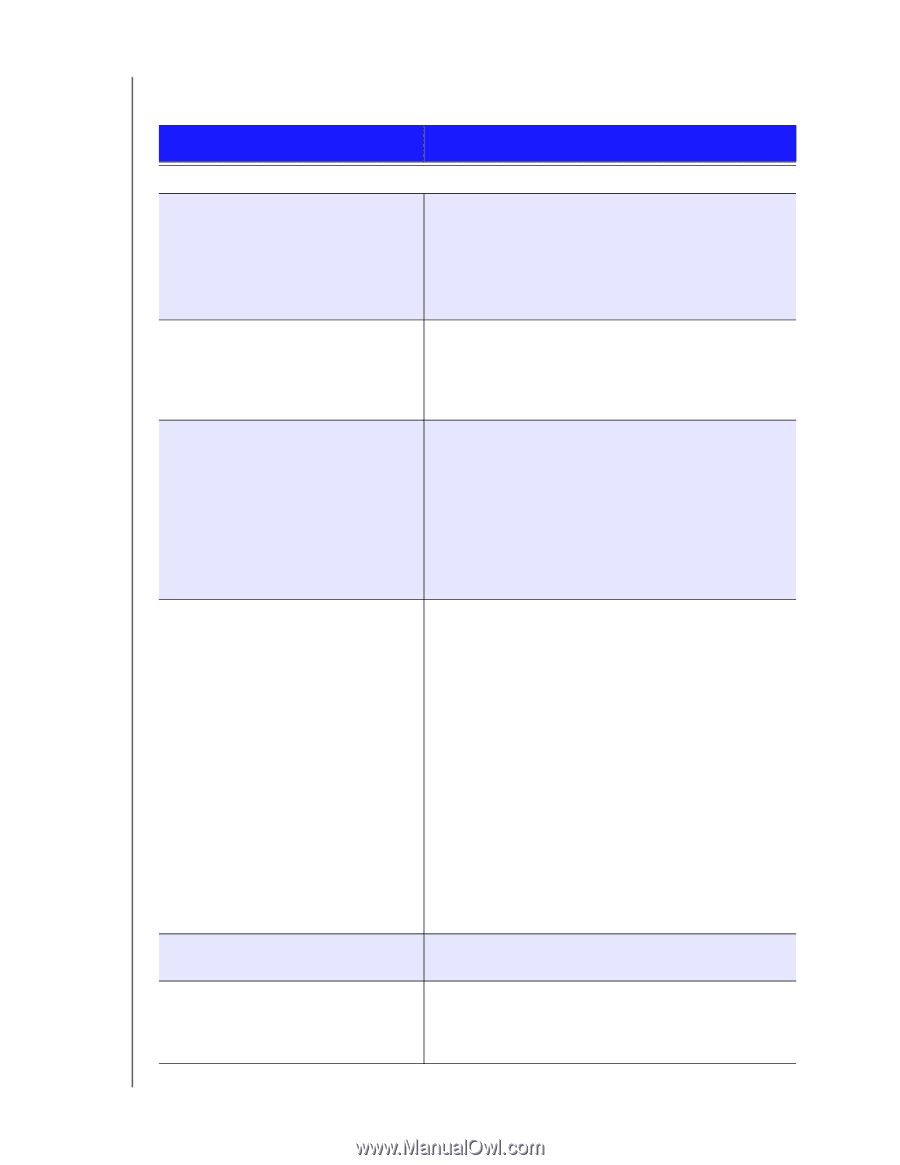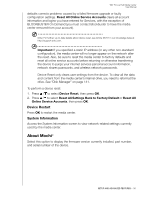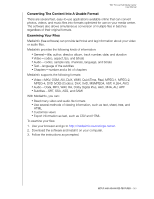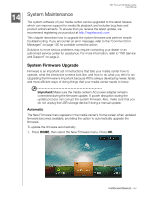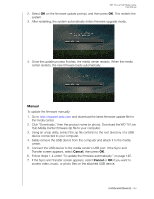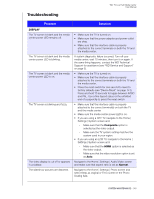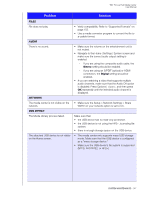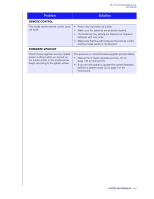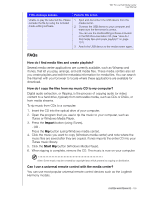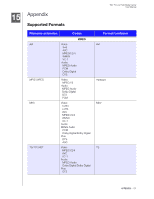Western Digital WDBACA0010BBK User Manual - Page 150
Troubleshooting, Problem, Solution
 |
UPC - 718037772370
View all Western Digital WDBACA0010BBK manuals
Add to My Manuals
Save this manual to your list of manuals |
Page 150 highlights
Troubleshooting WD TV Live Hub Media Center User Manual Problem Solution DISPLAY The TV screen is blank and the media center power LED remains off. The TV screen is blank and the media center power LED is blinking. The TV screen is blank and the media center power LED is on. The TV screen is blinking and fuzzy. The video display is cut off or appears in a sidebar. The slideshow pictures are distorted. • Make sure the TV is turned on. • Make sure that the power adapter and power outlet are okay. • Make sure that the interface cable is properly attached to the correct terminals on both the TV and the media center. A system diagnostic failure occurred. Turn off your media center, wait 10 minutes, then turn it on again. If the same thing happens, contact the WD Technical Support for assistance (see "WD Service and Support" on page 2). • Make sure the TV is turned on. • Make sure that the interface cable is properly attached to the correct terminals on both the TV and the media center. • Press the reset switch for one second to reset to factory defaults (see "Device Reset" on page 141). Press and hold 10 seconds to toggle between NTSC and PAL. Use a fine-tipped stylus or the unfolded end of a paperclip to press the reset switch. • Make sure that the interface cable is properly attached to the correct terminal(s) on both the TV and the media center. • Make sure the media center power LED is on. • If you are using a CRT TV, navigate to the Home | Settings | System screen and: - Make sure that the Composite option is selected as the video output. - Make sure the TV system setting matches the system used in your region. • If you are using an LCD TV, navigate to the Home | Settings | System screen and: - Make sure that the HDMI option is selected as the video output. - Make sure that the video resolution option is set as Auto. Navigate to the Home | Settings | Audio/Video screen and make sure that aspect ratio is set as Normal. Navigate to the Home | Settings | Photo screen and select Keep as original or Fit to screen in the Photo Scaling field. SYSTEM MAINTENANCE - 146