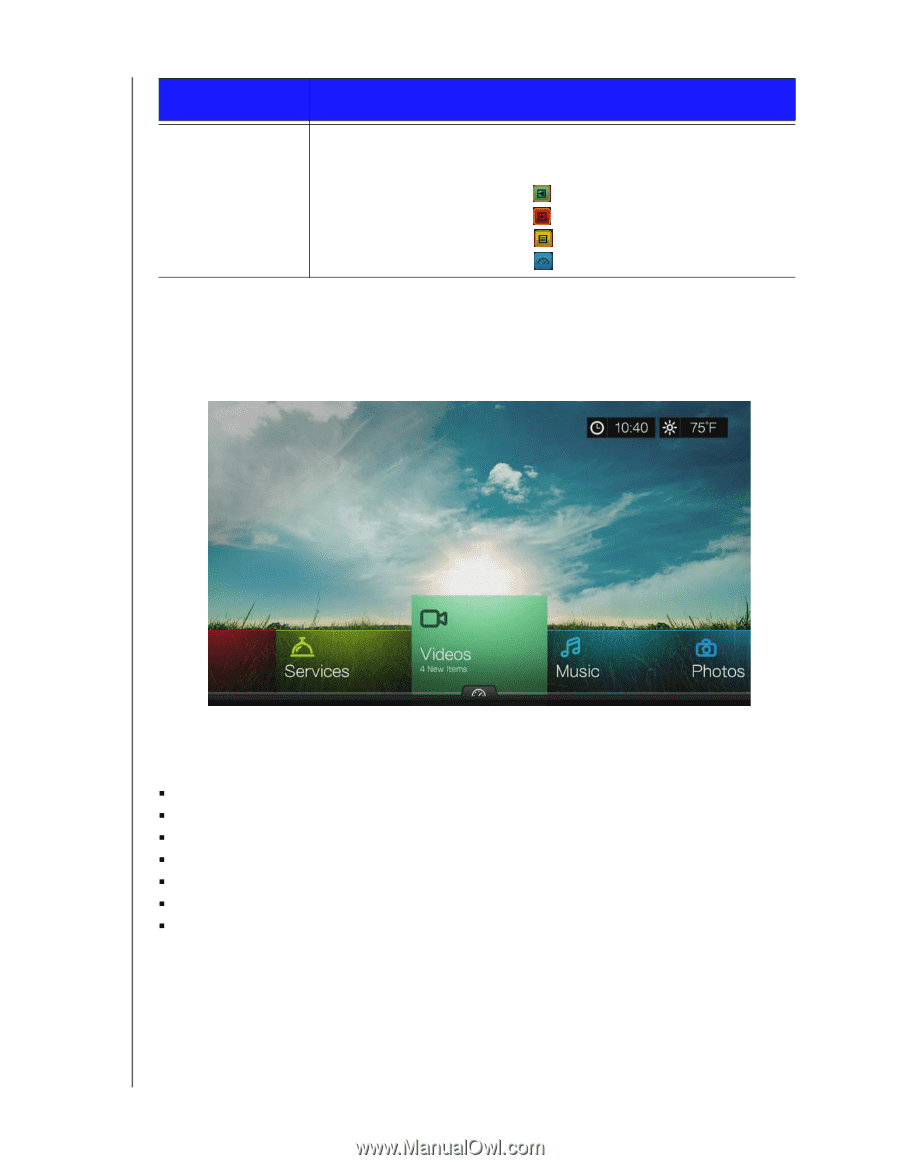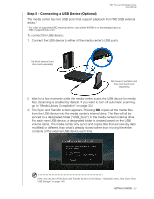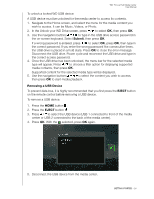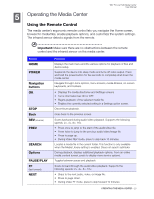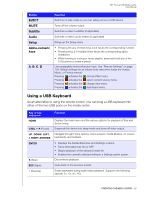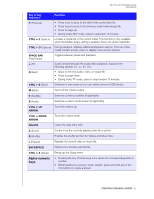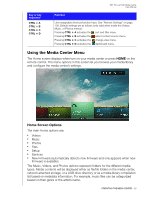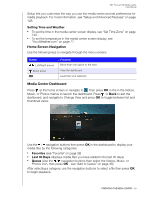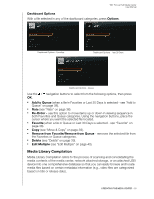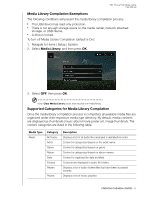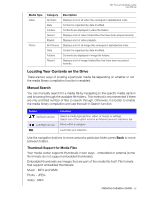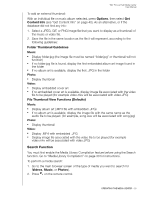Western Digital WDBACA0010BBK User Manual - Page 32
Using the Media Center Menu, Home Screen Options
 |
UPC - 718037772370
View all Western Digital WDBACA0010BBK manuals
Add to My Manuals
Save this manual to your list of manuals |
Page 32 highlights
WD TV Live Hub Media Center User Manual Key or key sequence CTRL + A CTRL + B CTRL + C CTRL + D Function User assignable shortcut/function keys. See "Remote Settings" on page 139. Default settings are as follows (only valid when inside the Videos, Music, or Photos menus): Pressing CTRL + A activates the sort and filter menu. Pressing CTRL + B activates the select content source menu. Pressing CTRL + C activates the change view menu. Pressing CTRL + D activates the dashboard menu. Using the Media Center Menu The Home screen displays when turn on your media center or press HOME on the remote control. The menu options in this screen let you browse your media library and configure the media center's settings. Home Screen Options The main Home options are: „ Videos „ Music „ Photos „ Files „ Setup „ Services „ New Firmware (automatically detects new firmware and only appears when new firmware is available) The Music, Videos, and Photos options represent folders for the different media types. Media contents will be displayed either as file/file folders in the media center, network attached storage, or a USB drive directory or as a media library compilation list based on metadata information. For example, music files can be categorized based on their genre or the artist's name. OPERATING THE MEDIA CENTER - 28