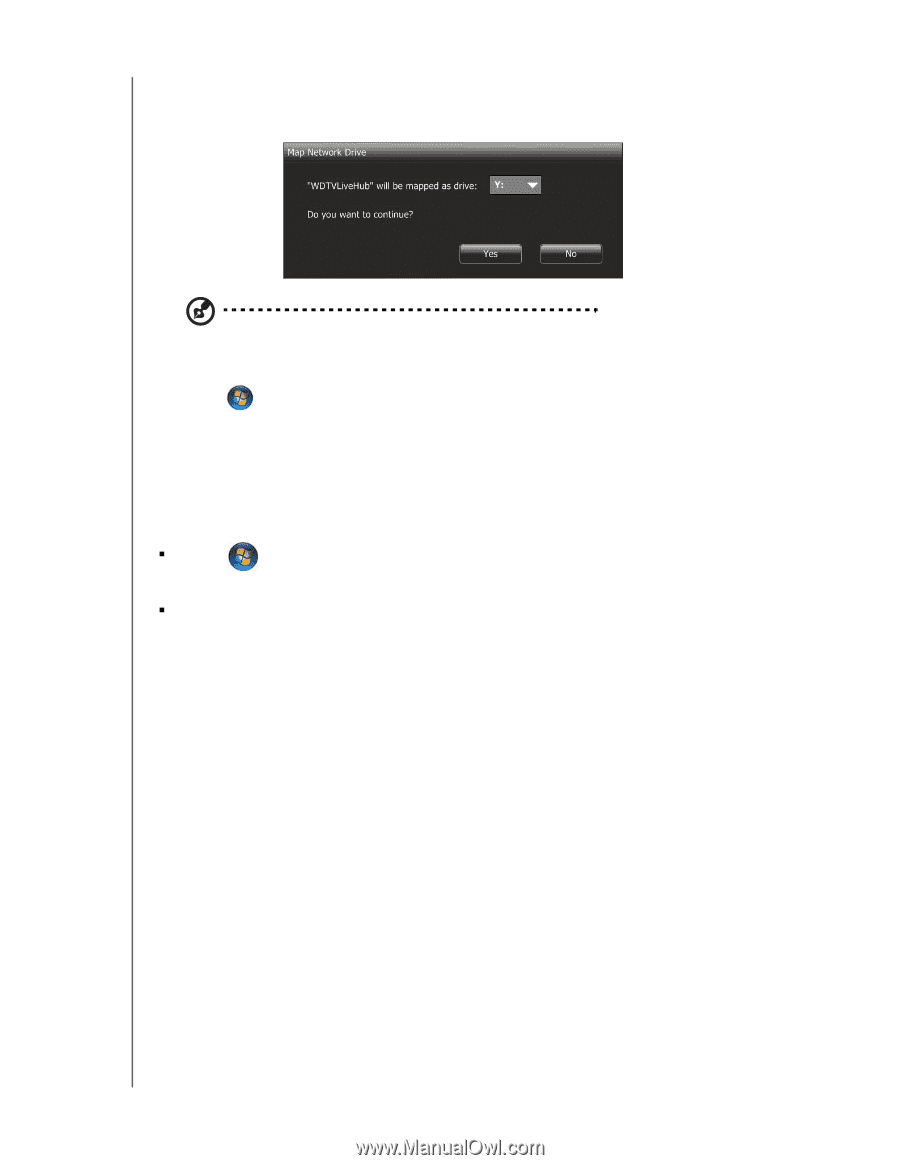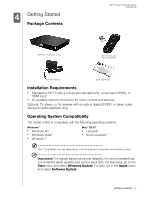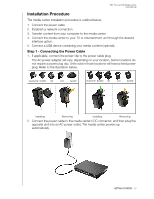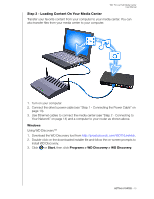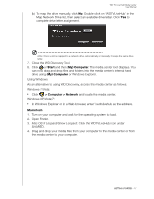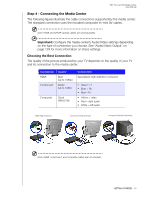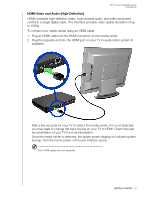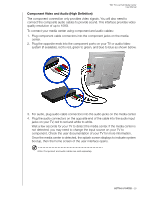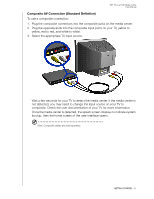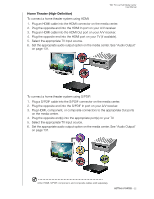Western Digital WDBACA0010BBK User Manual - Page 21
Macintosh, > Computer > Network
 |
UPC - 718037772370
View all Western Digital WDBACA0010BBK manuals
Add to My Manuals
Save this manual to your list of manuals |
Page 21 highlights
WD TV Live Hub Media Center User Manual (b) To map the drive manually, click No. Double-click on 'WDTVLiveHub' in the Map Network Drive list, then select an available drive letter. Click Yes to complete drive letter assignment. Note: Once a unit is mapped to a network drive, automatically or manually, it keeps the same drive letter. 7. Close the WD Discovery Tool. 8. Click or Start and then (My) Computer. The media center root displays. You can now drag and drop files and folders into the media center's internal hard drive using (My) Computer or Windows Explorer. Using Windows As an alternative to using WD Discovery, access the media center as follows: Windows 7/Vista: „ Click > Computer > Network and locate the media center. Windows XP/Vista/7: „ In Windows Explorer or in a Web browser, enter \\wdtvlivehub as the address. Macintosh 1. Turn on your computer and wait for the operating system to load. 2. Open Finder. 3. Mac OS X Leopard/Snow Leopard: Click the WDTVLiveHub icon under SHARED. 4. Drag and drop your media files from your computer to the media center or from the media center to your computer. GETTING STARTED - 17