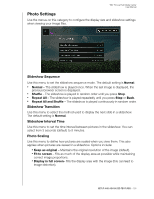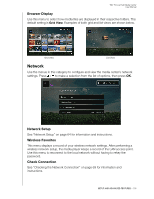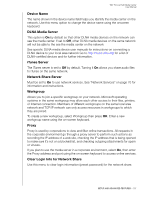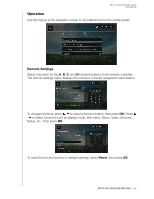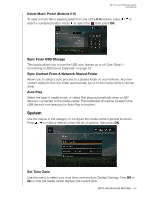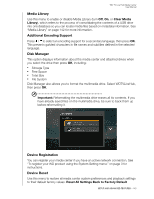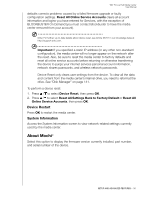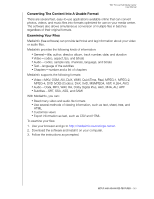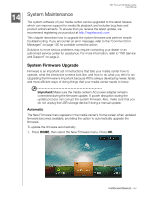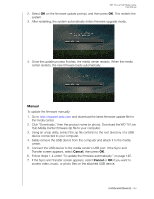Western Digital WDBACA0010BBK User Manual - Page 144
Media Library, Additional Encoding Support, Disk Manager, Device Registration, Device Reset
 |
UPC - 718037772370
View all Western Digital WDBACA0010BBK manuals
Add to My Manuals
Save this manual to your list of manuals |
Page 144 highlights
WD TV Live Hub Media Center User Manual Media Library Use this menu to enable or disable Media Library (turn Off, On, or Clear Media Library), which refers to the process of consolidating the contents of a USB drive into one database so you can locate media files based on metadata information. See "Media Library" on page 142 for more information. Additional Encoding Support Press / to select an encoding support for a secondary language, then press OK. This prevents garbled characters in file names and subtitles defined in the selected language. Disk Manager This option displays information about the media center and attached drives when you select the drive then press OK, including: „ Storage Type „ Free Space „ Total Size „ File System Disk Manager also allows you to format the multimedia drive. Select WDTVLiveHub, then press OK. Important: Reformatting the multimedia drive erases all its contents. If you have already saved files on the multimedia drive, be sure to back them up before reformatting it. Device Registration You can register your media center if you have an active network connection. See "To register your WD product using the System Setting menu:" on page 3 for instructions. Device Reset Use this menu to restore all media center system preferences and playback settings to their default factory values. Reset All Settings Back to Factory Default SETUP AND ADVANCED FEATURES - 140