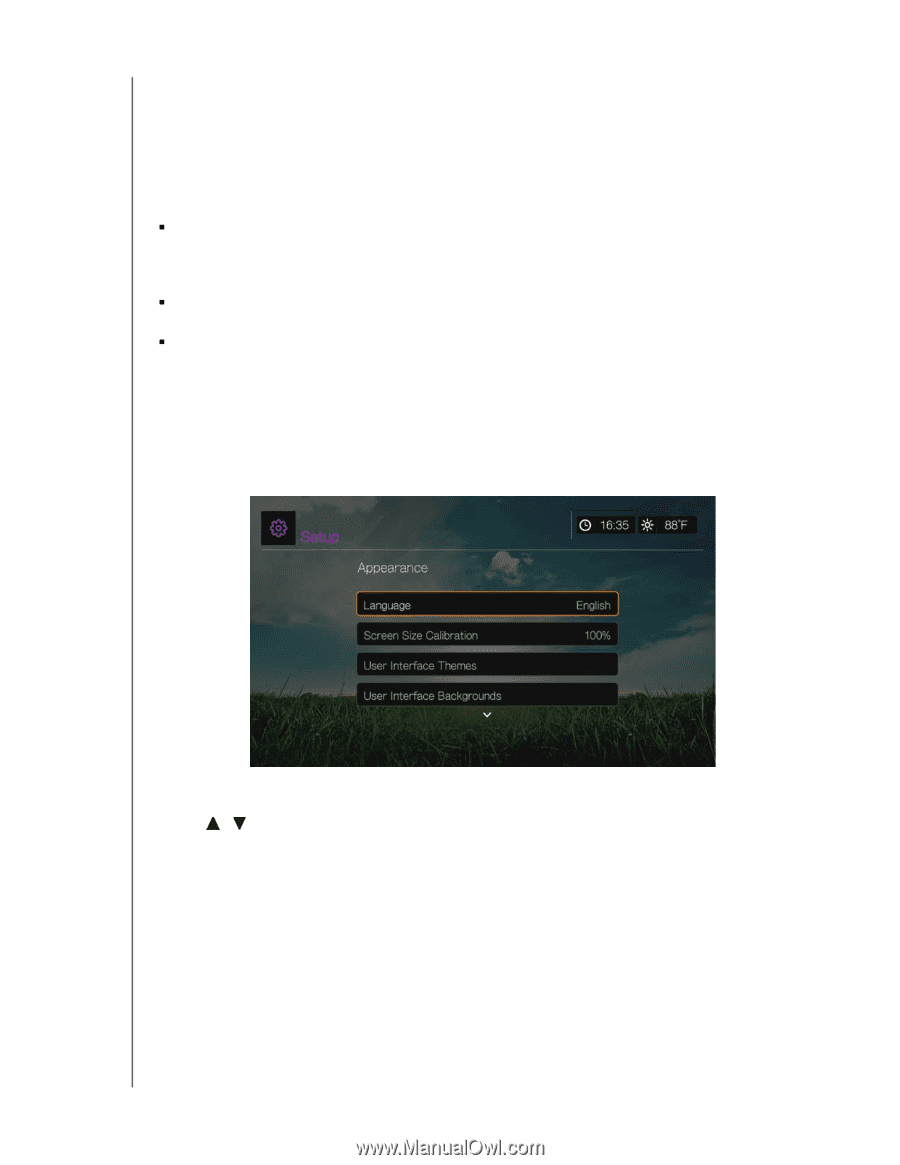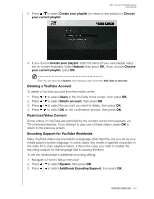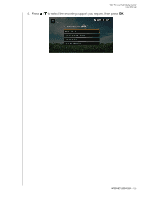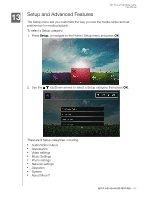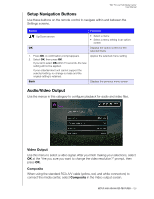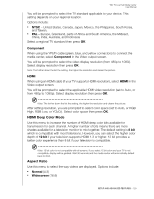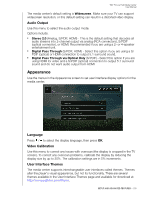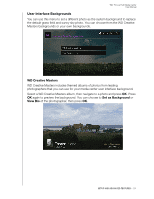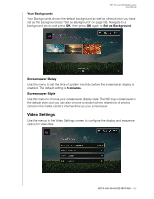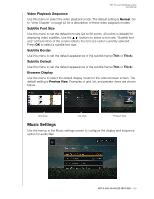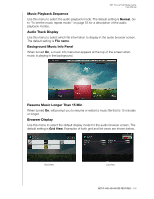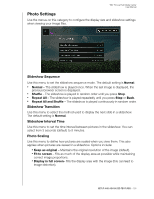Western Digital WDBACA0010BBK User Manual - Page 134
Audio Output, Appearance, Language, Video Calibration, User Interface Themes
 |
UPC - 718037772370
View all Western Digital WDBACA0010BBK manuals
Add to My Manuals
Save this manual to your list of manuals |
Page 134 highlights
WD TV Live Hub Media Center User Manual The media center's default setting is Widescreen. Make sure your TV can support widescreen resolution, or this default setting can result in a distorted video display. Audio Output Use this menu to select the audio output mode. Options include: „ Stereo 2.0 (Analog, S/PDIF, HDMI) - This is the default setting that decodes all audio streams into 2-channel output via analog (RCA connectors), S/PDIF (optical connector), or HDMI. Recommended if you are using a 2- or 4-speaker entertainment unit. „ Digital Pass Through (S/PDIF, HDMI) - Select this option if you are using a S/ PDIF (optical) or HDMI connection to output 5.1 surround sound. „ Digital Pass Through via Optical Only (S/PDIF) - Select this option if you are using HDMI for video and a S/PDIF (optical) connection to output 5.1 surround sound and do not want audio output from HDMI. Appearance Use the menus in the Appearance screen to set user interface display options for the media center. Language Press / to select the display language, then press OK. Video Calibration Use this menu to correct any issues with overscan (the display is cropped in the TV screen). To correct any overscan problems, calibrate the display by reducing the display size by up to 30%. The calibration settings are in 5% increments. User Interface Themes The media center supports interchangeable user interfaces called themes. Themes alter the player's visual appearance, but not its functionality. There are several themes available in the User Interface Themes page and available for download at http://www.wdtvlive.com/theme. SETUP AND ADVANCED FEATURES - 130