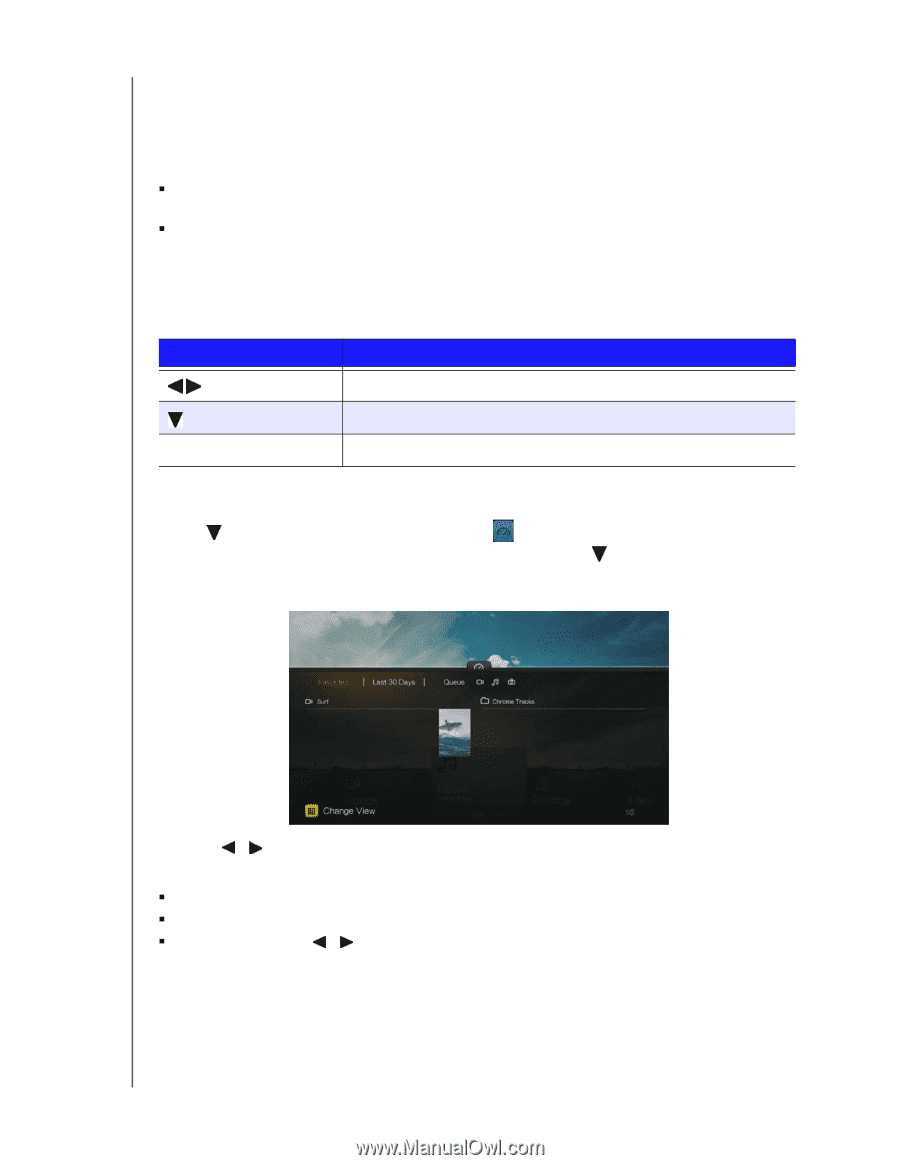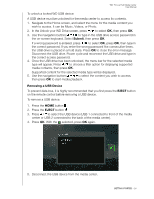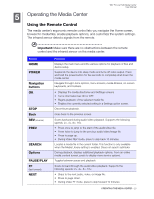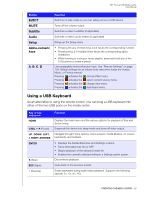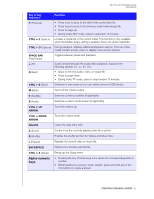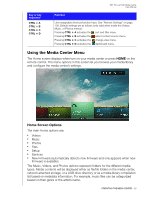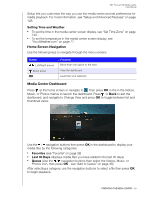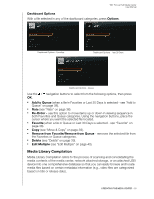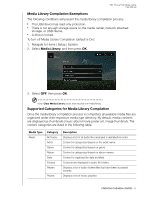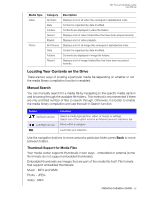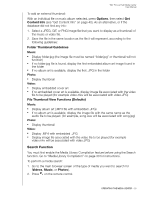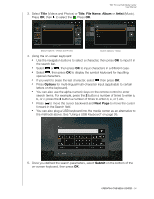Western Digital WDBACA0010BBK User Manual - Page 33
Setting Time and Weather, Home Screen Navigation, Media Center Dashboard, Favorites, Last 30 Days
 |
UPC - 718037772370
View all Western Digital WDBACA0010BBK manuals
Add to My Manuals
Save this manual to your list of manuals |
Page 33 highlights
WD TV Live Hub Media Center User Manual Setup lets you customize the way you use the media center and set preferences for media playback. For more information, see "Setup and Advanced Features" on page 128. Setting Time and Weather „ To set the time in the media center screen display, see "Set Time Zone" on page 140. „ To set the temperature in the media center screen display, see "AccuWeather.com" on page 77. Home Screen Navigation Use the following keys to navigate through the menu screens. Button Left/Right arrows Down arrow OK Function Move from one option to the next View the dashboard Launches your selection Media Center Dashboard Press at the home screen or navigate to then press OK in the in the Videos, Music, or Photos menus to launch the dashboard. Press or Back to exit the dashboard, and navigate to Change View and press OK to toggle between list and thumbnail views. Use the / navigation buttons then press OK in the dashboard to display your media files by the following categories: „ Favorites (see "Favorite" on page 38) „ Last 30 Days (displays media files you have added in the last 30 days) „ Queue (Use the / navigation buttons then select the Videos, Music, or Photos icon, then press OK - see "Add to Queue" on page 38) After selecting a category, use the navigation buttons to select a file then press OK to begin playback. OPERATING THE MEDIA CENTER - 29