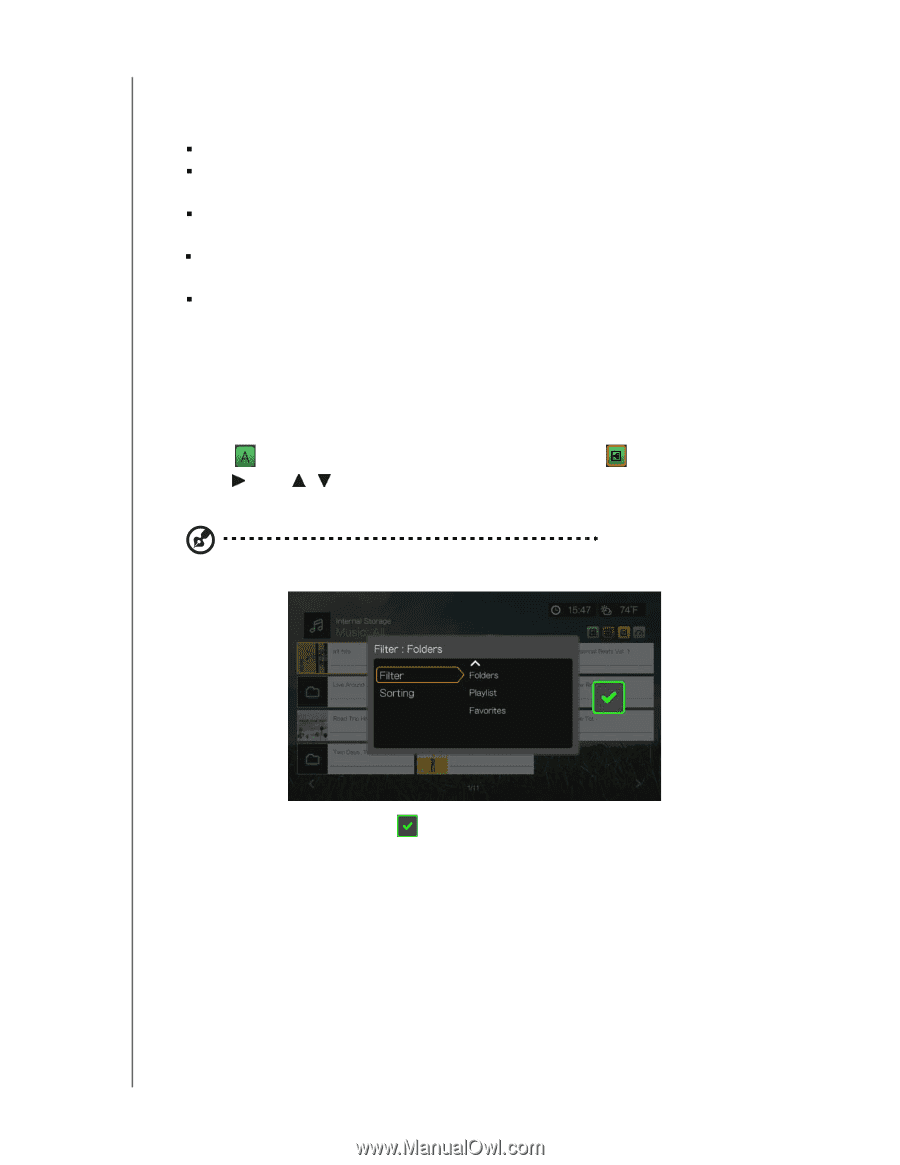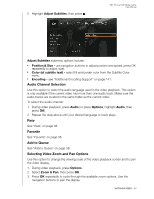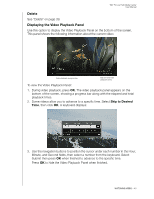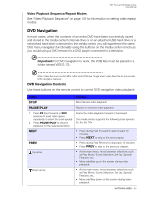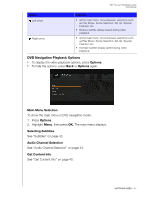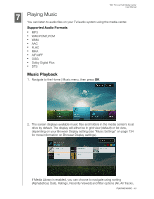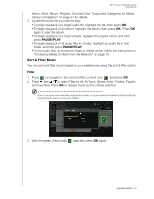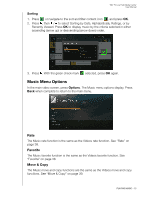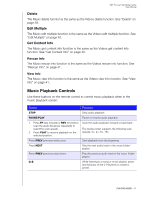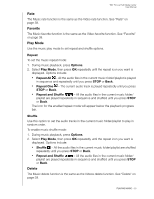Western Digital WDBACA0010BBK User Manual - Page 53
Sort & Filter Music, Filter, PAUSE/PLAY
 |
UPC - 718037772370
View all Western Digital WDBACA0010BBK manuals
Add to My Manuals
Save this manual to your list of manuals |
Page 53 highlights
WD TV Live Hub Media Center User Manual Genre, Artist, Album, Playlists, Favorites) See "Supported Categories for Media Library Compilation" on page 31 for details. 3. Locate the audio file you want to play. „ To begin playback of a single audio file, highlight the file, then press OK. „ To begin playback of an album, highlight the album, then press OK. Press OK again to play the album. „ To begin playback of a music playlist, highlight the playlist name, and then press PAUSE/PLAY. „ To begin playback of all audio files in a folder, highlight an audio file in that folder, and then press PAUSE/PLAY. „ To find audio files on a network share or media center, follow the instructions in "Accessing Media Content from the Network" on page 70. Sort & Filter Music You can sort and filter music based on your preferences using the sort & filter option. Filter 1. Press or navigate to the sort and filter content icon , and press OK. 2. Press , then / to select Filter by All, All Track, Genre, Artist, Folders, Playlist, and Favorites. Press OK to display music by the criteria selected. Note: If you have your media files organized by folder, it may be easier and quicker to find your files by using the Filter option to only show folders. 3. With the green check mark selected, press OK again. PLAYING MUSIC - 49