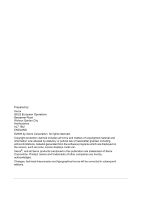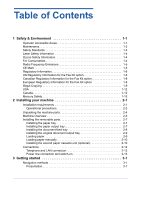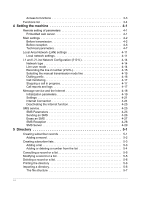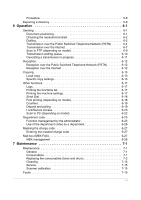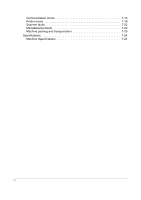Xerox 2121MB User Guide
Xerox 2121MB - FaxCentre 2121 B/W Laser Manual
 |
UPC - 095205428667
View all Xerox 2121MB manuals
Add to My Manuals
Save this manual to your list of manuals |
Xerox 2121MB manual content summary:
- Xerox 2121MB | User Guide - Page 1
FaxCentre 2121/2121L User Guide Part Number: - 252780989 Version: - 3.0 06.11.15 - Xerox 2121MB | User Guide - Page 2
programs which are displayed on the screen, such as icons, screen displays, looks etc. Xerox®, and all Xerox products mentioned in this publication are trademarks of Xerox Corporation. Product names and trademarks of other companies are hereby acknowledged. Changes, technical inaccuracies and - Xerox 2121MB | User Guide - Page 3
1-8 European Regulatory Information for the Fax Kit option 1-8 Illegal Copying 1-9 USA 1-12 Canada 1-12 Mercury Safety 1-15 2 Installing your machine 2-1 Installation requirements 2-1 Operational precautions 2-2 Unpacking the machine parts 2-4 Machine Overview 2-6 Installing the removable - Xerox 2121MB | User Guide - Page 4
Functions list 3-4 4 Setting the machine 4-1 Remote setting of parameters Recording the line 2 number (2121L 4-15 Selecting the manual transmission mode line 4-15 Dialling prefix 4-16 Call monitoring 24 Deactivating the Internet function 4-25 SMS service 4-25 SMS Parameters 4-25 Sending an - Xerox 2121MB | User Guide - Page 5
17 Logs 6-17 Printing the functions list 6-17 Printing the machine settings 6-17 Short Dial 6-18 Font printing (depending on model FAX 6-27 MBX management 6-28 7 Maintenance 7-1 Maintenance 7-1 General 7-1 Consumables 7-1 Replacing the consumables (toner and drum 7-2 Cleaning 7-13 Service - Xerox 2121MB | User Guide - Page 6
Communication errors 7-15 Printer errors 7-19 Scanner faults 7-22 Miscellaneous faults 7-22 Machine packing and transportation 7-23 Specifications 7-24 Machine Specifications 7-24 1-4 - Xerox 2121MB | User Guide - Page 7
manual line taking, tone monitoring during fax transmission 2 key: attachment to a typed-in mail 3 key: scanning resolution during transmission or copy 4 Scanning resolution during fax Printer Paper Jam indicator 7 "Toner" icon: On: toner empty Blinking: toner near end, toner low 8 Fax - Xerox 2121MB | User Guide - Page 8
ii - Xerox 2121MB | User Guide - Page 9
the continued safe operation of your product. The safety testing and performance of this product have been verified using XEROX materials only. Follow all warnings and instructions marked on, or supplied with the product. This WARNING mark alerts users to the possibility of personal injury. This - Xerox 2121MB | User Guide - Page 10
with an energy saving device to conserve power when the machine is not in use. The machine may be left on continuously. • Unplug this product hazardous situation. • Do not use aerosol cleaners. Follow the instructions in this User Guide for proper cleaning methods. • Never use supplies or cleaning - Xerox 2121MB | User Guide - Page 11
to be used on an appropriate branch circuit/electrical outlet. If this machine needs to be moved to a different location, contact a Xerox service representative or your authorized local representative or service support organisation. • If any of the following conditions occur, switch off the power - Xerox 2121MB | User Guide - Page 12
as specified in the Xerox installation procedure will ensure Service Provider. For Consumables Store all consumables in accordance with the instructions given on the package or container. • Keep all consumables away from the reach of children. • Never throw toner, toner cartridges or toner - Xerox 2121MB | User Guide - Page 13
and, if not installed and used in accordance with the instructions, may cause harmful interference to radio communications. However, there States. CE Mark The CE mark applied to this product symbolizes Xerox's declaration of conformity with the following applicable Directives of the European - Xerox 2121MB | User Guide - Page 14
Header Requirements: The Telephone Consumer Protection Act of 1991 makes it unlawful for any person to use a computer or other electronic device, including FAX machines, to send any message unless such message clearly contains in a margin at the top or bottom of each transmitted page or on the first - Xerox 2121MB | User Guide - Page 15
uninterrupted service. If trouble is experienced with this Xerox equipment, for repair or warranty information, please contact the Xerox Welcome until the problem is resolved. Repairs to the machine and fax kit should be made only by a Xerox representative or an authorized Xerox service agency. - Xerox 2121MB | User Guide - Page 16
tariffs. Contact the state public utility commission, public service commission or corporation commission for information. If your office has specially wired alarm equipment connected to the telephone line, ensure the installation of this Xerox equipment does not disable your alarm equipment. If - Xerox 2121MB | User Guide - Page 17
Sweden Czech Republic Hungary Norway Switzerland Denmark Iceland Poland United Kingdom Finland Ireland Portugal In the event of problems, you should contact your local Xerox representative in the first instance. This product has been tested to and is compliant with TBR21, a technical - Xerox 2121MB | User Guide - Page 18
Wars. • Obligations or Securities of any foreign government, bank, or corporation. • Copyrighted material (unless permission of the copyright owner has been dependency status Registrant's court record Registrant's previous military service Registrant's physical or mental condition NOTE: Exception: - Xerox 2121MB | User Guide - Page 19
is ordered by the head of such Department or Bureau). CAUTION: Copying of the following is also prohibited in certain states: automobile licences, driver's licenses, and automobile Certificates of Title. This list is not all-inclusive. In case of doubt, consult your attorney. Cyprus Czech Republic - Xerox 2121MB | User Guide - Page 20
program, Xerox Corporation has determined that this product meets the Environmental Choice guidelines for energy efficiency. Environment Canada established the Environmental Choice program in 1988 to help consumers identify environmentally responsible products and services. Copier, printer, digital - Xerox 2121MB | User Guide - Page 21
Safety & Environment exhibit compatibility with recycled supplies. Currently, Environmental Choice has more than 1600 approved products and 140 licensees. Xerox has been a leader in offering EcoLogo approved products. 1-13 - Xerox 2121MB | User Guide - Page 22
) Some equipment may be used in both a domestic/household and a professional/ business application. If you are managing the disposal of your Xerox product, please note that the product contains lead, mercury, and other materials whose disposal may be regulated due to environmental considerations in - Xerox 2121MB | User Guide - Page 23
equipment take back and reuse/recycle program. Contact your Xerox sales representative (1-800-ASK-XEROX) to determine whether this Xerox product is part of the program. For more information about Xerox environmental programs, visit www.xerox.com/environment. If you are managing the disposal of - Xerox 2121MB | User Guide - Page 24
Safety & Environment 1-16 - Xerox 2121MB | User Guide - Page 25
The correct location helps to ensure that your machine provides you with the long service life for which it is designed. Check of the upper cover; • close to a grounded power outlet (refer to the safety instructions in the Safety & Environment chapter); • is not exposed to direct sunlight; • is - Xerox 2121MB | User Guide - Page 26
. • Always unplug the power cable if you do not plan to use the machine for a long time. • Never try to remove any secured panels or covers. danger of electrical shock from high-voltage circuits. • Never try to modify the machine. Doing so may cause fire or electrical shock. • Never place any heavy - Xerox 2121MB | User Guide - Page 27
dealer. Failure to take this immediate action may cause fire or electrical shock. • Should the machine emit unusually high amounts of heat, smoke, an unusual odour, or noise, immediately power off, not reload paper as the ink or toner deposited on that paper might damage the printing system of your - Xerox 2121MB | User Guide - Page 28
packing materials and check for the parts shown below. 1: Document output tray 2: Printer output tray 3: Paper feed tray 4: AC power cable (depending on country) 5: Telephone line cable (depending on country) 6: Machine 7: Document feed tray 8: User Documentation 9: CD ROM Kit Companion Suite 2-4 - Xerox 2121MB | User Guide - Page 29
¾ Pull out the two pads from the paper feed inlet. Installing your machine ¾ Move the paper size guides to one side and pull out the plastic tab and the shipping tape from the paper feed inlet. 2-5 - Xerox 2121MB | User Guide - Page 30
Overview Document feed tray Adjustable paper guide Scanner release button On/Off switch Second cassette paper tray (500 pages) Chip card reader Telephone line socket Telephone cable Scanner Control Panel Document output tray Paper output tray Machine Paper feed tray Second paper cassette (optional - Xerox 2121MB | User Guide - Page 31
Installing the removable parts Installing your machine This section describes the installation of the machine's removable parts. Installing the paper tray ¾ Line up the tray with the left and right guides and gently push the tray in until it stops (as illustrated below). ¾ Install the tray cover. - Xerox 2121MB | User Guide - Page 32
Installing your machine ¾ Release the tray so that it recovers its initial shape. Installing the document feed tray ¾ Insert the base of the document feed tray into the two slots located behind the control panel on the back of the machine. 2-8 - Xerox 2121MB | User Guide - Page 33
just below the control panel on the front of the machine. Loading paper ¾ Move the paper size guide to one side. ¾ Place a stack of paper into paper size guides against the right and left edges of the stack. Supported types of paper: Auto-feed cassette 60 to 90 g/m2 / 16 to 24 lb Manual feed tray - Xerox 2121MB | User Guide - Page 34
not load paper while the machine is printing. Loading paper manually When printing on special paper, such as 60 to 160 g/m² max. color paper or transparent film (laser printer compatible), load the paper manually, one sheet at a time: ¾ Adjust the paper size guides to their widest points. ¾ Insert - Xerox 2121MB | User Guide - Page 35
on top of the base unit. Make sure to align the coupling pins of the base unit with the holes located underneath the machine. Installing your machine 3 Remove the cover from tray 2. 4 Press down on the paper lifting plate located inside of tray 2 until it locks. 5 Place a stack of up to 500 - Xerox 2121MB | User Guide - Page 36
Installing your machine CAUTION: Use both hands to remove or replace tray 2 to avoid damaging the cassette. Connections Key to the diagram: A: Telephone line socket B: AC power socket C: LAN socket 1: Phone cable (model depending on country) 2: AC power cable (model depending on country) 2-12 - Xerox 2121MB | User Guide - Page 37
model). Plug one end of the LAN cable (as provided by your network administrator) into port (C) of your machine and the other end into the local network port dedicated to your machine. Power line connection and switch-on CAUTION: Refer to safety procedures in the Safety & Environment Chapter. ¾ Plug - Xerox 2121MB | User Guide - Page 38
Installing your machine 2-14 - Xerox 2121MB | User Guide - Page 39
3 Getting started Navigation methods Presentation The navigator provides access to the screen menus. The navigator Use the 5 keys on the navigator to move within the menus. 3-1 - Xerox 2121MB | User Guide - Page 40
Getting started Menu Navigation To Enter the main menu. Use key Symbol used M Select the next line in a menu. Select the previous line in a menu. Confirm entry and go to the following menu. OK Return to the previous menu. Confirm and exit from the current menu. Exit without confirming from - Xerox 2121MB | User Guide - Page 41
key, to display the functions menu. 1 DIRECTORY 2 SETUP ¾ Use the or navigator arrows to move the cursor in front of the required function. 4 SMS SERVICE 5 PRINT ¾ Press OK to confirm your selection. ¾ Use the or navigator arrows to move the cursor to the required sub-function. 51 FUNCTIONS LIST 52 - Xerox 2121MB | User Guide - Page 42
Getting started Functions list Main menu 1: Directory Functions M 11 OK - NEW CONTACT M 12 OK - NEW LIST M 13 OK - MODIFY M 14 OK - DELETE M 15 OK - PRINT M 16 OK - SAVE/LOAD M 161 OK SAVE M 162 OK LOAD M 17 OK - IMPORT M 18 OK - EXPORT Function description Page Enter a name in the directory - Xerox 2121MB | User Guide - Page 43
the dialling prefix p. 4-4 LAN settings Select the configuration mode p. 4-11 IP address of the machine p. 4-12 Sub-network mask p. 4-12 Gateway address p. 4-12 IEEE address of the machine (view p. 4-12 only) NetBIOS name 1 p. 4-12 NetBIOS name 2 Address of the NetBIOS name server - Xerox 2121MB | User Guide - Page 44
a mailbox p. 6-30 Broadcast transmission p. 4-7 Control of fax answering machine Print fax messages stored in the memory Activate or deactivate the answering machine Save an access code p. 4-5 p. 4-6 p. 4-6 p. 4-5 Fax forward function Reroute received messages p. 6-5 Rerouting activation - Xerox 2121MB | User Guide - Page 45
description Page Delete all SMS p. 4-28 Print SMS received p. 4-28 SMS service / SMS parameters p. 4-26 Automatically print SMS p. 4-26 Beep on SMS reception mode p. 4-26 Show/hide sender name p. 4-26 Machine address p. 4-26 SMS servers settings p. 4-29 Number of main SMS centre - Xerox 2121MB | User Guide - Page 46
Getting started Main menu 6: Commands Functions M 61 OK - PERFORM M 62 OK - MODIFY M 63 OK - DELETE M 64 OK - PRINT M 65 OK - PRINT LIST Function description Execute a pending command Modify a pending command Cancel a pending command Print a pending document Print the commands list Page p. 6-10 - Xerox 2121MB | User Guide - Page 47
PRINT Function description Page Scanner and printer settings p. 6-14 Scanner settings p. 6-14 Printer settings p. 6-14 Status of consumables SERVERS M 9231 OK SMTP M 9232 OK POP3 Function description Choose the service provider (ISP) (see p. 4-25 to deactivate) Initialize ISP providerA - Xerox 2121MB | User Guide - Page 48
Getting started Main menu 9: Internet Functions Function description Page M 9233 OK DNS 1 Primary DNS M 9234 OK DNS 2 M 924 OK SMTP AUTHENT. M 9241 OK ACTIVATION M 93 OK - IMMED ACCES M 94 OK - SETTINGS Secondary DNS SMTP authentication access parameters SMTP authentication activation - Xerox 2121MB | User Guide - Page 49
the necessary fields. Access to the Web server ¾ Open a Web browser from a PC registered on the network. ¾ Enter the IP address of the machine in the address field. ¾ Press Enter. to confirm. ¾ The Welcome window is displayed. Select the interface language. ¾ Modify the settings on the screen - Xerox 2121MB | User Guide - Page 50
OK to confirm. To set AM or PM: M 21 OK - SETUP / DATE/TIME / AM/PM ¾ Select AM or PM and press OK to confirm. Your fax number/your name Set the machine to SENDING HEADER (refer to Technical parameters on page 4-7) and enter your details to print your - Xerox 2121MB | User Guide - Page 51
you to program an additional automatic local prefix (to be defined) so the machine can automatically exit the company's telephone network system, but only when: • the greater or equal to the minimum length. Programming the fax with the local prefix consists of two steps: • defining the minimum length - Xerox 2121MB | User Guide - Page 52
input the documents: • from memory, transmission will take place only after the original is scanned into the machine memory. This quickly returns the originals and frees up the machine. • from the feeder of the sheet-feed scanner (refer to Document positioning on page 6-1), This allows transmission - Xerox 2121MB | User Guide - Page 53
is assured by using the 4 digit access code. Once saved, access code is required to: • print fax messages in memory, • activate or deactivate the fax answering machine. Saving an access code M 383 OK - FAX / FAX ANSW. / ANSWER CODE ¾ Enter the code (4 digits) and press OK to confirm the code. 4-5 - Xerox 2121MB | User Guide - Page 54
required option WITH or WITHOUT answering machine and press OK to confirm. Print fax messages stored in the memory M 381 OK - FAX / FAX ANSW. / PRINT ¾ Enter the The fax offers the possibility to either accept or refuse document reception if the printer is unavailable. If the fax printer is - Xerox 2121MB | User Guide - Page 55
as an option, depending on model) selects the machine to receive the documents: • fax • PC • PC if available, fax otherwise. For more details, please refer to the instruction manual provided with the software kit. Technical parameters The fax is preset by default. Reset the technical parameters to - Xerox 2121MB | User Guide - Page 56
standby delay: the machine will switch to standby after a period (in minutes) of inactivity. 10 - RX HEADER 1 - WITH 2 - WITHOUT If this parameter is on, all documents received by the fax will include the sender's header with their name, number (if available) fax print date and the page number - Xerox 2121MB | User Guide - Page 57
for some Internet calls (bad line or incorrect ISP settings). This parameter lets you automatically register the Internet address of your contact's fax during a call (if available). When the fax machine receives an E-mail with an attachment it cannot open, it erases the message from the ISP MBX. The - Xerox 2121MB | User Guide - Page 58
machine Parameter Setting Description 75 - TEXT ATTACHM. 1 - WITH 2 - WITHOUT 76 - ATTACHMENT 1 - IMAGE FORMATA 2 - PDF 77 - LAN SPEEDA 78 - WINS-DNA RE 80 - TONER PORTA 91 - PRINTER ERROR TIMEOUTA 0 60 10.00 012.00 0 1 - PORTRAIT 2 - LANDSCAPE 9100 30 min 92 - PRINTER WAIT 15 seconds - Xerox 2121MB | User Guide - Page 59
, • message service settings, allowing faxes and E-mails to be automatically managed by the message server. Note: The system administrator can provide network information. Local network settings Automatic configuration We recommend that you carry out a manual configuration of the machine. Automatic - Xerox 2121MB | User Guide - Page 60
address). To configure the local network setting manually: M 2531 OK - SETUP / NETWORKS / LOCAL NETWORK / CONFIGURATION ¾ Choose MANUAL, and press OK to confirm. IP address M 2532 OK - SETUP / NETWORKS / LOCAL NETWORK / IP ADDRESS ¾ Enter the IP address of the machine and press OK to confirm. Sub - Xerox 2121MB | User Guide - Page 61
1 M 2539 OK - SETUP / NETWORKS / LOCAL NETWORK / WINS 2 ¾ Enter the IP address of each server, then press OK to confirm. SNTP server configuration The machine can automatically update the date and time when connecting to an Simple Network Time Protocol (SNTP) server. Server address M 2541 OK - SETUP - Xerox 2121MB | User Guide - Page 62
(PSTN), press keys M 25122. Line user mode In transmission, your machine has the following 4 operating modes for both lines (depending on the model): • Automatic mode: selection of the transmission line from those available • Manual mode: selection of the transmission line by the operator in the - Xerox 2121MB | User Guide - Page 63
machine in manual transmission line selection mode, press keys M 2612. ¾ To configure your machine in systematic line 1 (L1)(2121) transmission line selection mode, press keys M 2613. ¾ To configure your machine record the fax machine number that corresponds to line 2 (L2) on your machine. This - Xerox 2121MB | User Guide - Page 64
M 2522. ¾ Enter the dialing prefix associated with line L1 (2121) Note: The dialing prefix may contain a maximum of 5 characters may define a numbering prefix for line L2 (2121L) of your machine. ¾ Press the keys M 2523. ¾ Enter the dialing prefix L2. Manual call pick-up without off-hooking When a line is idle - Xerox 2121MB | User Guide - Page 65
progress on line L2 (2121L), only line L1 may be picked up manually. In this case, the operation requested is performed without using the menu described. Call monitoring If only one call is in progress on line 1 (L1)(2121) or line 2 (L2)(2121L), the following is displayed: L1: called number TRANS - Xerox 2121MB | User Guide - Page 66
successful, or an information code for a specific call (report, manual call, etc.) 7 List faults example. Note: For a complete list of error codes, refer to Communication error codes on page 7-16. Message service and the Internet The machine lets you send and receive documents and E-mails from - Xerox 2121MB | User Guide - Page 67
fax-Internet or E-mails. Both operations will be performed during an Internet connection. Initialization parameters Configure the settings needed to identify the machine connection password, • message service, defines the message service identifier, the message service password and the E-Mail - Xerox 2121MB | User Guide - Page 68
service or AUTHENT. SPEC. to define other identification parameters, then validate by pressing OK. When you select AUTHENT. SPEC., machine (56 kbps modem) The ISP provides the following information: CALL NUMBER: CONNECTION IDENTIFIER: CONNECTION PASSWORD: MESSAGE SERVICE IDENTIFIER: MESSAGE SERVICE - Xerox 2121MB | User Guide - Page 69
Complete the following MENUS on the fax machine: 91 Supplier Connection Provider 1 9211 Call numb. 0860001000 9212 Identifier [email protected] 9213 Password ***** Message service 9221 9222 Email ID EMAIL PASSWORD demo jt 12 ***** 9223 E-Mail adr [email protected] Servers - Xerox 2121MB | User Guide - Page 70
will occur immediately at each transmission request Transmissions will only occur at programmed connections SET TIMES or PERIODIC TYPE Print the machine status settings at any time. Selecting the connection type M 941 OK - INTERNET / SETTINGS / CONNEC. TYPE ¾ Select one of the connection options - Xerox 2121MB | User Guide - Page 71
be printed together with all the other settings of the machine (refer to Printing the machine settings on page 6-17). Mail sorting Select the storage with attachments) to a PC, - if your PC and fax share the same E-mail address, use the fax as a printer for E-Mails for the PC. M 96 OK - INTERNET - Xerox 2121MB | User Guide - Page 72
Menu SEND ALL MAILS UNUSABLE ATTAC Description All E-Mails are sent to the PC. The fax machine polls and prints E-mails but transfers unrecognized attachments to the PC mailbox. To use the fax as an E-Mail printer: ¾ Select option W/O PC TRANS and press OK to confirm. ¾ Select an option from the - Xerox 2121MB | User Guide - Page 73
connection An automatic connection to the Internet depends on how the machine is programmed and on the standard settings (refer to Standard settings in the ISP list and press OK to confirm. SMS service The button can send a Short Message Service (SMS) message to numbers all over the world. SMS - Xerox 2121MB | User Guide - Page 74
PARAMETERS / SENDER NAME ¾ Select the option WITH or WITHOUT presentation of the sender, then press OK to confirm. ¾ Machine address. M 454 OK - SMS SERVICE / PARAMETERS / TERM. ADDR. ¾ Enter the machine number, then press OK to confirm. Sending an SMS To send an SMS to any SMS-compatible devices - Xerox 2121MB | User Guide - Page 75
Setting the machine ¾ Dial the number of the recipient (mobile phone or any Proceed as follows to erase an SMS: ¾ Select the messages to erase. M 43 OK - SMS SERVICE / DELETE SMS M 431 OK - SMS SERVICE / DELETE SMS / SELECTION ¾ Select SELECTION using the and keys and press OK to confirm. ¾ - Xerox 2121MB | User Guide - Page 76
Setting the machine ¾ Erases all messages from memory. M 433 OK - SMS SERVICE / DELETE SMS / ALL ¾ Select ALL automatically stored in the memory. SMS read ¾ Access by menus: Direct access: M 42 OK - SMS SERVICE / READ SMS ¾ Press key. ¾ Select READ SMS using keys and and press OK to confirm. - Xerox 2121MB | User Guide - Page 77
Setting the machine SMS Server This menu is used to set the Enter the send number of the main SMS centre, then press OK to confirm. Define reception number: M 4612 OK - SMS SERVICE / SERVER / SMS CENTRE 1 / RECEIVE NO ¾ Enter the reception number of the main SMS centre, then press OK to - Xerox 2121MB | User Guide - Page 78
Setting the machine 4-30 - Xerox 2121MB | User Guide - Page 79
5 Directory The fax lets you create a directory by storing subscriber records and subscriber lists. • The machine can store up to 500 subscriber records with names and phone numbers. • The machine can group several names to build a subscriber list with up to 32 subscribers. A subscriber list is made - Xerox 2121MB | User Guide - Page 80
press OK to confirm. ¾ If necessary, select the appropriate transmission speed to send faxes, and press OK to confirm. or to associate an FTP address: ¾ Do be modified by entering another number, then validating with OK. 1. If the machine is connected to a PABX, you may need to insert a pause for - Xerox 2121MB | User Guide - Page 81
the following lines: • NAME of the list, • NUMBER ASSIGNED to the list, this number is automatically assigned by the fax. It allows quick access to the answering machine, • LIST COMPOSITION, lists the ID numbers assigned to the subscribers' records included in the list, • LIST NUMBER, a number that - Xerox 2121MB | User Guide - Page 82
Directory ¾ There are three ways detailed in the table below, to modify a list. Press OK to confirm. From... subscriber name subscriber ID number subscriber directory Procedure ¾ With the alphanumeric keypad enter the first letters of your subscriber's name and continue until the whole name is - Xerox 2121MB | User Guide - Page 83
Directory ¾ Press OK to display the SUBSCRIBER 1 field, and add or delete the subscriber as shown in the table as follows: To... add delete Procedure ¾ Enter the subscriber ID number and confirm with OK. ¾ Repeat this step for each added subscriber to be added. ¾ Use the and keys, to select the - Xerox 2121MB | User Guide - Page 84
to be deleted and confirm with OK. ¾ Press OK again to delete. The record or list is deleted from the directory. Printing the directory The machine can print all the numbers stored in the directory, including all the existing subscriber records or subscriber lists. To print the directory: M 15 OK - Xerox 2121MB | User Guide - Page 85
the name should not include the field separator character. Your contacts' fax number, without spaces or dots, can be up to 30 characters long a specific contact and enables quick selection. This field can be left blank. The fax transmit speed over the PSTN. If you do not specify a value, the default - Xerox 2121MB | User Guide - Page 86
many times as required, for instance to update all the LAN faxes on the network with the same directory. Note: Importing a new directory completely overwrites any existing directory entries on the machine. Once the machine has a complete directory, disable the importing feature in order to protect - Xerox 2121MB | User Guide - Page 87
an E-mail attachment entitled directoryxxx.csv. To export the directory: M 18 OK - DIRECTORY / EXPORT ¾ Key in the E-mail address of the PC or other fax machine to receive the exported directory. ¾ Confirm by pressing OK. ¾ Repeat the procedure as many times as required, for instance to update all - Xerox 2121MB | User Guide - Page 88
Directory 5-10 - Xerox 2121MB | User Guide - Page 89
machine's document feeder or from memory. Documents sent over the Internet are first stored in memory and sent at the time of Internet connection. Over the telephone network: all fax , - first page under the stack. ¾ Set the paper guide to the document width. ¾ When the original documents have been - Xerox 2121MB | User Guide - Page 90
Operation Note: You can also dial the fax number before positioning the originals on the document feeder. Choosing the resolution/contrast Resolution There are 4 modes for document transmission. The mode choice depends on - Xerox 2121MB | User Guide - Page 91
number. From the redial key The last ten numbers dialed are stored in memory. For a fax number (Tel in the Directory) ¾ Press the key. The screen displays the last number This may be achieved only if the machine is configured to send from the memory (refer to Document feed type on page 4-4). - Xerox 2121MB | User Guide - Page 92
number or choose the dialling mode (refer to Dialling on page 6-2) then press . The "Line" icon flashes during the call phase. When both faxes are in communication the "Line" icon remains lit. ¾ At the end of transmission the initial screen is displayed. Delayed transmission This function allows you - Xerox 2121MB | User Guide - Page 93
the document transmission. If the machine is set to print a transmission report (refer to Main settings on page 4-2), the reduced copy of the document first page will not be printed and it notifies you that the communication is manual. Rerouting Reroute faxes received to a directory contact by - Xerox 2121MB | User Guide - Page 94
is also sent to a third party. The recipient will be selected from the entries in the machine's directory. It may be a fax machine number, an E-mail address or an FTP address. M 3921 OK - FAX / FAX FORWARD. / TX FORWARD. / ACTIVATION ¾ Using the and navigator keys, select WITH or WITHOUT and press - Xerox 2121MB | User Guide - Page 95
be sent at the time of Internet connection. For PC users, an E-mail will be received with the fax as an attachment in TIFF format. If the receiver has an Internet fax, a paper fax is printed. Sending a color document to an E-mail address ¾ Position the document (refer to Document positioning on page - Xerox 2121MB | User Guide - Page 96
Operation Sending a typed message to an E-Mail address Send a typed message to an E-mail mailbox and add a scanned document as an attachment. Access through the menu: Direct access: ¾ Press the key M 95 OK - INTERNET / E-MAIL Then, to send to E-mail address: ¾ Enter the addressee's E-mail - Xerox 2121MB | User Guide - Page 97
Operation Scan to FTP (depending on model) Scan TIFF, JPEG and PDF files to an FTP server, for example, for archiving. To connect to the FTP server, you must know the name of the FTP user and the password. Note: This function is programmed by default on the F2 key. Deposit a file in an FTP server - Xerox 2121MB | User Guide - Page 98
the status of each document in the queue, by either: - queue order number, - document name or number, - scheduled transmission time (fax), - operation type regarding the document: transmission from memory, delayed transmission, deposit, - number of pages of the document, - document size (percentage - Xerox 2121MB | User Guide - Page 99
transmission in progress: ¾ Press the key. Press the key a second time to confirm. ¾ Press the key to confirm cancellation in progress. If the machine is set to print a transmission report (refer to Transmission report on page 4-4), it will indicate that the communication was cancelled by the user - Xerox 2121MB | User Guide - Page 100
settings of the machine. Reception over the Internet Reception is automatic at each Internet connection. Incoming documents other than fax files (Word processing files, CAD, etc.) can not be opened by the fax. These documents can be opened by the F@X to Fax subscription service, computer or - Xerox 2121MB | User Guide - Page 101
Copying Operation The machine is able to print one or more copies of an original document with one or more pages. Local copy Standard copy ¾ Position the document face - Xerox 2121MB | User Guide - Page 102
to shift the margins or the original document to the left or to the right. Printer settings: • PAPER is used to tell the machine what type of paper you use by default. • TRAY is used to tell the machine which paper tray should be used by default. • L/R MARGINS to shift the margins of - Xerox 2121MB | User Guide - Page 103
Operation Assembly ¾ Choose the copy type between ASSEMBLED or NOT ASSEMBLED. ¾ Press OK to confirm. Origin Change the orientation of the scanner. Enter new values of X and Y given in mm (X < 210 and Y < 286) to move the scanning zone as shown on the figure below: Scanned area Top view: scanned side - Xerox 2121MB | User Guide - Page 104
(A4, LETTER, LEGAL) using the or keys. ¾ Press OK to confirm. Printer settings Paper ¾ Select the type of paper NORMAL or THICK with or . ¾ the THICK type of paper is selected, the printing speed is slowed down. Use the manual feeder for paper over 90 g/m2. Paper tray ¾ Select the paper tray to be - Xerox 2121MB | User Guide - Page 105
if properly transmitted, or information codes for special calls (polling, manual subscribers, etc.), • reason for call error (example: the subscriber machine settings Print the list of the machine settings to view any changes made to the default settings. Printing the machine settings: The machine - Xerox 2121MB | User Guide - Page 106
Operation Short Dial The machine can memorize a sequence of keys (for example, to send a fax directly to one or multiple key . Font printing (depending on model) Print the list of fonts installed on the machine. To print PCL fonts: M 57 OK - PRINT / PCL FONTS To print SG Script fonts: M - Xerox 2121MB | User Guide - Page 107
feeder, • MULTIPLE- it may be polled as many times as necessary from the memory. Setting the machine for polled documents, Define the poll number, then depending on the type of poll: • launch an the document to deposit in the feeder. ¾ Select M 34 OK - FAX / POLLING TX and confirm with OK. 6-19 - Xerox 2121MB | User Guide - Page 108
time, enter the time you wish to poll the document and press . Lock/Secure Access Control machine usage by: • locking the printing of received documents (refer to Fax answering machine on page 4-5), • locking the keyboard, • locking the numbers, • locking the Internet settings, • Lock the access to - Xerox 2121MB | User Guide - Page 109
Locking the keyboard This function prevents access by non-authorized persons. An access code must be entered each time a person wants to use the machine. To access the keypad locking menu: ¾ Enter the four-digit lock code. M 812 OK - ADVANCED FUNCTIONS / LOCK / LOCK KEYBD ¾ Press OK to confirm - Xerox 2121MB | User Guide - Page 110
OK to confirm. Locking the SMS service This function prevents access to the SMS service. To access the SMS service locking menu: M 815 OK - to a PC connected to the machine (with the Companion Suite Pro kit). For more information, refer to the User Manual provided with the PC Kit (Companion - Xerox 2121MB | User Guide - Page 111
the department code report. Function management by the administrator By default, the "Department Code" function is deactivated when the machine is first put into service. Activating the department code M 881 OK - ADVANCED FUNCTIONS / DEPT. CODES / ACTIVATION ¾ Using the browser or keys, select WITH - Xerox 2121MB | User Guide - Page 112
- ADVANCED FUNCTIONS / DEPT. CODES / NEW DEPT. ¾ Enter a number between 01 and 98 or select a free number using the or keys, as shown on the machine's display. ¾ Press OK to confirm the selection. The screen displays: 8821>DEPT. CODE 8822 DEPT. NAME 1. Code assigned only to the administrator. 6-24 - Xerox 2121MB | User Guide - Page 113
CODE 0 0 0 0 ¾ Enter a 4-digit code (remember it); if this code is already used by another service, the machine displays "CODE USED". In this case, enter another code. ¾ Press OK to confirm the selection. The machine gives the opportunity to modify the department name. ¾ Press OK and then the key to - Xerox 2121MB | User Guide - Page 114
by the administrator). Menu 88 is unavailable as this is reserved for the administrator. If the access code does not correspond to any services, the machine displays WRONG CODE. Printing a user department code Each department may print the data of its own department code. ¾ If the "Department Code - Xerox 2121MB | User Guide - Page 115
Operation Masking the charge code Entering the masked charge code The charge code is a number that is sent on-line after the correspondent's fax machine number. To add a charge code after entering the correspondent's number: ¾ Press the key to insert the "+" symbol after the number. ¾ Type the - Xerox 2121MB | User Guide - Page 116
of an MBX have been printed it becomes empty, • delete an MBX, only if the MBX is initialized and empty, • print the list of the fax machine's MBX's. Receive and send through an MBX with complete confidentiality. An access code is not needed to deposit documents into the MBX. All documents deposited - Xerox 2121MB | User Guide - Page 117
. Printing the MBX list The list gives the status of each MBX. M 75 OK - MAILBOXES / PRT MBX LIST MBX deposit in your fax ¾ Insert the document in the machine's document feeder. ¾ Select M 72 OK - MAILBOXES / DEPOSIT MBX and press OK to confirm. ¾ Select a free MBX, or enter the number of a free - Xerox 2121MB | User Guide - Page 118
is set for a postponed transmission the document will be stored in the memory and sent at the requested time. MBX polling from a remote fax M 36 OK - FAX / MBX POLLING ¾ Enter the subscriber's number for MBX polling or choose the dialing mode (refer to Dialling on page 6-2) and press OK. ¾ Enter - Xerox 2121MB | User Guide - Page 119
units in the machine: • Toner Cartridge: - 006R01297 • Drum Cartridge - 013R00628 Toner Cartridge The standard toner cartridge can produce The initial toner cartridge can produce up to 2000 pages (when printing on Letter paper with a 5% area coverage). The service life of the toner cartridge mainly - Xerox 2121MB | User Guide - Page 120
standard drum cartridge can produce up to 20000 pages. The initial drum cartridge that comes with the machine can produce up to 4000 pages. Various factors can influence the effective service life of the drum cartridge, namely the environment (temperature, humidity), the average number of pages per - Xerox 2121MB | User Guide - Page 121
CAUTION: The fusing unit located inside the printer may become very hot during operation. To avoid injury - do not touch. ¾ 2 - Remove the drum/toner cartridge assembly. Note: In order to protect the environment, do not throw away the used toner cartridge. Used cartridges should be disposed of - Xerox 2121MB | User Guide - Page 122
Maintenance ¾ 3 - Turn the blue clip as shown in the illustration below to unlock the toner cartridge. ¾ 4 - Separate the drum cartridge from the toner cartridge. Drum cartridge Toner cartridge ¾ 5 - Remove the new toner cartridge from its box, holding it firmly in both hands. ¾ 6 - Shake the - Xerox 2121MB | User Guide - Page 123
. This will affect the print quality of your faxes and copies. CAUTION: Do not touch the metal parts located on the side of the toner/drum cartridge set as shown below. This may cause static electricity discharges and damage your machine. Drum roller CAUTION: Do not touch the black development - Xerox 2121MB | User Guide - Page 124
Maintenance ¾ 9 - Insert the toner/drum cartridge in the printer as shown below. ¾ 10 - Close the printer cover pressing it carefully but firmly until it clicks into position. ¾ Press OK on the scanner control panel. The display shows: TUE 02 APR 13:39 INSERT GAUGE CARD 7-6 - Xerox 2121MB | User Guide - Page 125
in the illustration below. ¾ The following message is displayed on the scanner control panel screen: CHANGE TONER? YES = OK - NO = C ¾ Press OK. ¾ Once the chip card has been read, the display shows: TONER OK REMOVE CARD ¾ Remove the card. CAUTION: If the following message is displayed, check that - Xerox 2121MB | User Guide - Page 126
Maintenance ¾ 1 - Open the printer cover. ¾ 2 - Remove the drum/toner cartridge assembly. 7-8 - Xerox 2121MB | User Guide - Page 127
should be disposed of in accordance with local regulations concerning waste materials. CAUTION: The fusing unit located inside and at the bottom of the printer may become very hot during operation. To avoid injury - do not touch. ¾ 3 - Turn the blue clip as shown in the illustration below to unlock - Xerox 2121MB | User Guide - Page 128
. This will affect the print quality of your faxes and copies. CAUTION: Do not touch the metal parts located on the side of the toner/drum cartridge set as shown below. This may cause static electricity discharges and damage your machine. Drum roller CAUTION: Do not touch the black development - Xerox 2121MB | User Guide - Page 129
Maintenance ¾ 5 - Insert the new toner cartridge in the drum cartridge until locked in place. ¾ 6 - Insert the toner/drum cartridge in the printer as shown below. 7-11 - Xerox 2121MB | User Guide - Page 130
Maintenance ¾ 7 - Close the printer cover pressing it carefully but firmly until it clicks into position. ¾ Press OK on the scanner control panel. The display shows: TUE 02 APR 13: - Xerox 2121MB | User Guide - Page 131
card the right way up. CANNOT READ CARD REMOVE CARD Cleaning Cleaning the printer Dust, dirt and paper debris can affect printer performance. Clean the printer regularly. CAUTION: Use a soft cloth to clean the printer. Never use abrasive or corrosive detergents. CAUTION: The fusing unit can become - Xerox 2121MB | User Guide - Page 132
located under the fusing unit. ¾ 4 - Replace the drum/toner cartridge (refer to Replacing cartridges on page 7-2). ¾ 5 - Close the printer cover, connect the power cable and turn on the machine. CAUTION: The fusing unit located inside the printer above the paper supply roller may become burning hot - Xerox 2121MB | User Guide - Page 133
Maintenance Service For guaranteed performance of your machine, some maintenance work (replacing the fusing unit and transmission queue (refer to Cancelling a transmission in progress on page 6-11). The fax machine makes a maximum of 5 automatic redials. The non-transmitted document is automatically - Xerox 2121MB | User Guide - Page 134
the logs and transmission reports. General codes Code 01 - Busy or no fax answer This code appears after 6 failed attempts. Call later. Code 03 scanner, for example, the sheet is jammed. Code 06 - Printer default An incident occurred in the printer: no paper, paper jam, opened cover, etc. In the - Xerox 2121MB | User Guide - Page 135
have sent a document to an unrecognised subscriber's mailbox. Code 16 - No Relay Bcst list Nr x You requested a document relay from a remote fax but the fax has not programmed the list of subscribers requested. Code 17 - Unknown mailbox number You have sent a document to an unrecognised subscriber - Xerox 2121MB | User Guide - Page 136
unavailable- try again later. Code 48 - Disconnection from Internet The service is temporarily unavailable - try again later. Code 49 - Cannot connect to Internet Check the call number and eventually the associated prefix of the machine. To check the Internet settings, print them by pressing in turn - Xerox 2121MB | User Guide - Page 137
printer. CLOSE UPPER COVER PRINTER Close the rear upper cover of the printer. DRUM NEAR END The drum cartridge is nearing its end of life (10% remaining). TONER NEAR END The toner the fusing unit. PRINTER ERROR XX Disconnect and reconnect the machine. If the problem persists, contact your - Xerox 2121MB | User Guide - Page 138
not touch. ¾ Open the front cover of the printer. ¾ Remove the toner/drum cartridge set from inside the printer. ¾ Remove any jammed sheets. ¾ Open the rear cover of the printer. ¾ Remove any jammed sheets. ¾ Reinstall the drum/toner cartridge set (refer to Replacing cartridges on page 7-2). ¾ Close - Xerox 2121MB | User Guide - Page 139
show different type of paper jam you might experience when using your machine. ¾ Remove any jammed sheets as shown by the arrow depending on where the paper jam occurs At the printer output stacker At the paper tray At the manual feed tray Second cassette unit and paper tray (option) 1 2 2 1 7-21 - Xerox 2121MB | User Guide - Page 140
cover. Miscellaneous faults At power up nothing appears on screen Check that the power cable is plugged in. Check the wall plug if necessary. The fax does not detect the presence of the inserted document. The message READY does not appear on the screen At the start and during scanning, REMOVE - Xerox 2121MB | User Guide - Page 141
key. You receive a blank page Make a photocopy of a document; if it prints correctly then your machine is functioning normally. Call the sender and have them resend the document. You cannot send a fax Check that the telephone line is correctly connected. Check that there is a dial tone by pressing - Xerox 2121MB | User Guide - Page 142
Office fax machine, fast, operation with all Group 3 devices according to ITU-T recommendations. Machine Specifications Max capacity: a normal capacity of 35 pages (80 g/m2) Width: 210 mm Length: 297 mm Plain paper (copier type (80 g/m2)) 250 pages (80 g/m2) 500 pages (80 g/m2) A4, Legal, Letter A4, - Xerox 2121MB | User Guide - Page 143
Maintenance Scanned image resolution: Reading system: Print type: Printer resolution: Communication rate: Scanner: 600 dpi CIS optronics reading Laser printing process 600 x 600 dpi For group 3: 33600/14400/12000/9600/7200/4800/ 2400 bps - Xerox 2121MB | User Guide - Page 144
Maintenance 7-26 - Xerox 2121MB | User Guide - Page 145
Printer errors 7-19 Scanner 7-22 Fax paper 2-9 Loading paper manually 2-10 Local Area Machine Overview 2-6 Machine packing and transportation 7-23 Machine Settings 4-1 Date/Time 4-2 Document feed type 4-4 Economy period 4-5 Embedded web server 4-1 Fax answering machine 4-5 Fax number/Name 4-2 Fax - Xerox 2121MB | User Guide - Page 146
3-4 Network type 4-14 O Operation 6-1 Fax - See Sending, Fax Operator Accessible Areas, Safety 1-1 Ozone Safety Information 1-4 P Printer settings 6-16 Printing the functions list 6-17 Printing the machine settings 6-17 R Radio Frequency Emissions 1-5 Reception, Fax 6-12 Reception over the Internet

FaxCentre 2121/2121L
User Guide
Part Number: - 252780989
Version: - 3.0 06.11.15