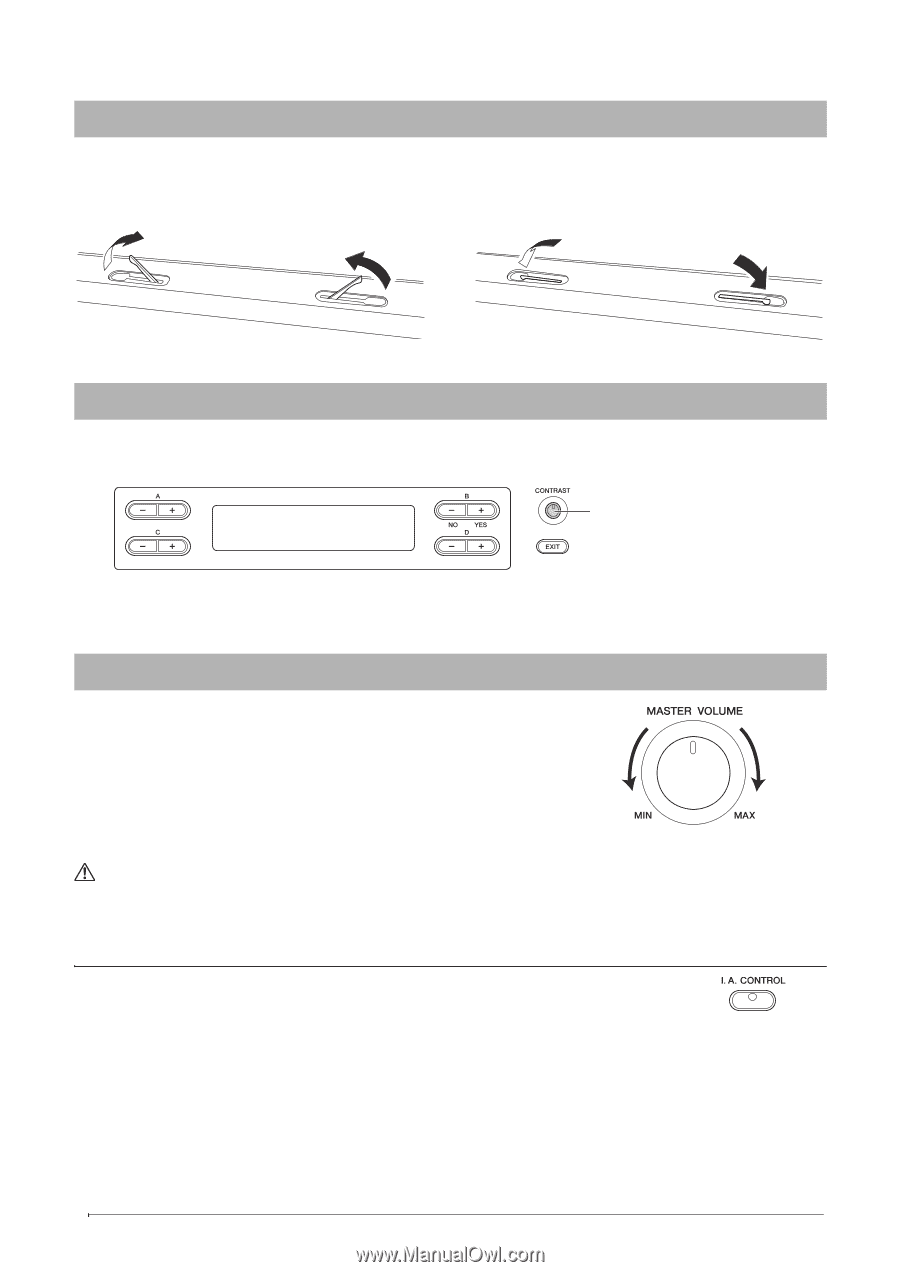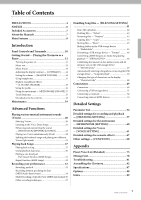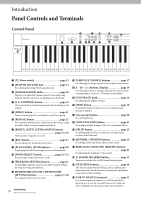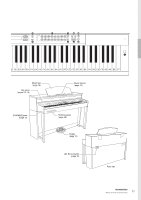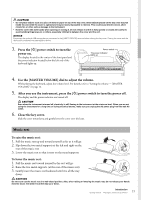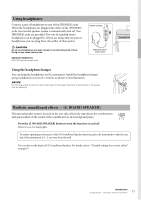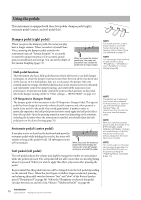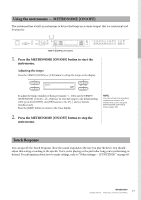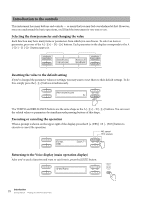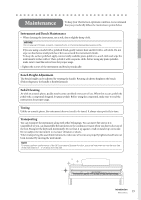Yamaha CLP-480 Owner's Manual - Page 14
Music braces, Adjusting the display contrast — [CONTRAST], Setting the volume — [MASTER VOLUME]
 |
View all Yamaha CLP-480 manuals
Add to My Manuals
Save this manual to your list of manuals |
Page 14 highlights
Music braces These braces are for holding the pages of music books in place. To open To close Adjusting the display contrast - [CONTRAST] You can adjust the contrast of the display by turning the [CONTRAST] knob located to the right of the display. Turn this to adjust the display contrast. CONTRAST Difference between brightness and darkness. Setting the volume - [MASTER VOLUME] To adjust the volume, use the [MASTER VOLUME] dial located at the left of the panel. Play the keyboard to actually produce sound while you adjust the volume. Decreases the level. Increases the level. MASTER VOLUME: The volume level of the entire keyboard sound NOTE Adjusting the [MASTER VOLUME] dial also affects the output level of the [PHONES] jacks and the output level of the AUX OUT jack. CAUTION Do not use the instrument at a high volume level for a long period of time, or your hearing may be damaged. I.A. Control (Intelligent Acoustic Control) I.A. Control is a function which automatically adjusts and controls the sound quality according to the overall volume of the instrument. Even when the volume is low, it permits both low sounds and high sounds to be clearly heard. Pressing the [I.A. CONTROL] button turns the function on and off. When it is on, the lamp lights. I.A. Control is effective only from the sound output of the instrument speakers. You can also set the depth of I.A. Control. For details, refer to "Detailed settings for acoustic effects" on page 67. 14 Introduction Getting Started - Playing the Clavinova as a Piano