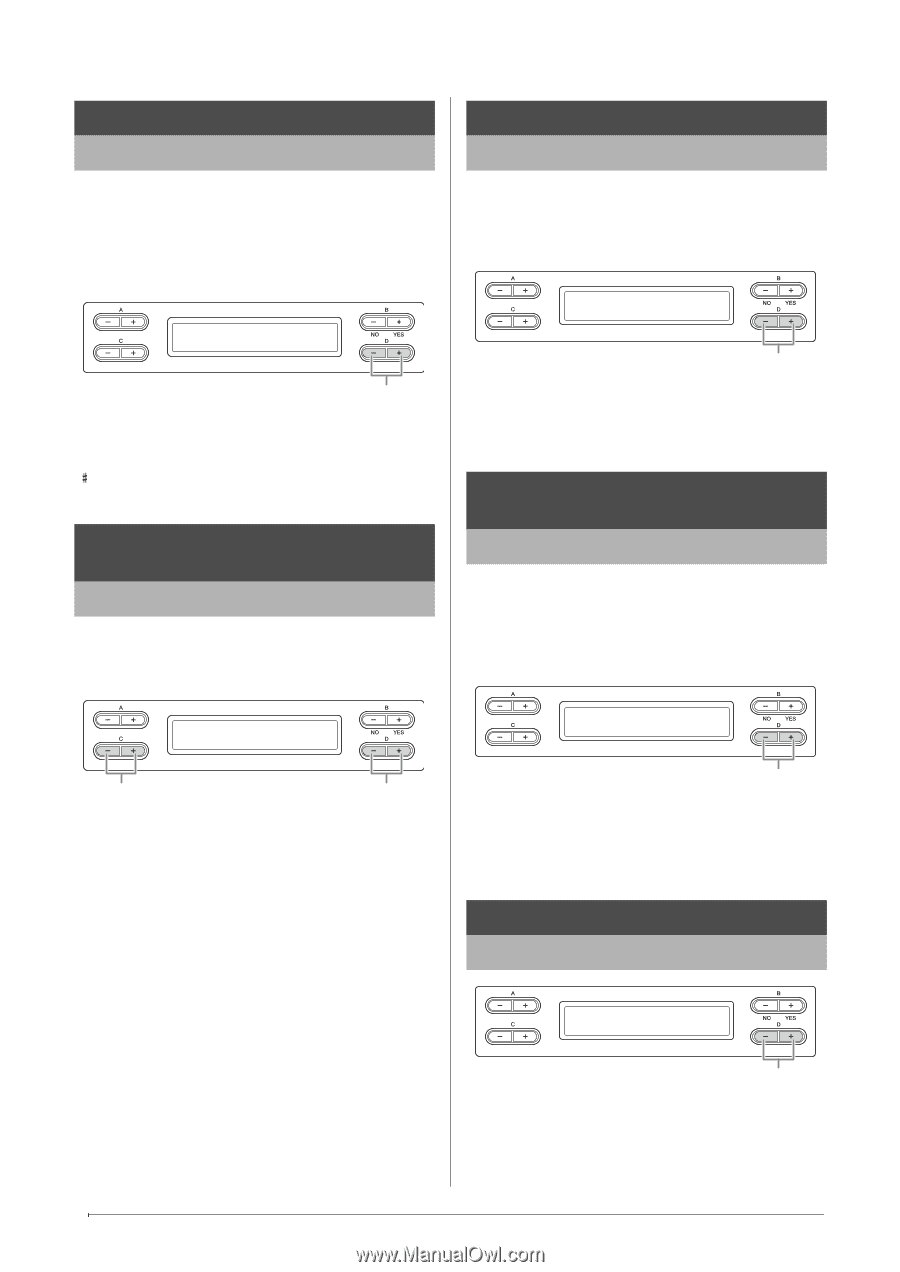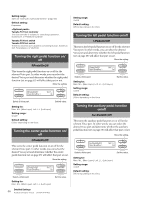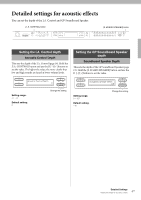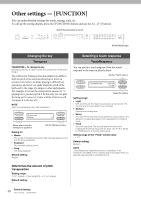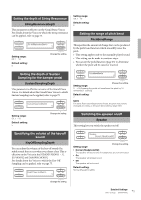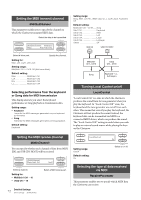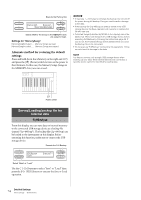Yamaha CLP-480 Owner's Manual - Page 70
Assigning the SONG [PLAY/PAUSE], Specifying the Split Point
 |
View all Yamaha CLP-480 manuals
Add to My Manuals
Save this manual to your list of manuals |
Page 70 highlights
Specifying the Split Point SplitPoint You can specify the split point (the boundary between the right-hand and left-hand keyboard areas). NOTE You can also set the note for the Split Point directly from the keyboard, by pressing the desired key while "SplitPoint" is shown on the display. SplitPoint Setting range: A -1 - C7 Default setting: F2 F#2 Change the setting. Assigning the SONG [PLAY/PAUSE] function to the pedal PedalPlay/Pause NOTE If you assign the SONG PLAY/PAUSE function to a pedal and turn the function On, the pedal function assigned to the pedal in the Function menu (page 65) is disabled. PedalPlay/Pause Center Off Select a pedal to assign the function. Setting for: Left, Center, AUX Setting range: On/Off Default setting: Off for all pedals Select on or off. Selecting a type of auxiliary pedal AuxPedalType A pedal connected to the [AUX PEDAL] jack may switch on and off differently. For example, some pedals turn on the effects and others turn them off when you press them. Use this parameter to reverse this mechanism. AuxPedalType Make Setting range: Make, Break Default setting: Make Change the setting. Setting the point at which the damper pedal starts to affect the sound HalfPedalPoint Here you can specify the point to which you must depress the pedal (right and AUX) before the assigned effect begins to be applied. This setting applies only to the "SustainCont" effect (page 65) that is assigned to the right or AUX pedal. HalfPedalPoint 0 Change the setting. Setting range: -2 (effective with the shallowest press) - 0 - +4 (effective with the deepest press) Default setting: 0 Adjusting the depth of the Soft pedal SoftPedalDepth 70 Detailed Settings Other settings - [FUNCTION] SoftPedalDepth Setting range: 1 - 10 Default setting: 5 5 Change the setting.