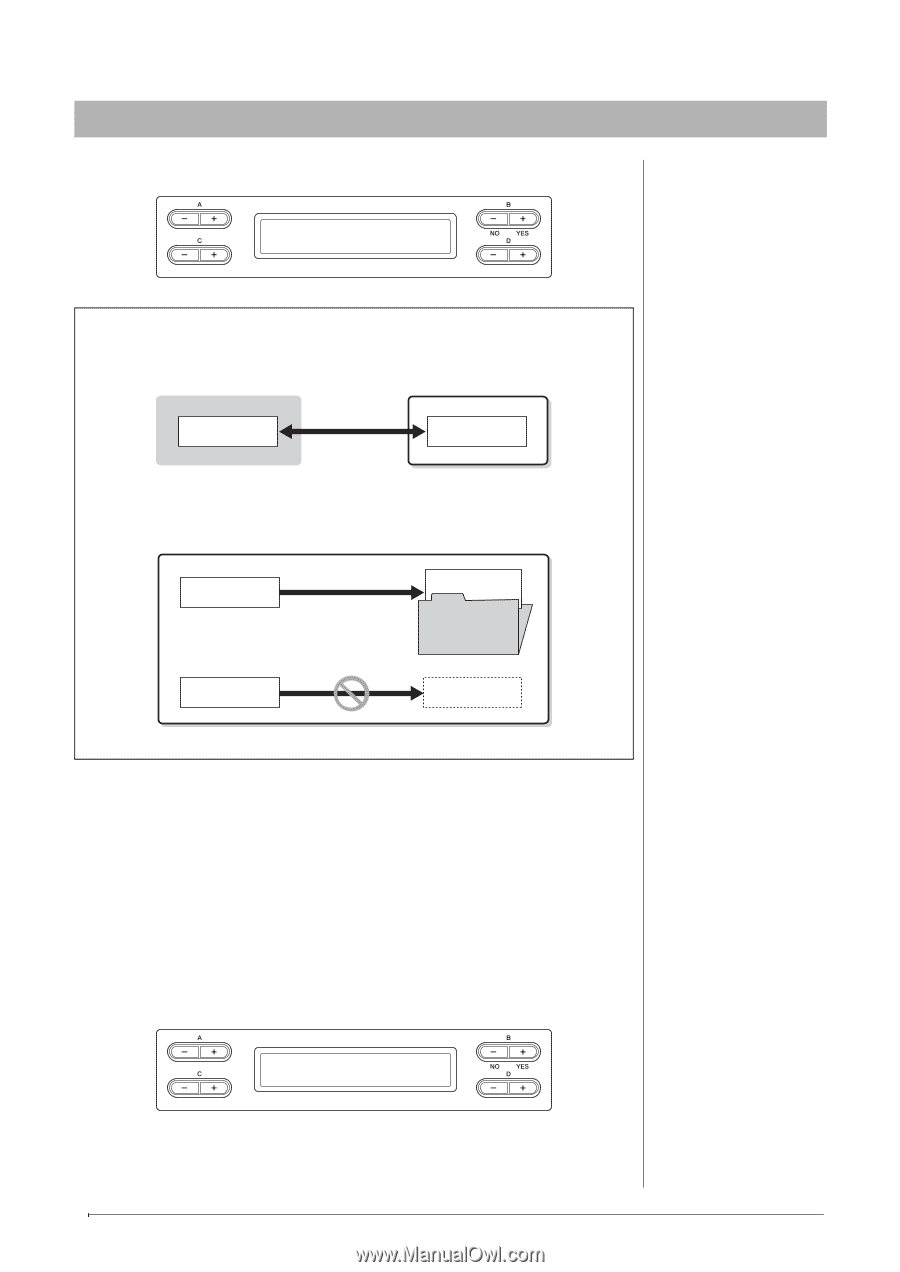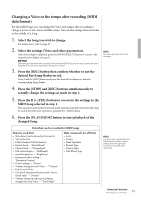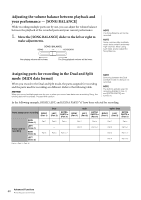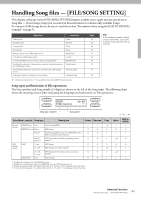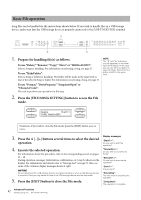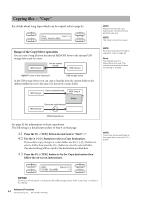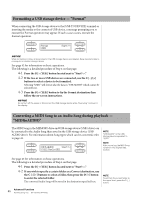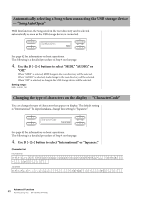Yamaha CLP-480 Owner's Manual - Page 44
Copying files — “Copy”, Range of the Copy/Move operation
 |
View all Yamaha CLP-480 manuals
Add to My Manuals
Save this manual to your list of manuals |
Page 44 highlights
Copying files - "Copy" For details about Song types which can be copied, refer to page 41. MCo_0p0y1 : NewSong001 Start?_> NOTE Please note that the copy features are intended for your personal use only. NOTE The folder cannot be copied. Range of the Copy/Move operation You can copy a Song file from the internal MEMORY drive to the external USB storage device and vice versa. MIDI Song A Can be copied/ moved. MIDI Song A MEMORY drive in this instrument USB storage device In the USB storage device, you can copy a Song file from the current folder to the different folder but not to the same root directory or same folder. MIDI Song A Can be copied/moved. MIDI Song A Folder Cannot be copied/moved. MIDI Song B USB storage device NOTE For instructions about the Move operation, refer to page 45. Root: The highest level of a hierarchical structure. This indicates an area which does not belong to a folder. See page 42 for information on basic operations. The following is a detailed procedure of Step 4 on that page. 4-1 Press the B [+ (YES)] button located next to "Start?->." 4-2 Use the A [-]/[+] buttons to select a Copy destination. If you wish to copy a Song to a certain folder, use the C [-]/[+] buttons to select a folder, then press the D [+] button to enter the selected folder. The selected Song will be copied to the destination specified here. 4-3 Press the B [+ (YES)] button to fix the Copy destination then follow the on-screen instructions. NOTE To exit from the current folder to the upper level, press the D [-] button. USB1 Copy to?_> U1_001 : Song001 _/_ NOTICE Do not turn off the power or disconnect the USB storage device while "Executing" is shown in the display. 44 Advanced Functions Handling Song files - [FILE/SONG SETTING]