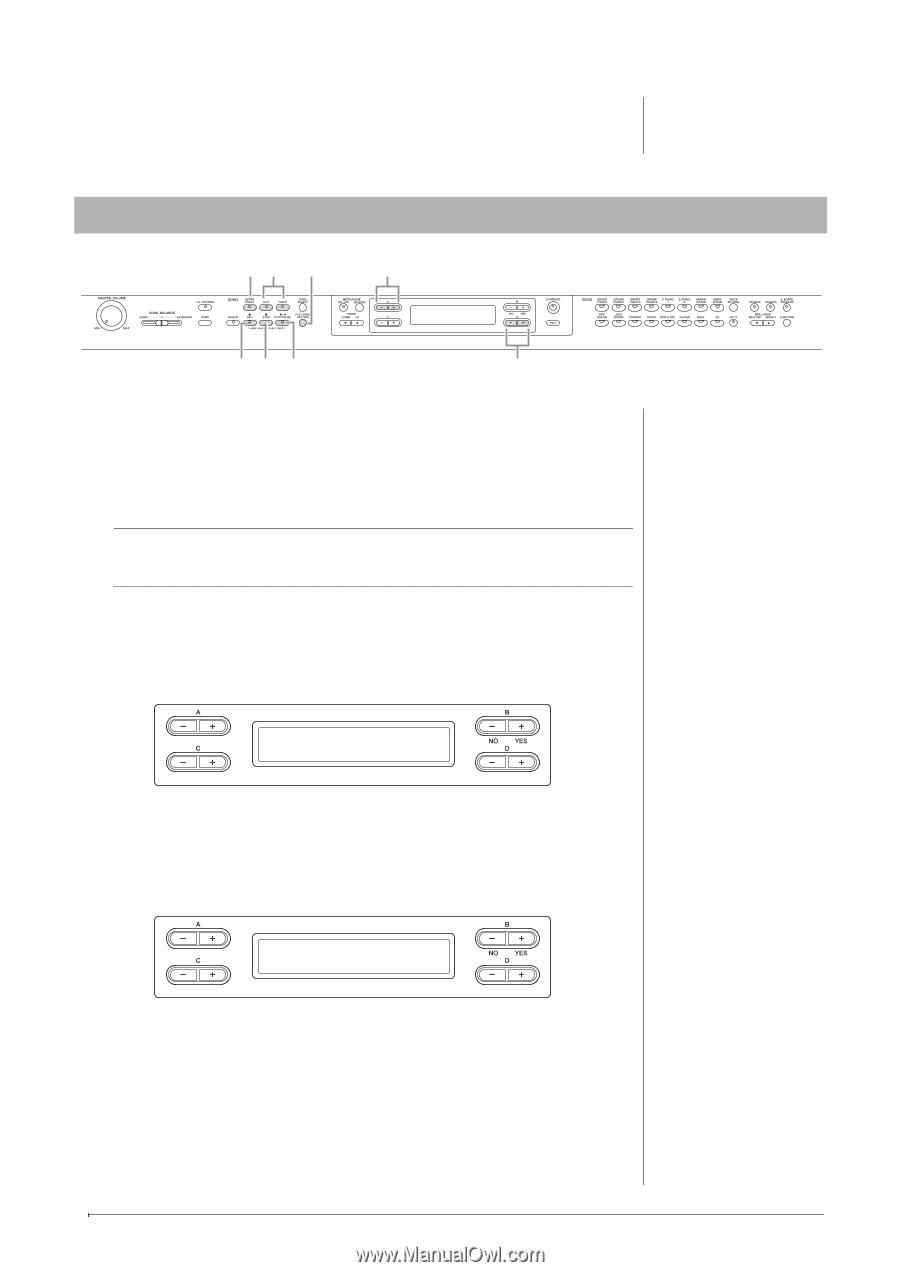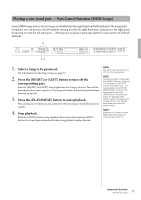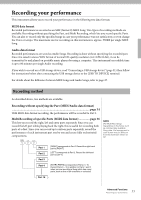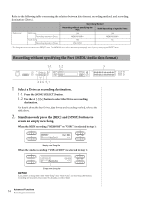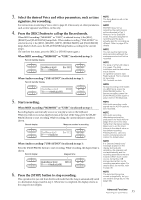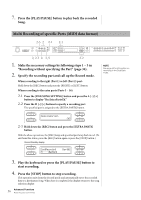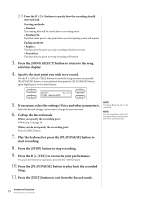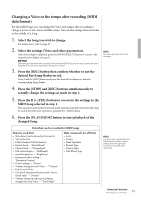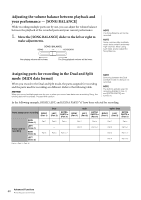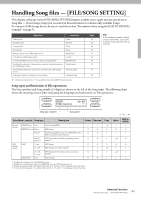Yamaha CLP-480 Owner's Manual - Page 36
Multi Recording of specific Parts (MIDI data format
 |
View all Yamaha CLP-480 manuals
Add to My Manuals
Save this manual to your list of manuals |
Page 36 highlights
7. Press the [PLAY/PAUSE] button to play back the recorded Song. Multi Recording of specific Parts (MIDI data format) 2-3 2 2-1 2-1 2, 2-3 4 3, 5 2-2 1. Make the necessary settings by following steps 1 - 3 in "Recording without specifying the Part" (page 34). 2. Specify the recording part and call up the Record mode. When recording to the right (Part 1) or left (Part 2) part: Hold down the [REC] button and press the [RIGHT] or [LEFT] button. When recording to the extra parts (Parts 3 - 16): 2-1 Press the [FILE/SONG SETTING] button and press the A [-]/[+] button to display "RecExtraPartsCh." 2-2 Press the D [-]/[+] buttons to specify a recording part. The specified part is assigned to the [EXTRA PARTS] button. NOTE See page 40 for information on recording in the Dual/Split mode. RecExtraPartsCh Ch5 2-3 Hold down the [REC] button and press the [EXTRA PARTS] button. With the above operations, the [REC] lamp and specified part lamp flash in red. (To exit from this status, press the [REC] button again or press the [STOP] button.) Record Standby display SongRecording M_____ : NewSong Bar 001 3. Play the keyboard or press the [PLAY/PAUSE] button to start recording. 4. Press the [STOP] button to stop recording. This operation exits from the Record mode and automatically saves the recorded data to a destination Song. When Save is completed, the display returns to the song selection display. 36 Advanced Functions Recording your performance