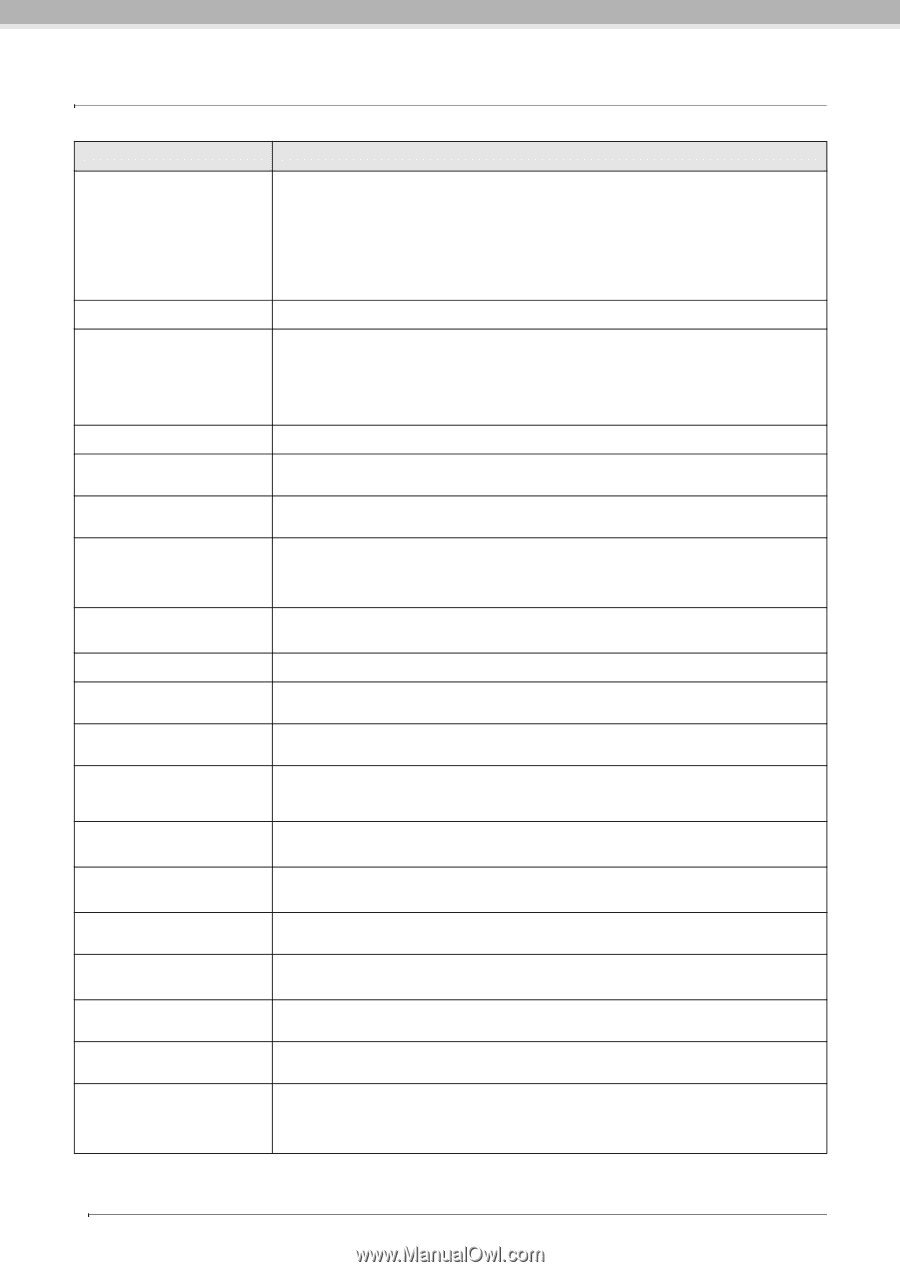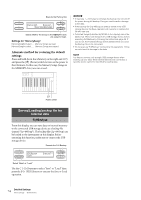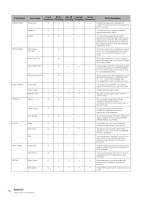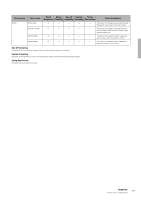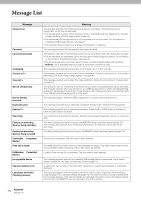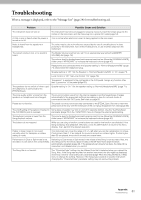Yamaha CLP-480 Owner's Manual - Page 78
Message List
 |
View all Yamaha CLP-480 manuals
Add to My Manuals
Save this manual to your list of manuals |
Page 78 highlights
Message List Message Access error Canceled Cannot be executed Completed Convert to?-> Copy to?-> Device (media) busy Device (media) removed Duplicate name Execute?-> Executing Factory set executing Memory Song excluded Factory set executing Memory Song included FactorySet Completed Restart Files still in folder FullBackup Completed Restart Incompatible device Internal hardware error Last power off invalid Checking memory Meaning The operation has failed. The following causes can be considered. If the following are not responsible, the file may be damaged. • The file operation is wrong. Follow the instructions in "Handling Song files" (page 41) or "Saving/ Loading the Backup file for internal data" (page 74). • The connected USB storage device is not compatible with this instrument. For information on compatible USB storage devices, see page 51. • The protected Song on which you attempted the operation is defective. This message indicates that the operation has been cancelled. The operation has failed. The following causes can be considered. Solve the causes, and try again. • The file operation you attempted cannot be executed to Preset Songs and folders. For information on the limitation of handling Song files, see page 41. • The Song file operation cannot be made to drives, an empty Song file (page 34) or NoSong. NoSong: This is displayed when you select a drive which contains no song. This message indicates that the operation is completed. Go on to the next step. This message prompts you to select the Convert destination. Follow the instructions in "Converting a MIDI Song to an Audio Song during playback" on page 46. This message prompts you to select the Copy destination. Follow the instructions in "Copying files" on page 44. The operation, such as converting to the Audio Song or Audio Song playback/recording, has failed. This message appears when you attempt to use a USB storage device to which recording/deleting operations are repeated. Execute the Format operation after making sure there is no important data in the USB storage device (page 46), and try again. This message appears when the USB storage device is removed from the instrument. This message indicates that an identically-named file already exists. Rename the file (page 43). This message prompts you to execute the operation. Press the B [+ (YES)] button to proceed, or press the [EXIT] button to cancel. The instrument is executing the operation. Wait until the message disappears, then go on to the next step. The default settings (except the Songs in the MEMORY drive) have been restored (page 73). This message also appears if you press and hold down the C7 and turn on the power to the instrument. The default settings (including the Songs in the MEMORY drive) have been restored (page 73). Factory set is completed. The instrument is then restarted. The file(s) exists in the folder which you have attempted to delete. Only folders that contain no files can be deleted; folders containing a file or files cannot be deleted. Loading of the backup file is completed. The instrument is then restarted. This message appears when an incompatible USB storage device is connected. Use a device whose compatibility has been confirmed by Yamaha (page 51). A malfunction has occurred in the instrument. Contact your nearest Yamaha dealer or authorized distributor. This message appears when the power is turned on after turning off the power while handling a Song file (page 41) or saving a backup file (page 74). The internal memory is being checked while this message appears. If the internal settings are damaged, they will be reset to the default settings. If the Songs in the MEMORY drive are damaged, they will be deleted. 78 Appendix Message List