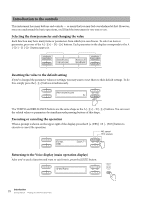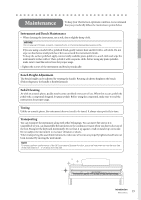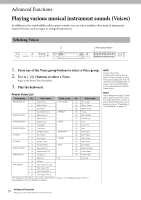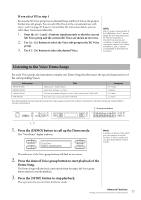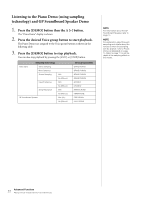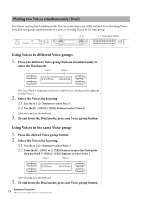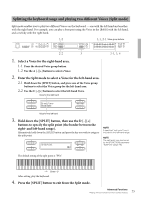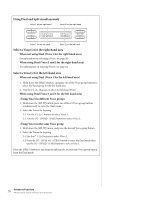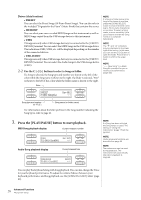Yamaha CLP-480 Owner's Manual - Page 23
Enhancing and customizing the sound — [BRILLIANCE]/[REVERB]/ [CHORUS], desired tonality.
 |
View all Yamaha CLP-480 manuals
Add to My Manuals
Save this manual to your list of manuals |
Page 23 highlights
Enhancing and customizing the sound - [BRILLIANCE]/[REVERB]/ [CHORUS] Three different effects are provided to enhance the sounds of the keyboard. Applying these effects gives you greater and richer expressive capabilities. [CHORUS] button [REVERB] button BRILLIANCE [MELLOW] [BRIGHT] buttons [BRILLIANCE] You can use this control to adjust the brilliance of the tone. This setting is applied commonly to all Voices. Press the BRILLIANCE [MELLOW]/[BRIGHT] buttons to select the desired tonality. Brilliance Normal • Mellow1 - 3 Soft and mellow tone. The sound becomes more mellow and rounder as the number increases. • Normal Standard tone. • Bright1 - 3 Bright tone. The sound becomes brighter as the number increases. Default setting: Normal NOTE If you select Bright1 - 3 as the type of brilliance, the volume level will increase slightly. Under this condition, if you raise the [MASTER VOLUME] dial setting, the sound may become distorted. If this happens, lower the volume accordingly. [REVERB] This control adds reverberation to the sound by simulating the natural reverberation of a concert hall. Pressing the [REVERB] button repeatedly toggles the reverb on and off. Even if the reverb effect is turned off, a "soundboard reverb" effect will be applied when the Voice in the [GRAND PIANO1]-[GRAND PIANO4] is selected. Default setting: ON NOTE You can select a reverb type via the Reverb Type parameter in the "VOICE SETTING" menu, and adjust the reverb depth for the selected Voice via the Reverb Send parameter. (See page 62.) [CHORUS] This control adds warmth and spaciousness to the sound. Pressing the [CHORUS] button repeatedly toggles the chorus on and off. You can also turn the chorus effect on and off by setting "ChorusOnOff " parameter in Voice Setting on page 63. The [CHORUS] ON/OFF button setting on the panel is temporary. That is, if you select another Voice, the chorus setting for the previous Voice is cancelled. The Chorus On Off parameter setting is saved for each Voice. That is, if you select a given Voice, the chorus setting is automatically turned on or off according to the saved chorus setting. Default setting: The default chorus on/off setting is different for each Voice. NOTE You can select a chorus type via the Chorus Type parameter in the "VOICE SETTING" menu, and adjust the chorus depth for the selected Voice via the Chorus Send parameter. (See page 63.) 23 Advanced Functions Playing various musical instrument sounds (Voices)