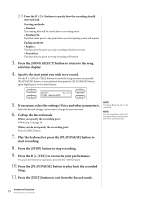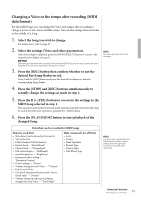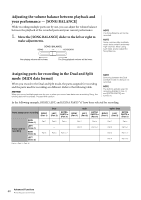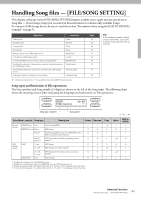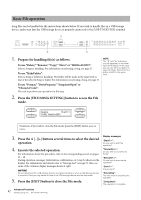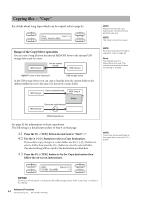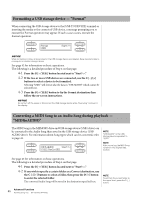Yamaha CLP-480 Owner's Manual - Page 42
Basic File operation, Press the [FILE/SONG SETTING] button to access the File
 |
View all Yamaha CLP-480 manuals
Add to My Manuals
Save this manual to your list of manuals |
Page 42 highlights
Basic File operation Song files can be handled via the instructions shown below. If you wish to handle files in a USB storage device, make sure that the USB storage device is properly connected to the [USB TO DEVICE] terminal. 3 2 5 1. Prepare for handling file(s) as follows. To use "Delete," "Rename," "Copy," "Move" or "MIDItoAUDIO": Select a Song for handling. For information on selecting a Song, see page 27. To use "MakeFolder": Select a Song or folder for handling. The folder will be made in the same level as that of the selected Song or folder. For information on selecting a Song, see page 27. To use "Format," "DriveProperty," "SongAutoOpen" or "CharacterCode": No need to perform any operations in this step. 2. Press the [FILE/SONG SETTING] button to access the File mode. NOTE The "" and "" indicators may be appeared in the lower right of the display. In this case, you can use the D [+] button to open the folder. Press the D [-] button to shift to the upper level. DMe_0le0t1e: NewSong001 Start?_> From here, if you wish to close the File mode, press the [EXIT] button once or twice. 3. Press the A [-][+] buttons several times to select the desired operation. 4. Execute the selected operation. For information about this procedure, refer to the corresponding section on pages 43 - 48. During operation, messages (information, confirmation, etc.) may be shown on the display. For explanations and details, refer to "Message List" on page 78. Also, see some of the common display messages shown at right. NOTICE Do not disconnect the USB Storage Device during file handling or when a USB Storage Device is mounted. Doing so may delete all data in the USB storage device and the instrument. 5. Press the [EXIT] button to close the File mode. Display messages "Start?->": Do you wish to start the operation? "Overwrite?->": Do you wish to overwrite the Song? "Execute?->": Do you wish to execute the operation? "Sure?->": Are you sure? "Executing": The instrument is executing the operation. "Completed": The operation is complete. 42 Advanced Functions Handling Song files - [FILE/SONG SETTING]