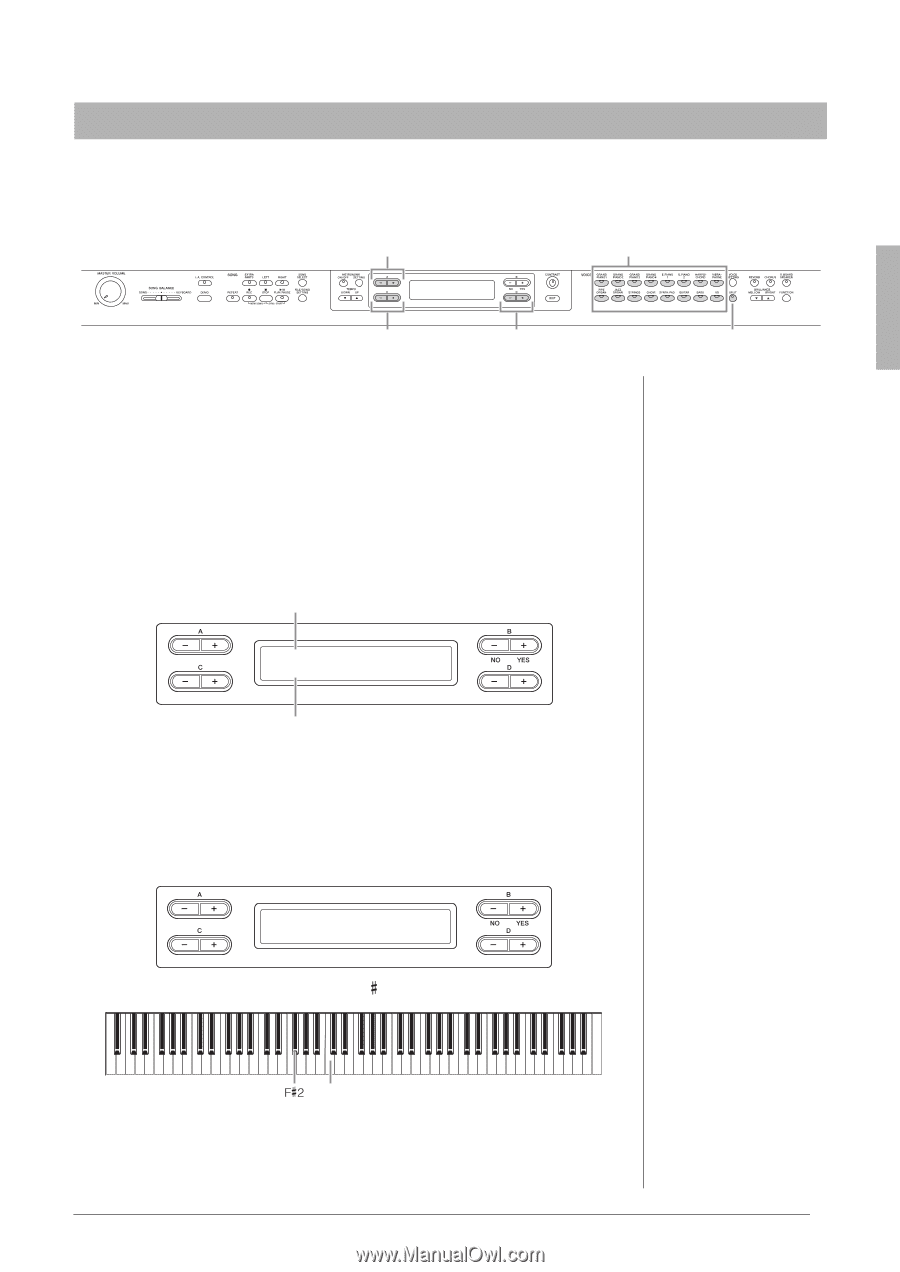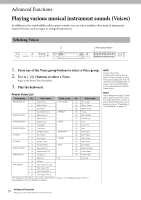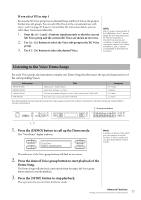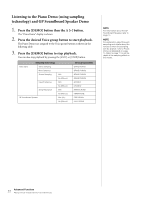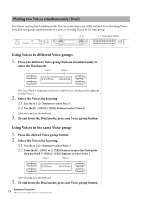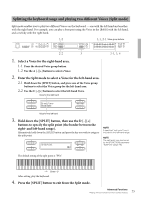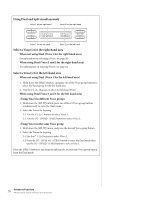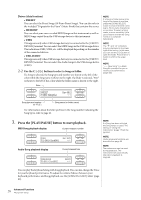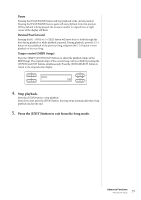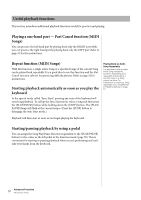Yamaha CLP-480 Owner's Manual - Page 25
Splitting the keyboard range and playing two different Voices (Split mode)
 |
View all Yamaha CLP-480 manuals
Add to My Manuals
Save this manual to your list of manuals |
Page 25 highlights
Splitting the keyboard range and playing two different Voices (Split mode) Split mode enables you to play two different Voices on the keyboard - one with the left hand and another with the right hand. For example, you can play a bass part using the Voice in the [BASS] with the left hand, and a melody with the right hand. 1-2 1-1, 2-1 Voice group buttons 2-2 3 1. Select a Voice for the right-hand area. 1-1 Press the desired Voice group button. 1-2 Use the A [-][+] buttons to select a Voice. 2. Enter the Split mode to select a Voice for the left-hand area. 2-1 Hold down the [SPLIT] button, and press one of the Voice group buttons to select the Voice group for the left-hand area. 2-2 Use the C [-][+] buttons to select the left-hand Voice. Voice for the right hand 2-1, 3, 4 Grand Piano Wood Bass Voice for the left hand 3. Hold down the [SPLIT] button, then use the D [-][+] buttons to specify the split point (the border between the right- and left-hand range). Alternatively, hold down the [SPLIT] button and press the key you wish to assign as the split point. SplitPoint F#2 NOTE A specified "split point" key is included in the left-hand range. NOTE The split point can also be set by the [FUNCTION] parameter "SplitPoint" (page 70). The default setting of the split point is "F 2." Center "C" After setting, play the keyboard. 4. Press the [SPLIT] button to exit from the Split mode. 25 Advanced Functions Playing various musical instrument sounds (Voices)