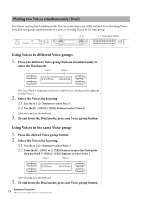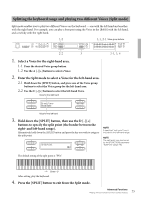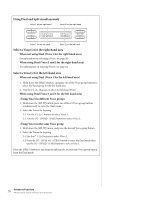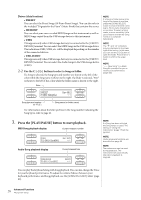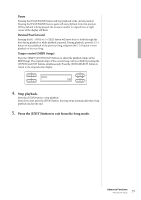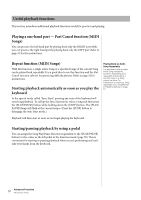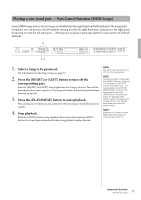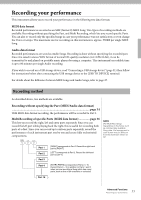Yamaha CLP-480 Owner's Manual - Page 28
Press the [PLAY/PAUSE] button to start playback., Drives data location
 |
View all Yamaha CLP-480 manuals
Add to My Manuals
Save this manual to your list of manuals |
Page 28 highlights
Drives (data location) • PRESET You can select the Preset Songs (50 Piano Preset Songs). You can also refer to the included "50 greats for the Piano" (Music Book) that contains the scores. • MEMORY You can select your own recorded MIDI Songs on this instrument as well as MIDI Songs copied from the USB storage device to this instrument. • USB1 This appears only when USB storage device(s) is connected to the [USB TO DEVICE] terminal. You can select the MIDI Songs in the USB storage device. The indications USB1, USB2, etc. will be displayed depending on the number of the connected devices. • USB AUDIO This appears only when USB storage device(s) is connected to the [USB TO DEVICE] terminal. You can select the Audio Songs in the USB storage device (USB1). 2-2 Use the C [-]/[+] buttons to select a Song or folder. If a Song is selected, the Song type and number are shown to the left of the colon while the Song name is shown to the right. If a folder is selected, "FLD" is shown to the left of the colon while the folder name is shown to the right. Drive NOTE If a Song or folder name is too long to be shown at one time, press the [SONG SELECT] button to show the entire name (up to 46 one-byte characters) at one time. To select a Song easier or more smoothly, it is a good idea to shorten the Song name on a computer beforehand. NOTE The "" and "" indicators may be displayed in the lower right of the screen. In this case, you can use the D [+] button to open the folder. Press the D [-] button to shift to the upper level. NOTE "-----: New Song" is a blank Song file provided for you to record your performance (page 34). PRESET P_003 :Gavotte Bar 001 _ /_ Song type and number (or "FLD") Song name (or folder name) For information about the letter prefixes in the Song number indicating the Song types, refer to page 41. 3. Press the [PLAY/PAUSE] button to start playback. MIDI Song playback display Current measure number USB1 Bar 005 U1_ 001 : Song001 _ /_ Audio Song playback display Current elapsed time USB AUDIO A_ 001 : Song002 00:05 _ /_ NOTE If a Song has been selected, the Song tempo is used. The setting of "Using the metronome" (page 17) will be ignored. NOTE Useful playback functions are described on page 30. NOTE The metronome can be used during playback. The metronome will automatically stop when playback is stopped. You can play the keyboard along with Song playback. You can also change the Voice for your keyboard performance. To adjust the volume balance between your keyboard performance and Song playback, use the [SONG BALANCE] slider (page 40). 28 Advanced Functions Playing back Songs