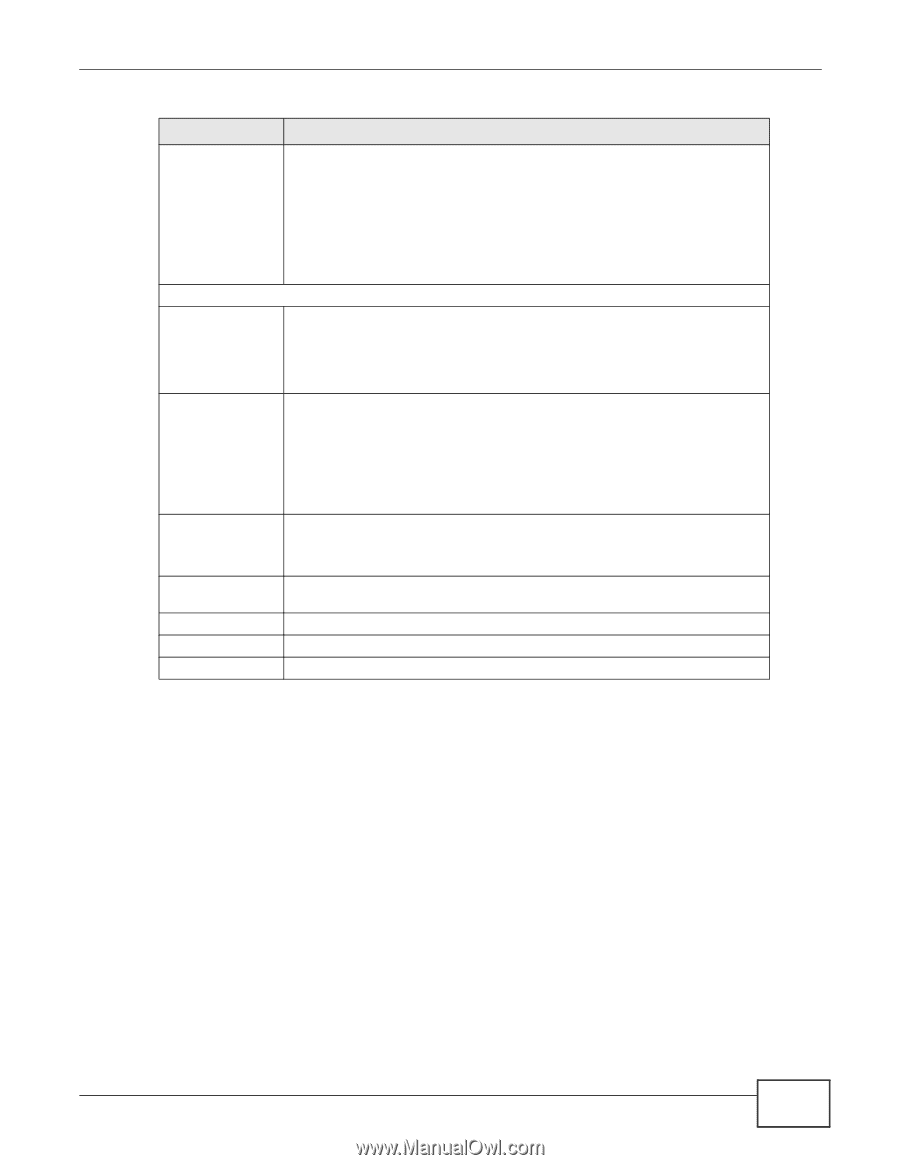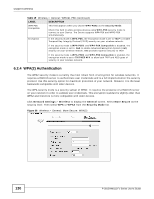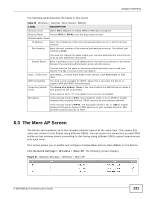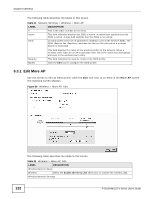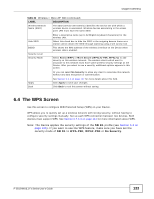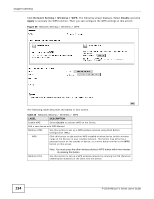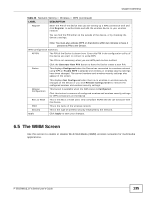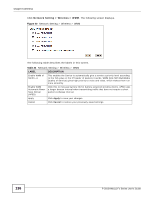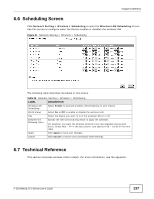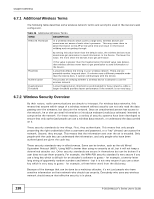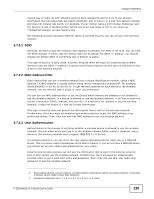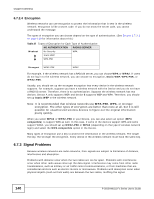ZyXEL P-2812HNU-F1 User Guide - Page 135
The WMM Screen
 |
View all ZyXEL P-2812HNU-F1 manuals
Add to My Manuals
Save this manual to your list of manuals |
Page 135 highlights
Chapter 6 Wireless Table 23 Network Setting > Wireless > WPS (continued) LABEL DESCRIPTION Register Enter the PIN of the device that you are setting up a WPS connection with and click Register to authenticate and add the wireless device to your wireless network. You can find the PIN either on the outside of the device, or by checking the device's settings. Note: You must also activate WPS on that device within two minutes to have it present its PIN to the Device. WPS Configuration Summary AP PIN The PIN of the Device is shown here. Enter this PIN in the configuration utility of the device you want to connect to using WPS. The PIN is not necessary when you use WPS push-button method. Status Click the Generate New PIN button to have the Device create a new PIN. This displays Configured when the Device has connected to a wireless network using WPS or Enable WPS is selected and wireless or wireless security settings have been changed. The current wireless and wireless security settings also appear in the screen. Release Configuration 802.11 Mode SSID Security Apply This displays Not Configured when there is no wireless or wireless security changes on the Device or you click Release Configuration to remove the configured wireless and wireless security settings. This button is available when the WPS status is Configured. Click this button to remove all configured wireless and wireless security settings for WPS connections on the Device. This is the 802.11 mode used. Only compliant WLAN devices can associate with the Device. This is the name of the wireless network. This is the type of wireless security employed by the network. Click Apply to save your changes. 6.5 The WMM Screen Use this screen to enable or disable Wi-Fi MultiMedia (WMM) wireless networks for multimedia applications. P-2812HNU(L)-Fx Series User's Guide 135