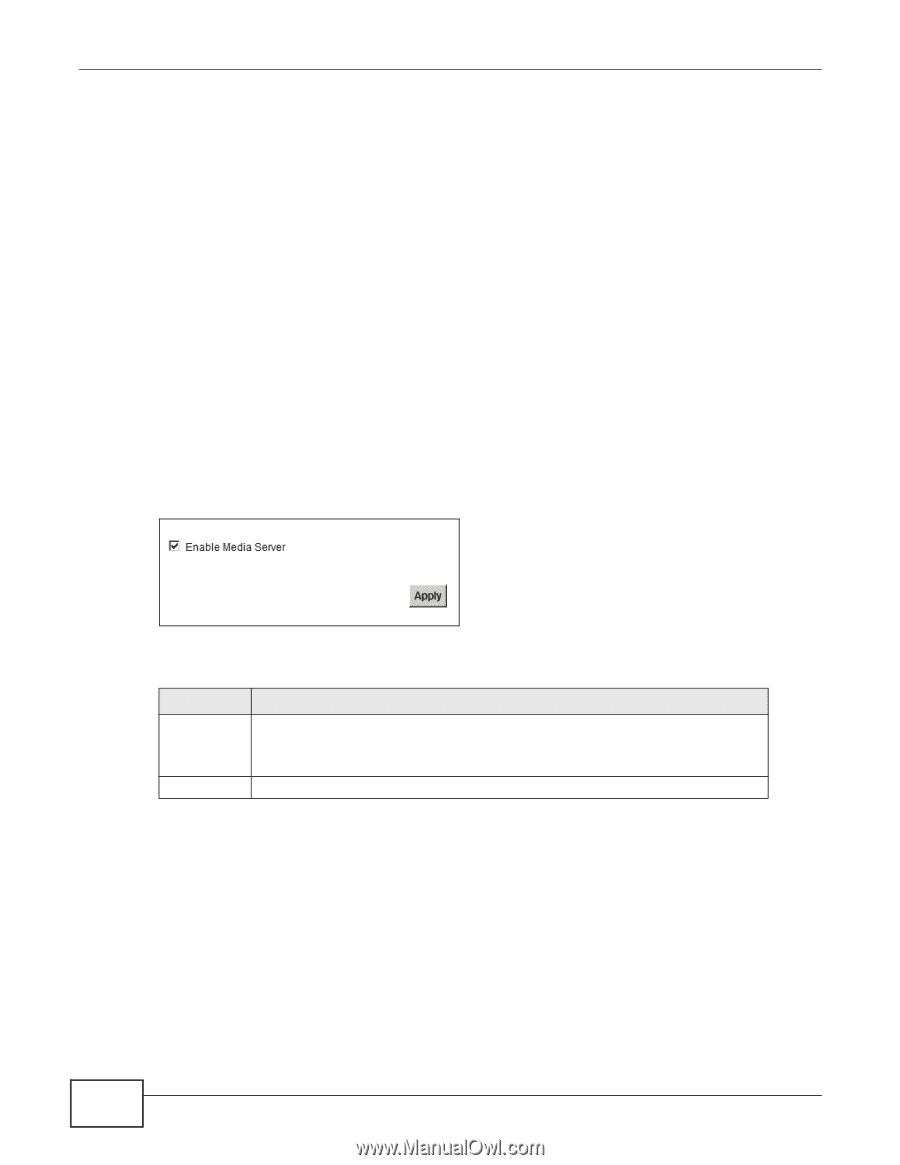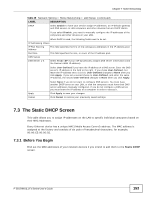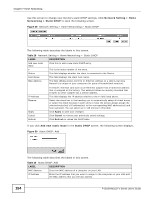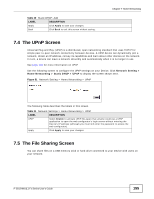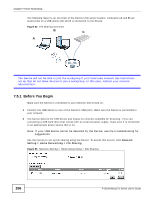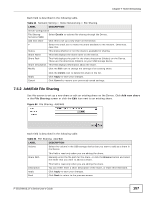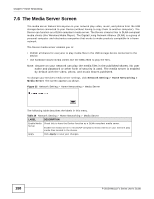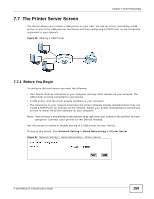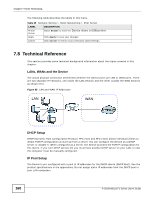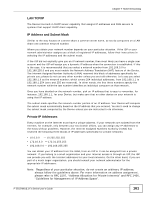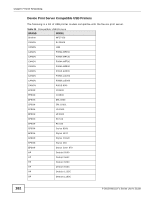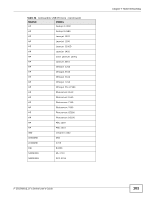ZyXEL P-2812HNU-F1 User Guide - Page 158
The Media Server Screen
 |
View all ZyXEL P-2812HNU-F1 manuals
Add to My Manuals
Save this manual to your list of manuals |
Page 158 highlights
Chapter 7 Home Networking 7.6 The Media Server Screen The media server feature lets anyone on your network play video, music, and photos from the USB storage device connected to your Device (without having to copy them to another computer). The Device can function as a DLNA-compliant media server. The Device streams files to DLNA-compliant media clients (like Windows Media Player). The Digital Living Network Alliance (DLNA) is a group of personal computer and electronics companies that works to make products compatible in a home network. The Device media server enables you to: • Publish all shares for everyone to play media files in the USB storage device connected to the Device. • Use hardware-based media clients like the DMA-2500 to play the files. Note: Anyone on your network can play the media files in the published shares. No user name and password or other form of security is used. The media server is enabled by default with the video, photo, and music shares published. To change your Device's media server settings, click Network Setting > Home Networking > Media Server. The screen appears as shown. Figure 55 Network Setting > Home Networking > Media Server The following table describes the labels in this menu. Table 34 Network Setting > Home Networking > Media Server LABEL DESCRIPTION Enable Media Server Check this to have the Device function as a DLNA-compliant media server. Enable the media server to let (DLNA-compliant) media clients on your network play media files located in the shares. Apply Click Apply to save your changes. 158 P-2812HNU(L)-Fx Series User's Guide