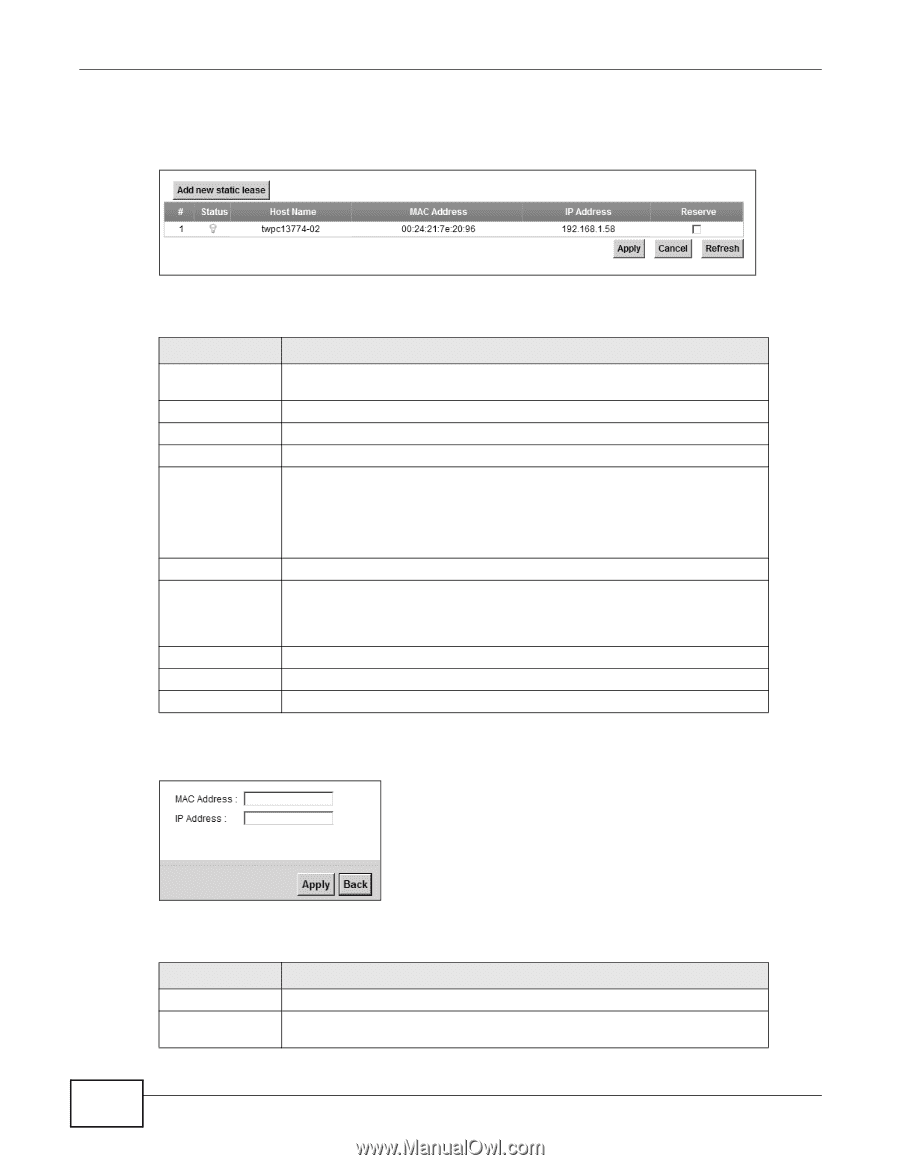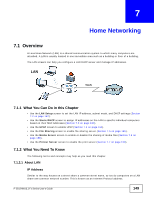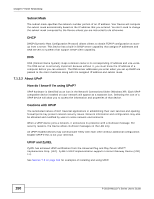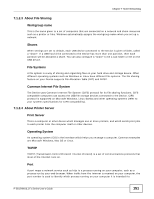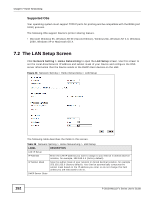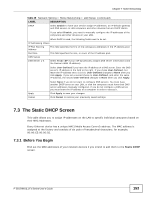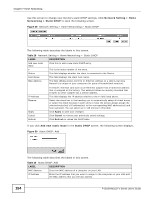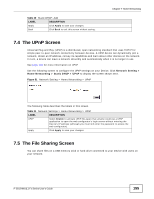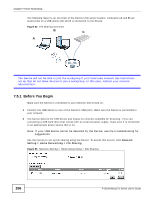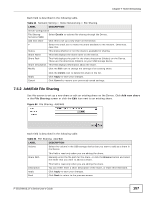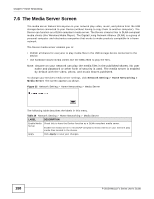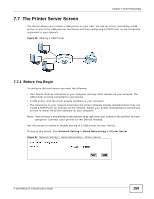ZyXEL P-2812HNU-F1 User Guide - Page 154
Network Setting > Home, Networking, > Static DHCP, Add new static lease, Static DHCP
 |
View all ZyXEL P-2812HNU-F1 manuals
Add to My Manuals
Save this manual to your list of manuals |
Page 154 highlights
Chapter 7 Home Networking Use this screen to change your Device's static DHCP settings. Click Network Setting > Home Networking > Static DHCP to open the following screen. Figure 49 Network Setting > Home Networking > Static DHCP The following table describes the labels in this screen. Table 29 Network Setting > Home Networking > Static DHCP LABEL DESCRIPTION Add new static lease # Status Host Name Click this to add a new static DHCP entry. This is the index number of the entry. This field displays whether the client is connected to the Device. This field displays the client host name. MAC Address The MAC (Media Access Control) or Ethernet address on a LAN (Local Area Network) is unique to your computer (six pairs of hexadecimal notation). IP Address A network interface card such as an Ethernet adapter has a hardwired address that is assigned at the factory. This address follows an industry standard that ensures no other adapter has a similar address. This field displays the IP address relative to the # field listed above. Reserve Select the check box in the heading row to automatically select all check boxes or select the check box(es) in each entry to have the Device always assign the selected entry(ies)'s IP address(es) to the corresponding MAC address(es) (and host name(s)). You can select up to 128 entries in this table. Apply Cancel Click Apply to save your changes. Click Cancel to restore your previously saved settings. Refresh Click Refresh to reload the DHCP table. If you click Add new static lease in the Static DHCP screen, the following screen displays. Figure 50 Static DHCP: Add The following table describes the labels in this screen. Table 30 Static DHCP: Add LABEL DESCRIPTION MAC Address Enter the MAC address of a computer on your LAN. IP Address Enter the IP address that you want to assign to the computer on your LAN with the MAC address that you will also specify. 154 P-2812HNU(L)-Fx Series User's Guide