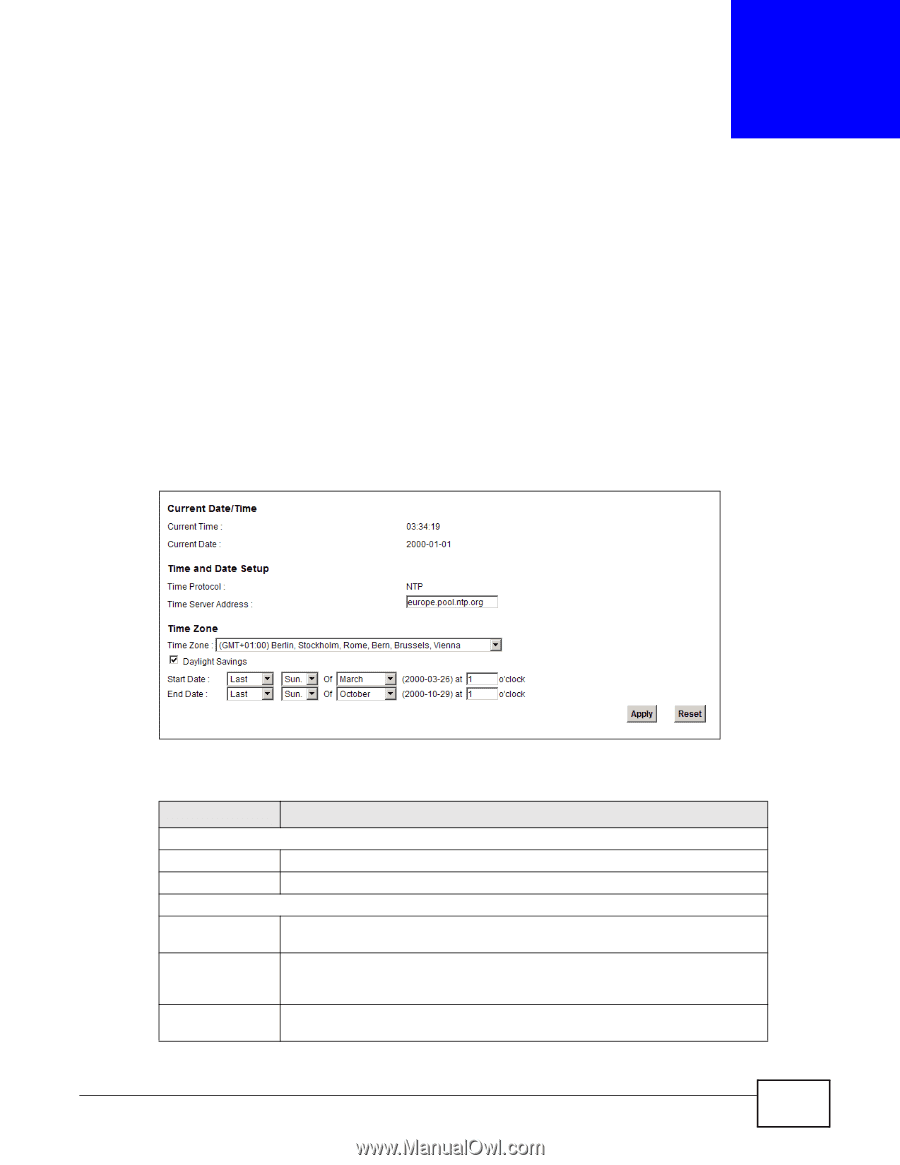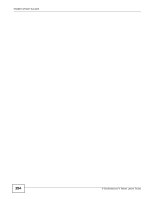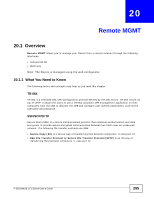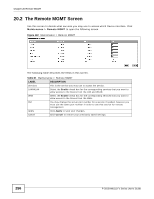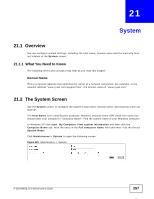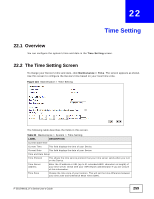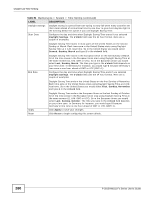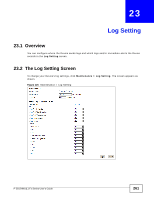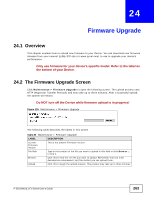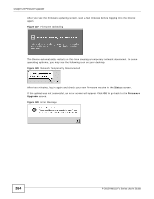ZyXEL P-2812HNU-F1 User Guide - Page 259
Time Setting
 |
View all ZyXEL P-2812HNU-F1 manuals
Add to My Manuals
Save this manual to your list of manuals |
Page 259 highlights
CHAPTER 22 Time Setting 22.1 Overview You can configure the system's time and date in the Time Setting screen. 22.2 The Time Setting Screen To change your Device's time and date, click Maintenance > Time. The screen appears as shown. Use this screen to configure the Device's time based on your local time zone. Figure 124 Maintenance > Time Setting The following table describes the fields in this screen. Table 83 Maintenance > System > Time Setting LABEL DESCRIPTION Current Date/Time Current Time This field displays the time of your Device. Current Date This field displays the date of your Device. Time and Date Setup Time Protocol This shows the time service protocol that your time server sends when you turn on the Device. Time Server Address Enter the IP address or URL (up to 31 extended ASCII characters in length) of your time server. Check with your ISP/network administrator if you are unsure of this information. Time Zone Choose the time zone of your location. This will set the time difference between your time zone and Greenwich Mean Time (GMT). P-2812HNU(L)-Fx Series User's Guide 259