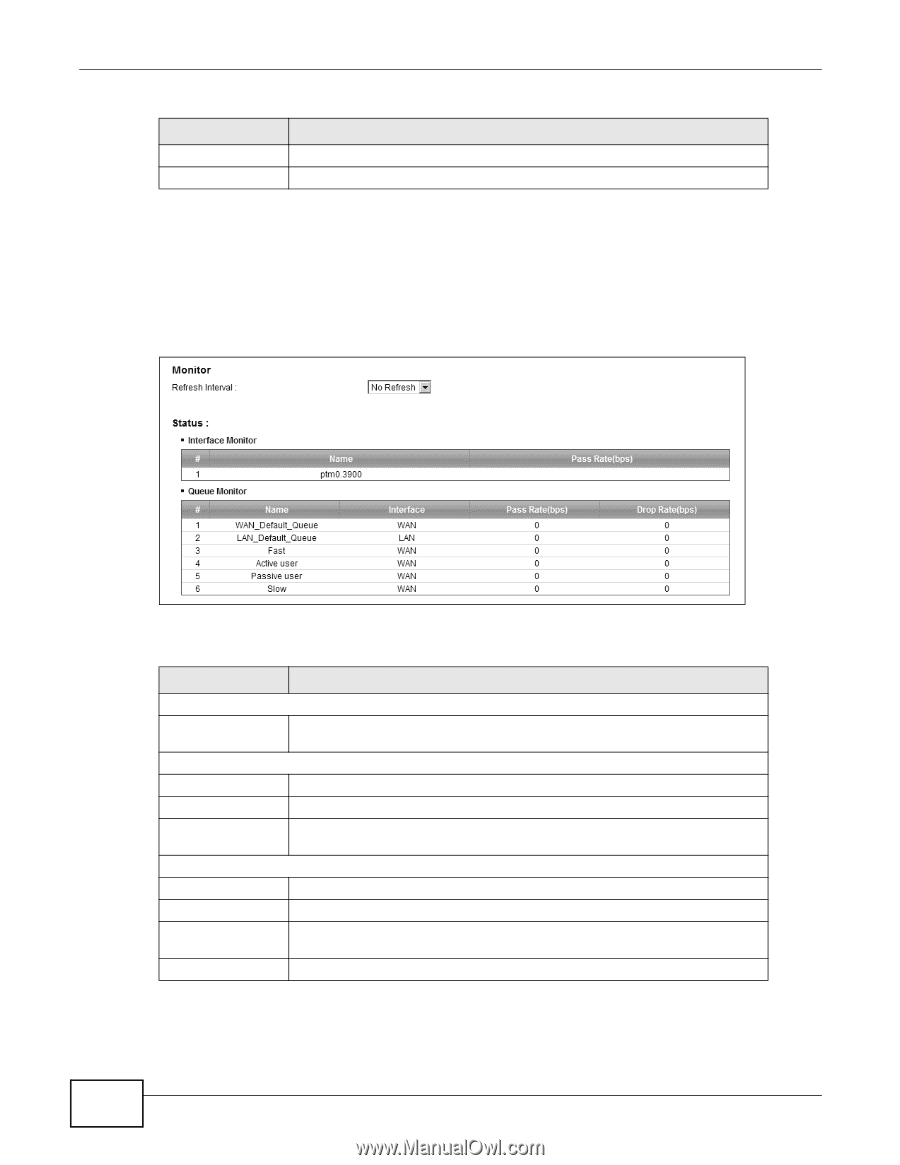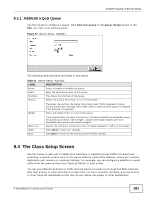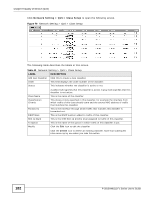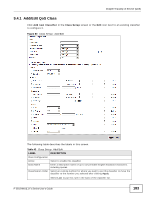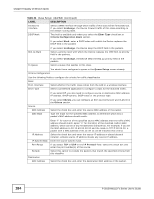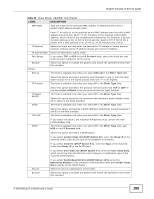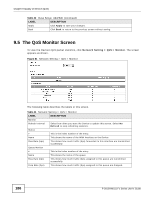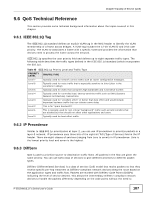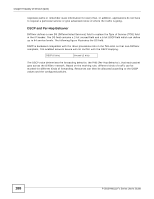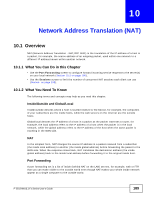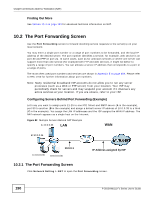ZyXEL P-2812HNU-F1 User Guide - Page 186
The QoS Monitor Screen
 |
View all ZyXEL P-2812HNU-F1 manuals
Add to My Manuals
Save this manual to your list of manuals |
Page 186 highlights
Chapter 9 Quality of Service (QoS) Table 43 Class Setup: Add/Edit (continued) LABEL DESCRIPTION Apply Click Apply to save your changes. Back Click Back to return to the previous screen without saving. 9.5 The QoS Monitor Screen To view the Device's QoS packet statistics, click Network Setting > QoS > Monitor. The screen appears as shown. Figure 81 Network Setting > QoS > Monitor The following table describes the labels in this screen. Table 44 Network Setting > QoS > Monitor LABEL DESCRIPTION Monitor Refresh Interval Select how often you want the Device to update this screen. Select No Refresh to stop refreshing statistics. Status # This is the index number of the entry. Name This shows the name of the WAN interface on the Device. Pass Rate (bps) This shows how much traffic (bps) forwarded to this interface are transmitted successfully. Queue Monitor # This is the index number of the entry. Name This shows the name of the queue. Pass Rate (bps) This shows how much traffic (bps) assigned to this queue are transmitted successfully. Drop Rate (bps) This shows how much traffic (bps) assigned to this queue are dropped. 186 P-2812HNU(L)-Fx Series User's Guide