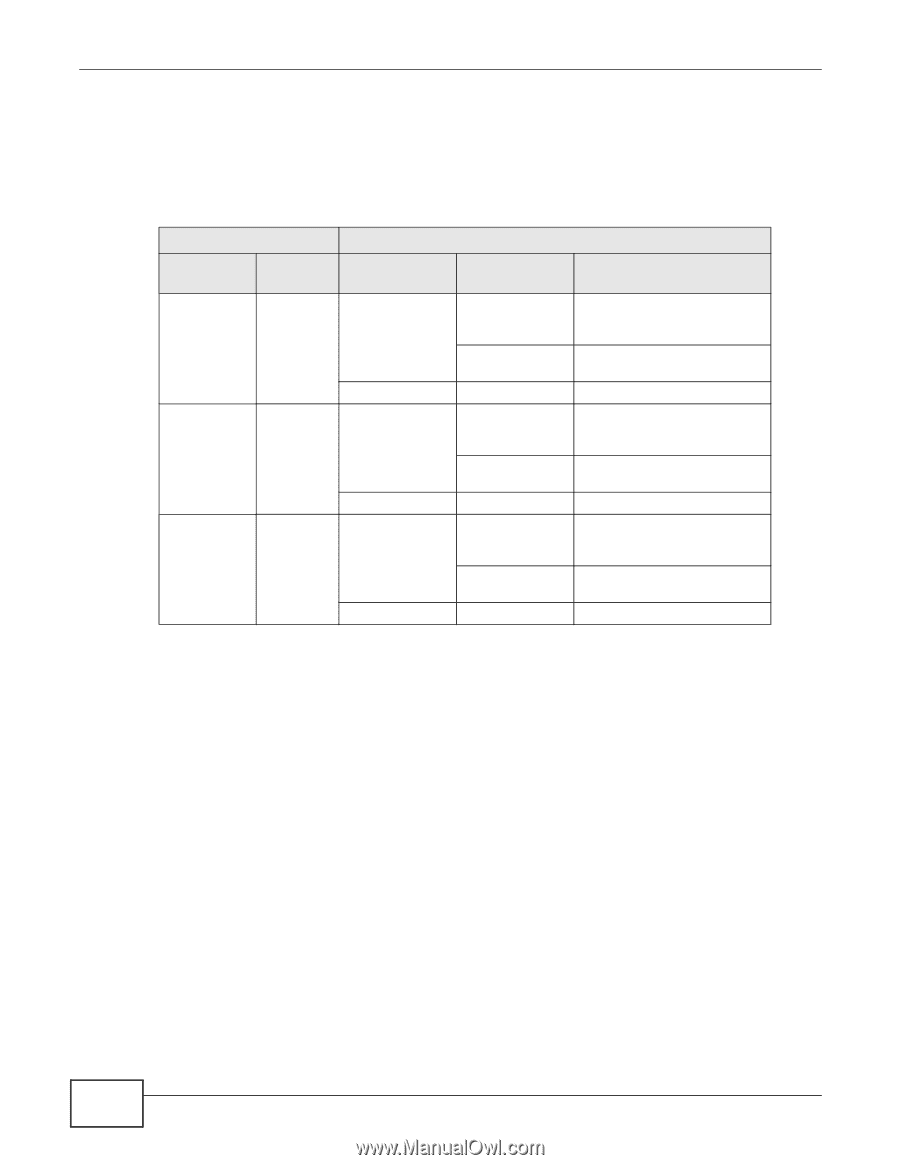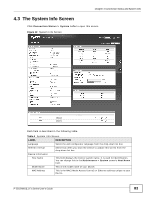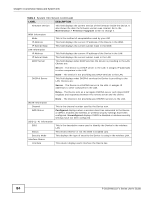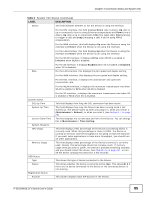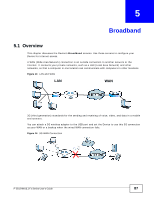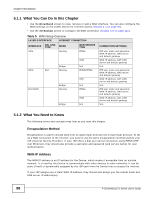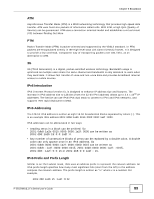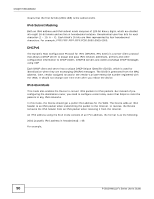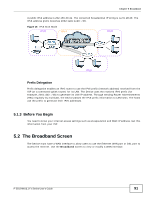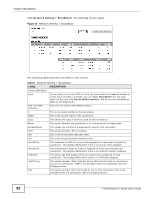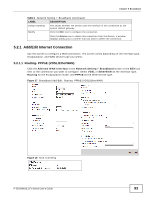ZyXEL P-2812HNU-F1 User Guide - Page 88
What You Can Do in this What You Need to Know - bridge mode
 |
View all ZyXEL P-2812HNU-F1 manuals
Add to My Manuals
Save this manual to your list of manuals |
Page 88 highlights
Chapter 5 Broadband 5.1.1 What You Can Do in this Chapter • Use the Broadband screen to view, remove or add a WAN interface. You can also configure the WAN settings on the ZyXEL Device for Internet access (Section 5.2 on page 91). • Use the 3G Backup screen to configure 3G WAN connection (Section 5.3 on page 115). Table 5 WAN Setup Overview LAYER-2 INTERFACE INTERNET CONNECTION INTERFACE VDSL DSL LINK TYPE MODE Routing WAN SERVICE TYPE PPPoE ADSL Bridge EoA Routing IPoE N/A PPPoE/PPP0A EtherWAN Bridge Routing IPoE N/A PPPoE Bridge IPoE N/A CONNECTION SETTINGS PPP user name and password, WAN IP address, DNS server and default gateway WAN IP address, NAT, DNS server and default gateway N/A PPP user name and password, WAN IP address, DNS server and default gateway WAN IP address, NAT, DNS server and default gateway N/A PPP user name and password, WAN IP address, DNS server and default gateway WAN IP address, NAT, DNS server and default gateway N/A 5.1.2 What You Need to Know The following terms and concepts may help as you read this chapter. Encapsulation Method Encapsulation is used to include data from an upper layer protocol into a lower layer protocol. To set up a WAN connection to the Internet, you need to use the same encapsulation method used by your ISP (Internet Service Provider). If your ISP offers a dial-up Internet connection using PPPoE (PPP over Ethernet), they should also provide a username and password (and service name) for user authentication. WAN IP Address The WAN IP address is an IP address for the Device, which makes it accessible from an outside network. It is used by the Device to communicate with other devices in other networks. It can be static (fixed) or dynamically assigned by the ISP each time the Device tries to access the Internet. If your ISP assigns you a static WAN IP address, they should also assign you the subnet mask and DNS server IP address(es). 88 P-2812HNU(L)-Fx Series User's Guide