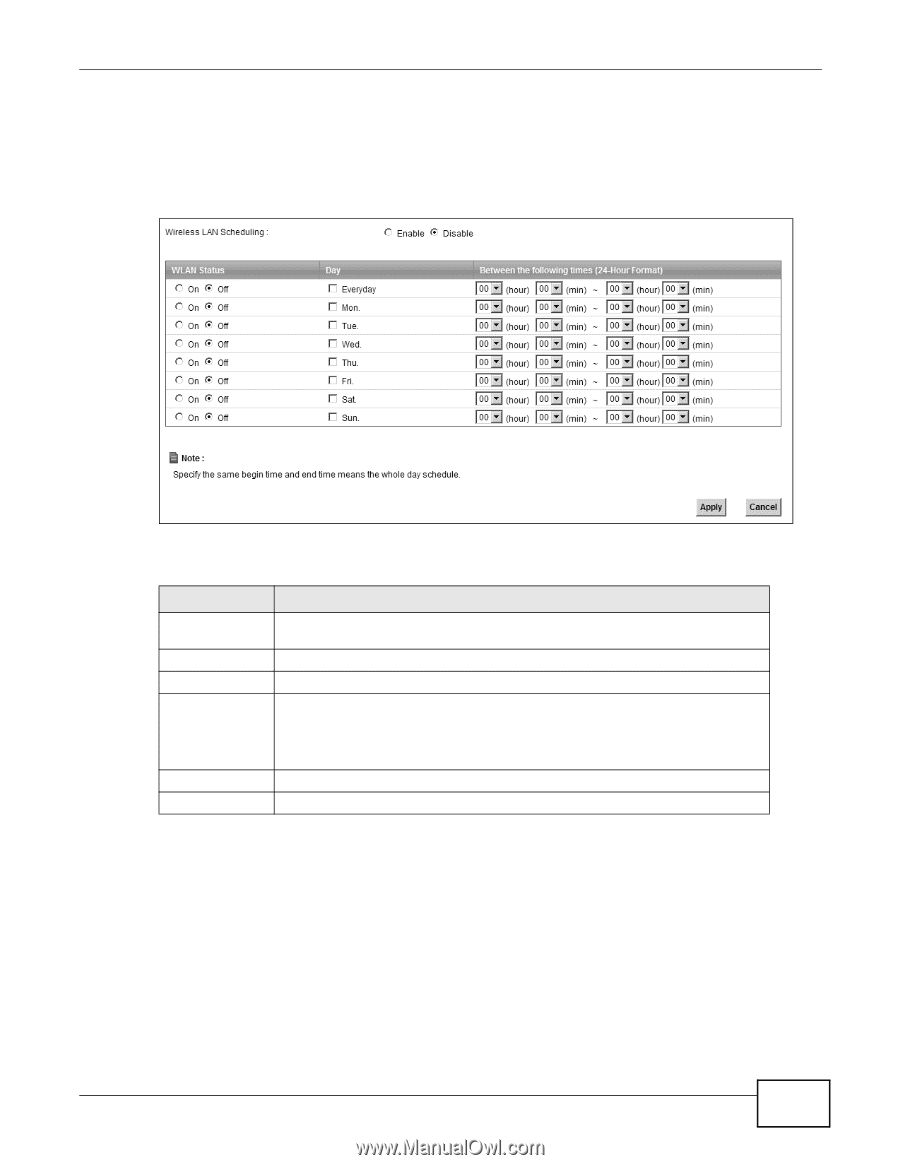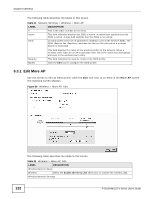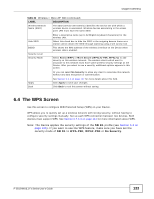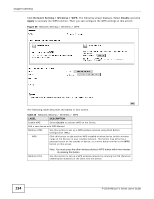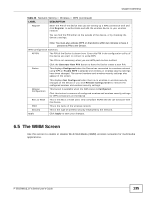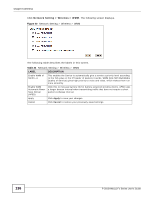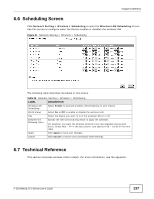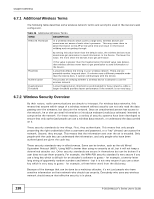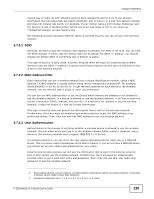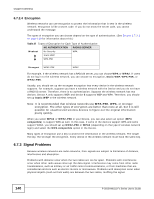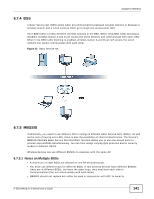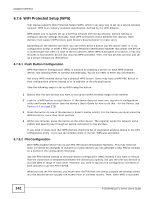ZyXEL P-2812HNU-F1 User Guide - Page 137
Scheduling Screen, Technical Reference
 |
View all ZyXEL P-2812HNU-F1 manuals
Add to My Manuals
Save this manual to your list of manuals |
Page 137 highlights
Chapter 6 Wireless 6.6 Scheduling Screen Click Network Setting > Wireless > Scheduling to open the Wireless LAN Scheduling screen. Use this screen to configure when the Device enables or disables the wireless LAN. Figure 41 Network Setting > Wireless > Scheduling The following table describes the labels in this screen. Table 25 Network Setting > Wireless > Scheduling LABEL DESCRIPTION Wireless LAN Scheduling Select Enable to activate wireless LAN scheduling on your Device. WLAN status Select On or Off to enable or disable the wireless LAN. Day Select the day(s) you want to turn the wireless LAN on or off. Between the following times Specify the time period during which to apply the schedule. For example, you want the wireless network to be only available during work hours. Check Mon ~ Fri in the day column, and specify 8:00 ~ 18:00 in the time table. Apply Click Apply to save your changes. Cancel Click Cancel to restore your previously saved settings. 6.7 Technical Reference This section discusses wireless LANs in depth. For more information, see the appendix. P-2812HNU(L)-Fx Series User's Guide 137