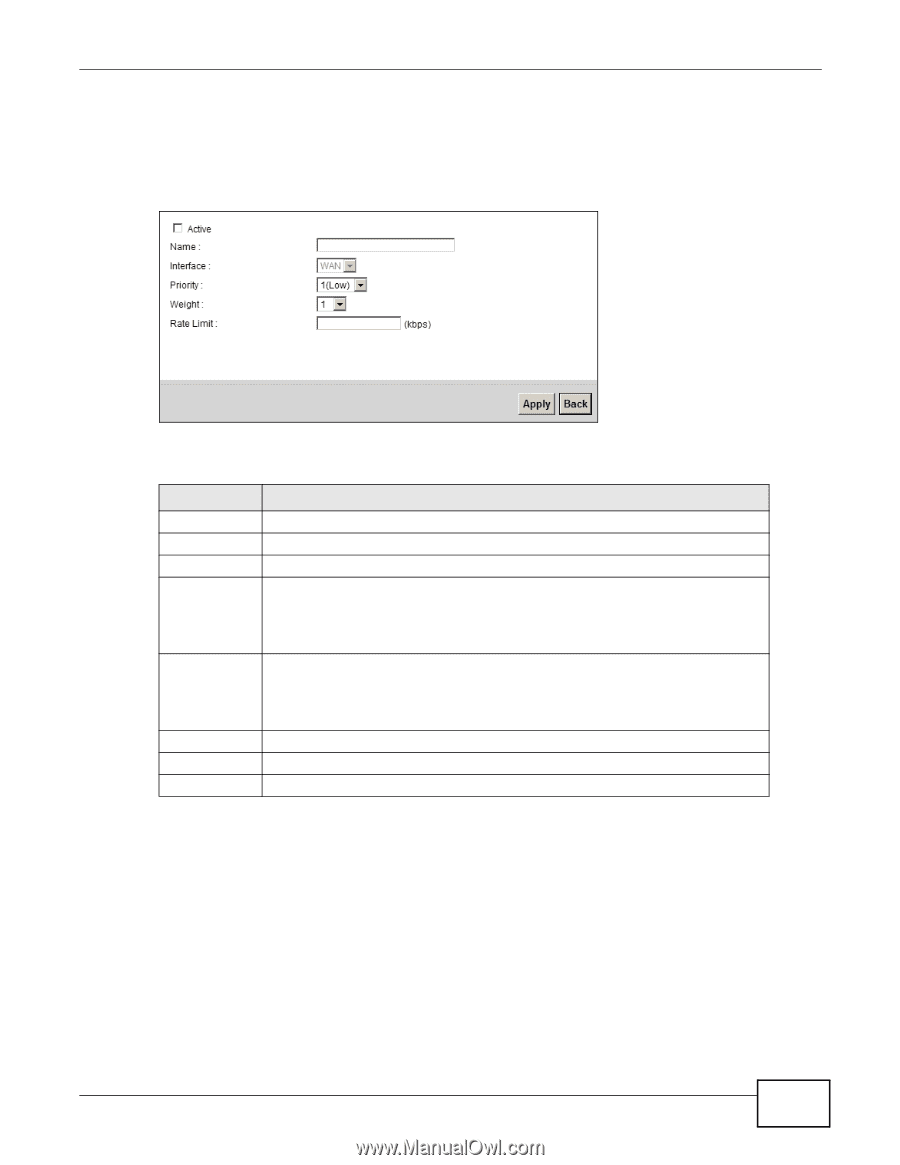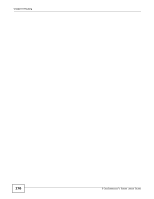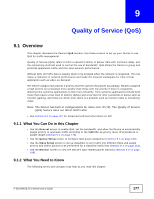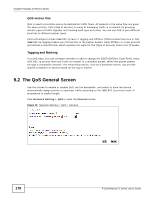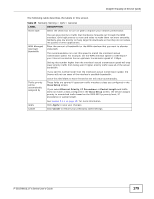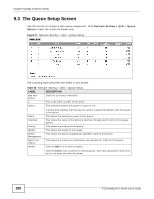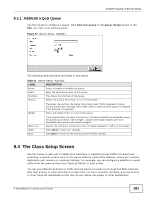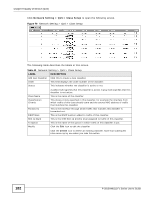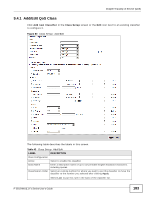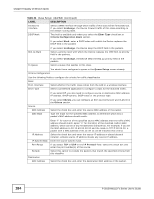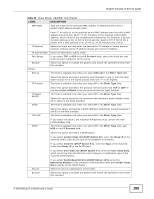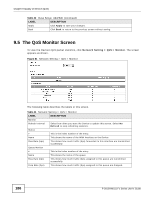ZyXEL P-2812HNU-F1 User Guide - Page 181
The Class Setup Screen
 |
View all ZyXEL P-2812HNU-F1 manuals
Add to My Manuals
Save this manual to your list of manuals |
Page 181 highlights
Chapter 9 Quality of Service (QoS) 9.3.1 Add/Edit a QoS Queue Use this screen to configure a queue. Click Add new queue in the Queue Setup screen or the Edit icon next to an existing queue. Figure 78 Queue Setup: Add/Edit The following table describes the labels in this screen. Table 41 Queue Setup: Add/Edit LABEL DESCRIPTION Active Name Interface Priority Select to enable or disable this queue. Enter the descriptive name of this queue. This shows the interface of this queue. Select the priority level (from 1 to 7) of this queue. Weight The larger the number, the higher the priority level. Traffic assigned to higher priority queues gets through faster while traffic in lower priority queues is dropped if the network is congested. Select the weight (from 1 to 15) of this queue. Rate Limit If two queues have the same priority level, the Device divides the bandwidth across the queues according to their weights. Queues with larger weights get more bandwidth than queues with smaller weights. Specify the maximum transmission rate (in Kbps) allowed for traffic on this queue. Apply Back Click Apply to save your changes. Click Back to return to the previous screen without saving. 9.4 The Class Setup Screen Use this screen to add, edit or delete QoS classifiers. A classifier groups traffic into data flows according to specific criteria such as the source address, destination address, source port number, destination port number or incoming interface. For example, you can configure a classifier to select traffic from the same protocol port (such as Telnet) to form a flow. You can give different priorities to traffic that the Device forwards out through the WAN interface. Give high priority to voice and video to make them run more smoothly. Similarly, give low priority to many large file downloads so that they do not reduce the quality of other applications. P-2812HNU(L)-Fx Series User's Guide 181