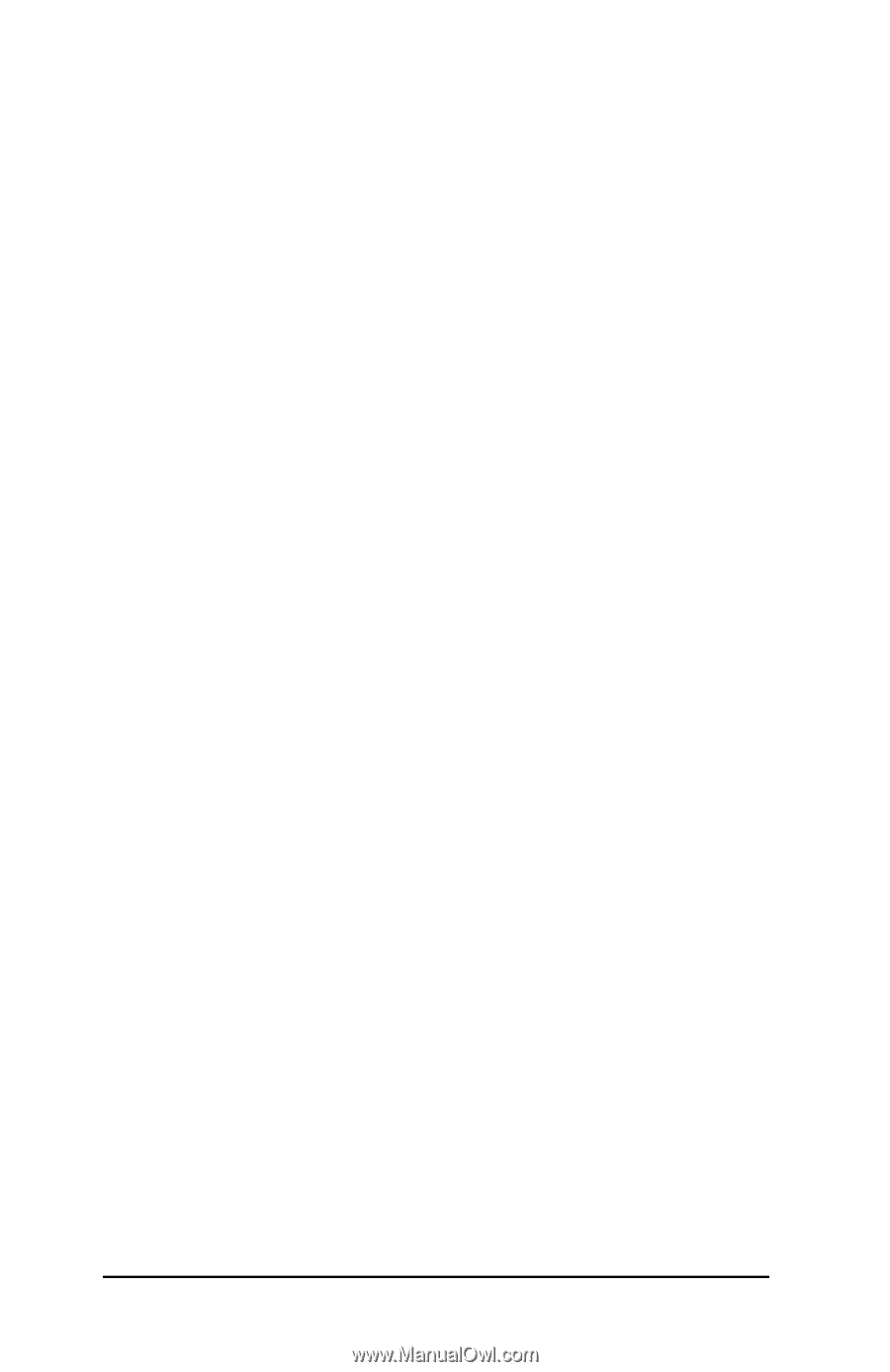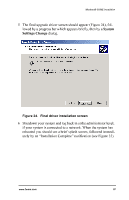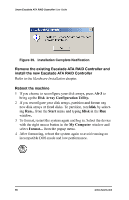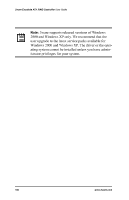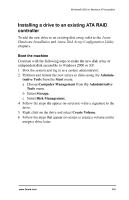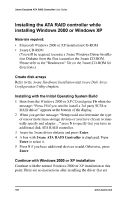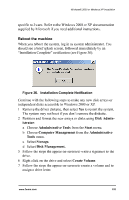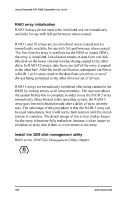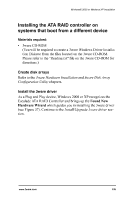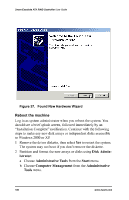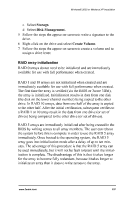3Ware 7000-2 User Guide - Page 102
3Ware 7000-2 - Escalade RAID Controller Manual
 |
UPC - 693494700022
View all 3Ware 7000-2 manuals
Add to My Manuals
Save this manual to your list of manuals |
Page 102 highlights
3ware Escalade ATA RAID Controller User Guide Installing the ATA RAID controller while installing Windows 2000 or Windows XP Materials required: • Microsoft Windows 2000 or XP installation CD-ROM • 3ware CD-ROM (You will be required to create a 3ware Windows Driver Installation Diskette from the files located on the 3ware CD-ROM. Please refer to the "Readme.txt" file on the 3ware CD-ROM for directions.) Create disk arrays Refer to the 3ware Hardware Installation and 3ware Disk Array Configuration Utility chapters. Installing with the Initial Operating System Build 1 Boot from the Windows 2000 or XP CD and press F6 when the message: "Press F6 if you need to install a 3rd party SCSI or RAID driver" appears at the bottom of the display. 2 When you get the message: "Setup could not determine the type of one or more mass storage devices or you have chosen to manually specify and adapter..." press S to specify that you have an additional disk ATA RAID controller. 3 Insert the 3ware driver diskette and press Enter. 4 A box with 3ware ATA RAID Controller is displayed. Press Enter to select it. 5 Press S if you have additional devices to add. Otherwise, press Enter. Continue with Windows 2000 or XP installation Continue with the normal Windows 2000 or XP installation at this point.There are no instructions after installing the driver that are 102 www.3ware.com