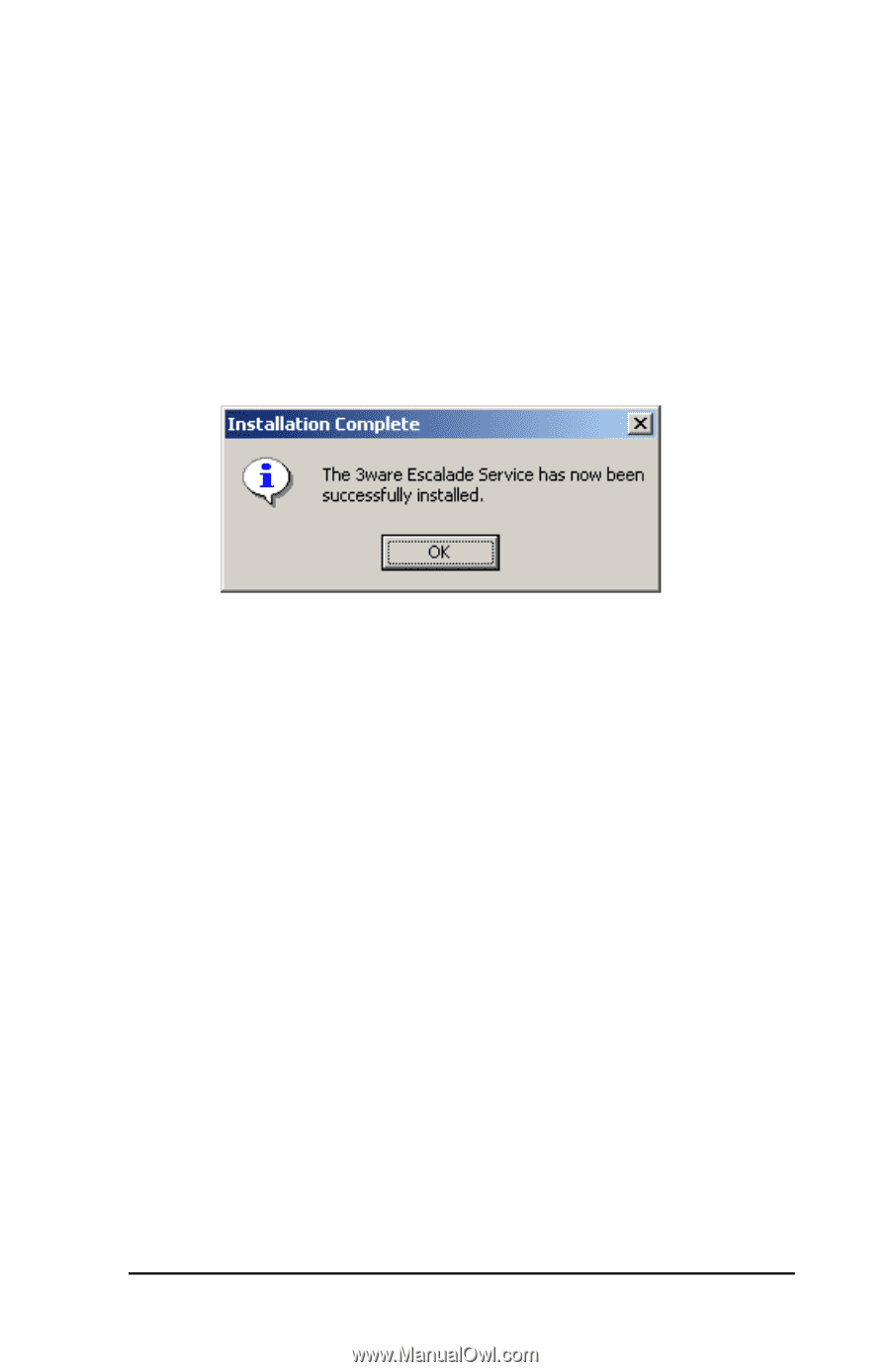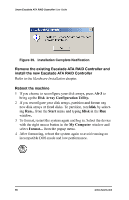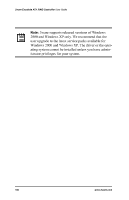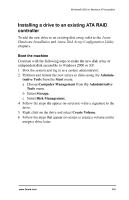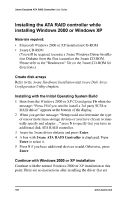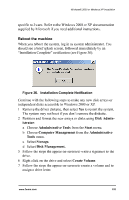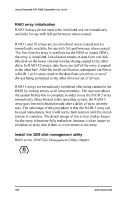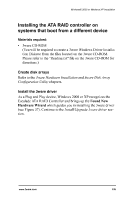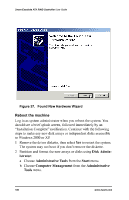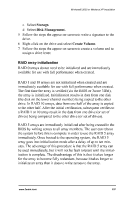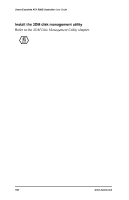3Ware 7000-2 User Guide - Page 103
3Ware 7000-2 - Escalade RAID Controller Manual
 |
UPC - 693494700022
View all 3Ware 7000-2 manuals
Add to My Manuals
Save this manual to your list of manuals |
Page 103 highlights
Windows® 2000 or Windows XP Installation specific to 3ware. Refer to the Windows 2000 or XP documentation supplied by Microsoft if you need additional instructions. Reboot the machine When you reboot the system, log in as system administrator. You should see a brief splash screen, followed immediately by an "Installation Complete" notification (see Figure 36). Figure 36. Installation Complete Notification Continue with the following steps to make any new disk arrays or independent disks accessible to Windows 2000 or XP. 1 Remove the driver diskette, then select Yes to restart the system. The system may not boot if you don't remove the diskette. 2 Partition and format the new arrays or disks using Disk Administrator: a Choose Administrative Tools from the Start menu. b Choose Computer Management from the Administrative Tools menu. c Select Storage. d Select Disk Management. 5 Follow the steps the appear on-screen to write a signature to the drive. 6 Right click on the drive and select Create Volume. 7 Follow the steps the appear on-screen to create a volume and to assign a drive letter. www.3ware.com 103