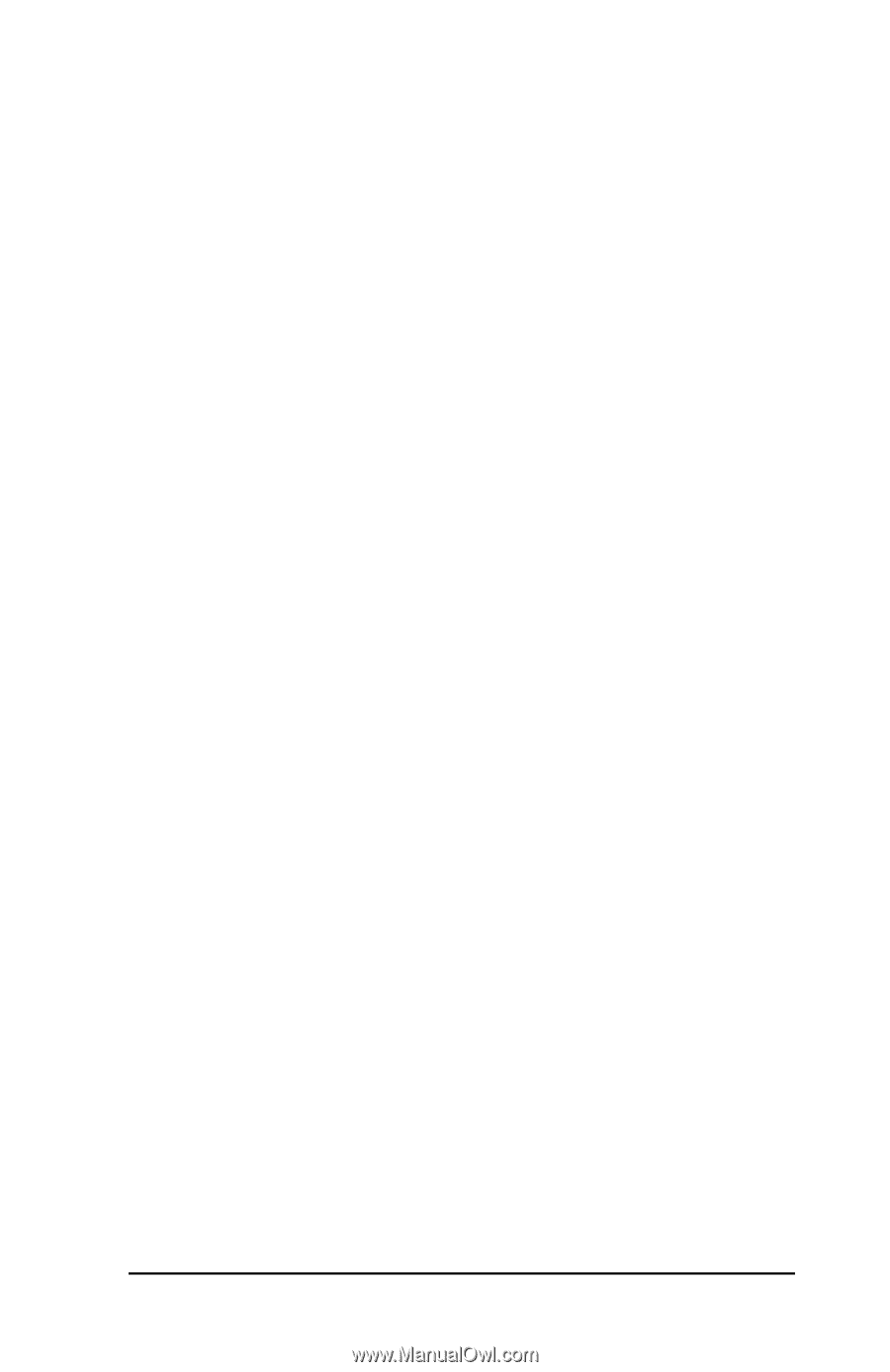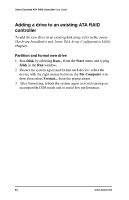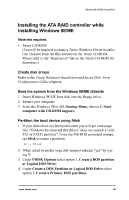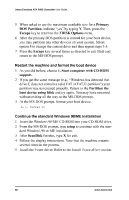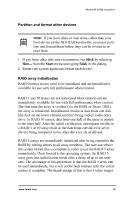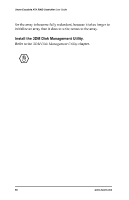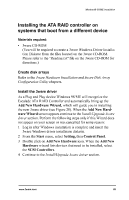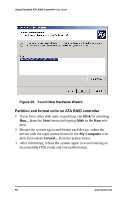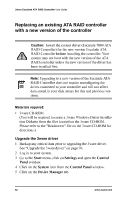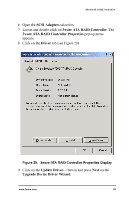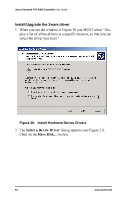3Ware 7000-2 User Guide - Page 89
3Ware 7000-2 - Escalade RAID Controller Manual
 |
UPC - 693494700022
View all 3Ware 7000-2 manuals
Add to My Manuals
Save this manual to your list of manuals |
Page 89 highlights
Windows® 98/ME Installation Installing the ATA RAID controller on systems that boot from a different device Materials required: • 3ware CD-ROM (You will be required to create a 3ware Windows Driver Installation Diskette from the files located on the 3ware CD-ROM. Please refer to the "Readme.txt" file on the 3ware CD-ROM for directions.) Create disk arrays Refer to the 3ware Hardware Installation and 3ware Disk Array Configuration Utility chapters. Install the 3ware driver As a Plug and Play device Windows 98/ME will recognize the Escalade ATA RAID Controller and automatically bring up the Add New Hardware Wizard, which will guide you in installing the new 3ware driver (see Figure 28). When the Add New Hardware Wizard screen appears continue to the Install/Upgrade 3ware driver section. Perform the following steps only if this Wizard does not appear on your screen or was cancelled for some reason: 1 Log in after Windows installation is complete and insert the 3ware Windows driver installation diskette. 2 From the Start menu, select Setting, then Control Panel. 3 Double click on Add New Hardware icon. When the Add New Hardware wizard lists devices that need to be installed, select the SCSI Controllers. 4 Continue to the Install/Upgrade 3ware driver section. www.3ware.com 89