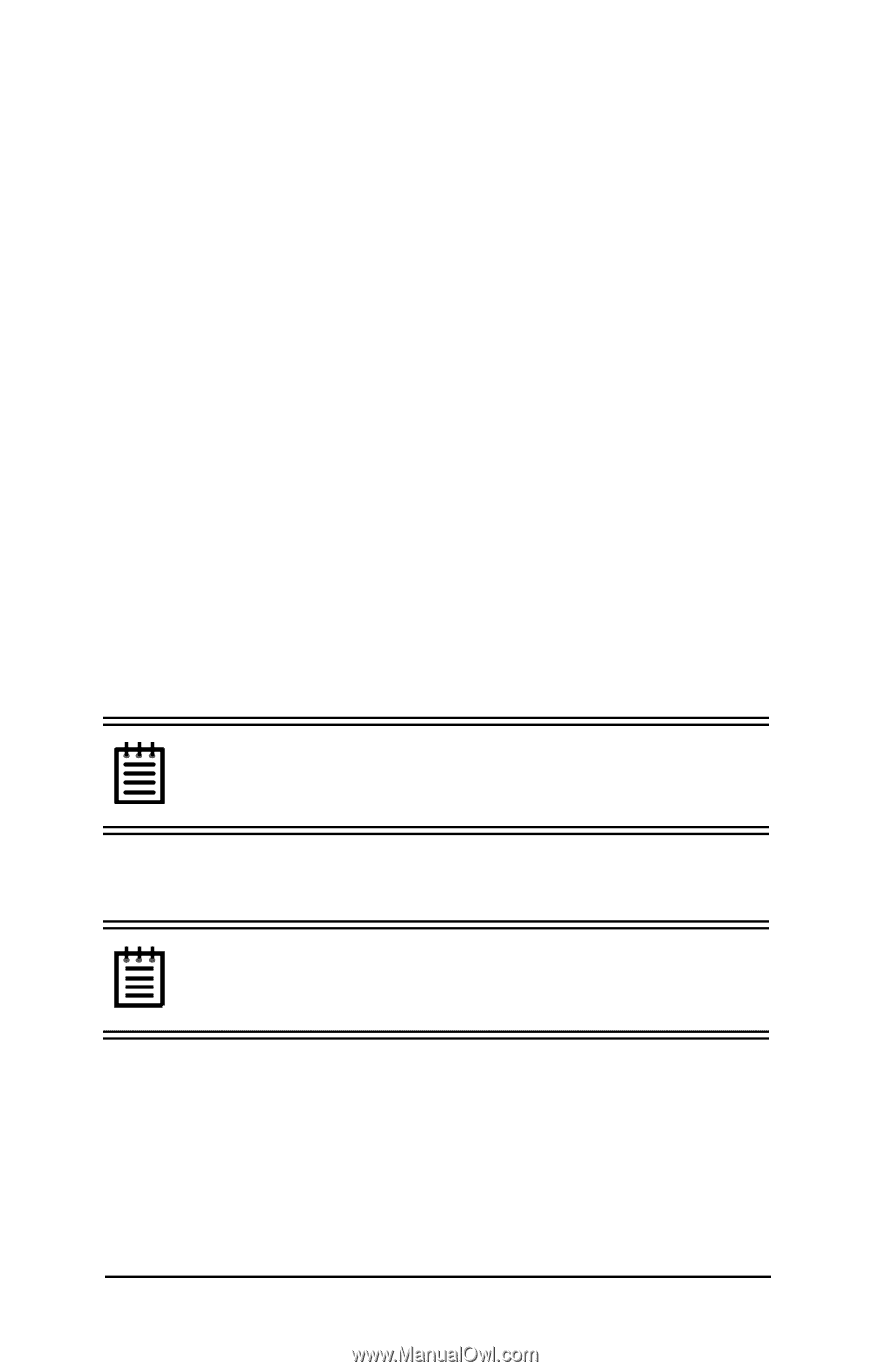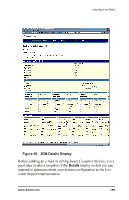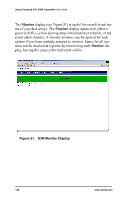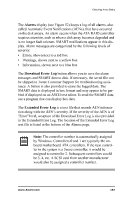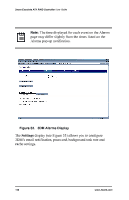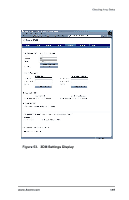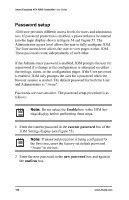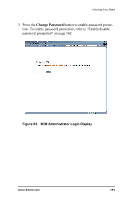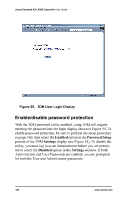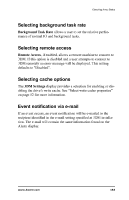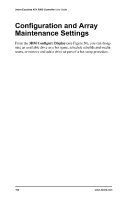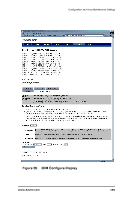3Ware 7000-2 User Guide - Page 160
3Ware 7000-2 - Escalade RAID Controller Manual
 |
UPC - 693494700022
View all 3Ware 7000-2 manuals
Add to My Manuals
Save this manual to your list of manuals |
Page 160 highlights
3ware Escalade ATA RAID Controller User Guide Password setup 3DM now provides different access levels for users and administrators. If password protection is enabled, a password must be entered into the login display shown in Figure 54 and Figure 55. The Administrator access level allows the user to fully configure 3DM. The User access level allows the user to view pages within 3DM. These passwords work independently of each other. If the Administrator password is enabled, 3DM prompts the user for a password if a change in the configuration is attempted on either the settings, alarm, or the configuration pages. If the User password is enabled, 3DM only prompts the user for a password when the browser session is started. The default password for both the User and Administrator is "3ware". Passwords are case sensitive. The password setup procedure is as follows: Note: Do not select the Enable box in the 3DM Settings display before performing these steps. 1 Enter the current password in the current password box of the 3DM Settings display (see Figure 53). Note: If password protection is being configured for the first time, enter the factory-set default password "3ware" in the box. 2 Enter the new password in the new password box and again in the confirm box. 160 www.3ware.com