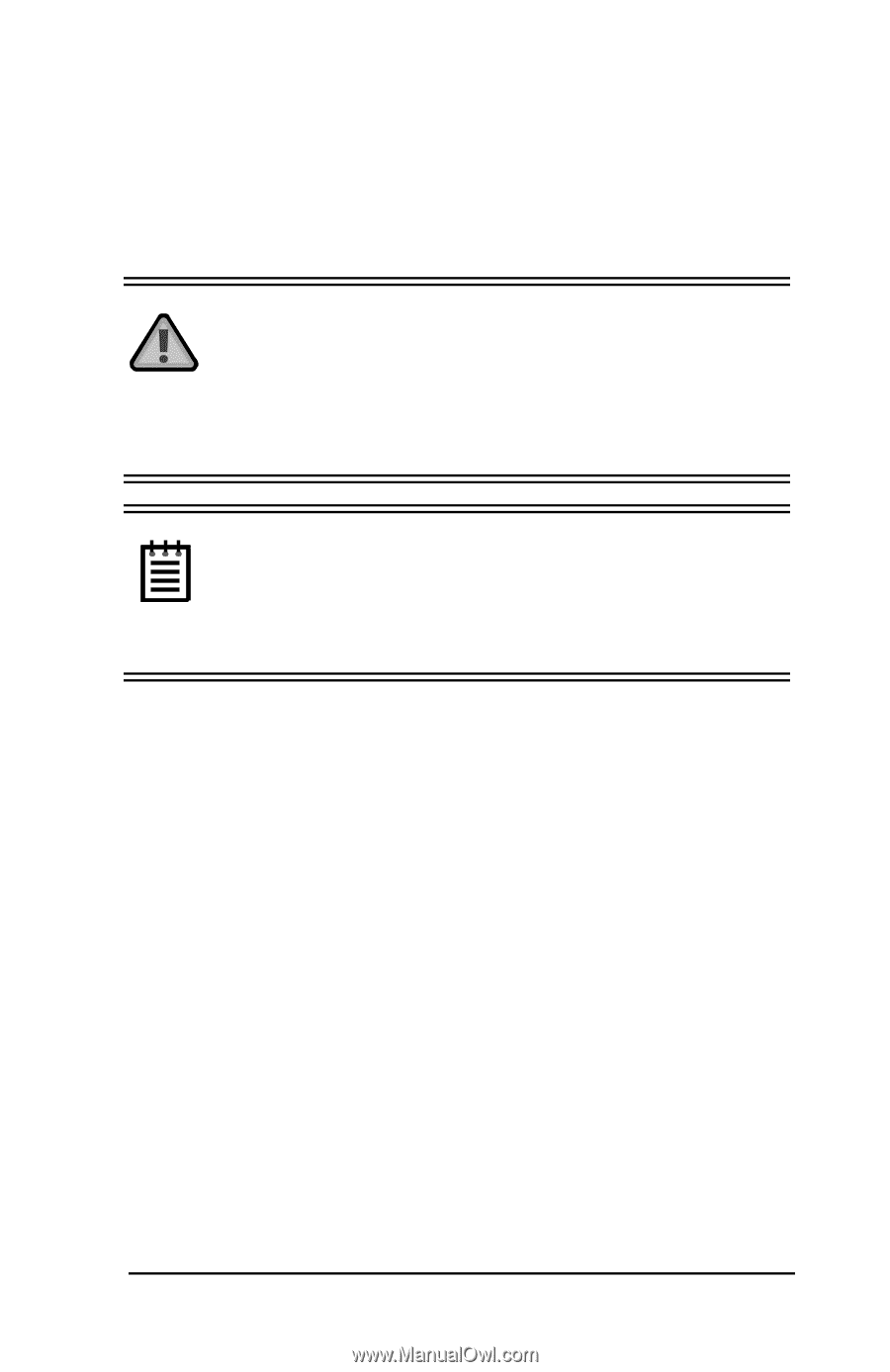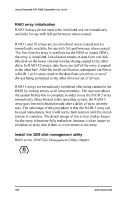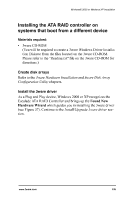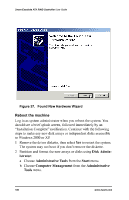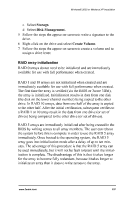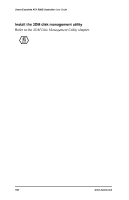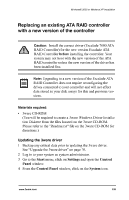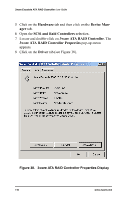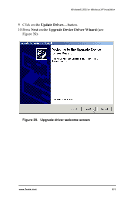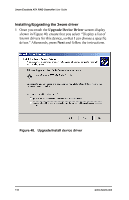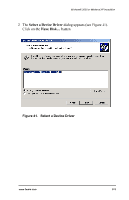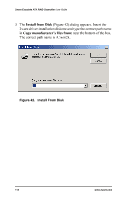3Ware 7000-2 User Guide - Page 109
3Ware 7000-2 - Escalade RAID Controller Manual
 |
UPC - 693494700022
View all 3Ware 7000-2 manuals
Add to My Manuals
Save this manual to your list of manuals |
Page 109 highlights
Windows® 2000 or Windows XP Installation Replacing an existing ATA RAID controller with a new version of the controller Caution: Install the correct driver (Escalade 7000 ATA RAID Controller) for the new version Escalade ATA RAID Controller before installing the controller. Your system may not boot with the new version of the ATA RAID controller unless the new version of the driver has been installed first. Note: Upgrading to a new version of the Escalade ATA RAID Controller does not require reconfiguring the drives connected to your controller and will not affect data stored in your disk arrays for this and previous versions. Materials required: • 3ware CD-ROM (You will be required to create a 3ware Windows Driver Installation Diskette from the files located on the 3ware CD-ROM. Please refer to the "Readme.txt" file on the 3ware CD-ROM for directions.) Updating the 3ware driver 1 Backup any critical data prior to updating the 3ware driver. See "Upgrade the 3ware driver" on page 76. 2 Log in to your system as system administrator. 3 Go to the Start menu, click on Settings and open the Control Panel window. 4 From the Control Panel window, click on the System icon. www.3ware.com 109