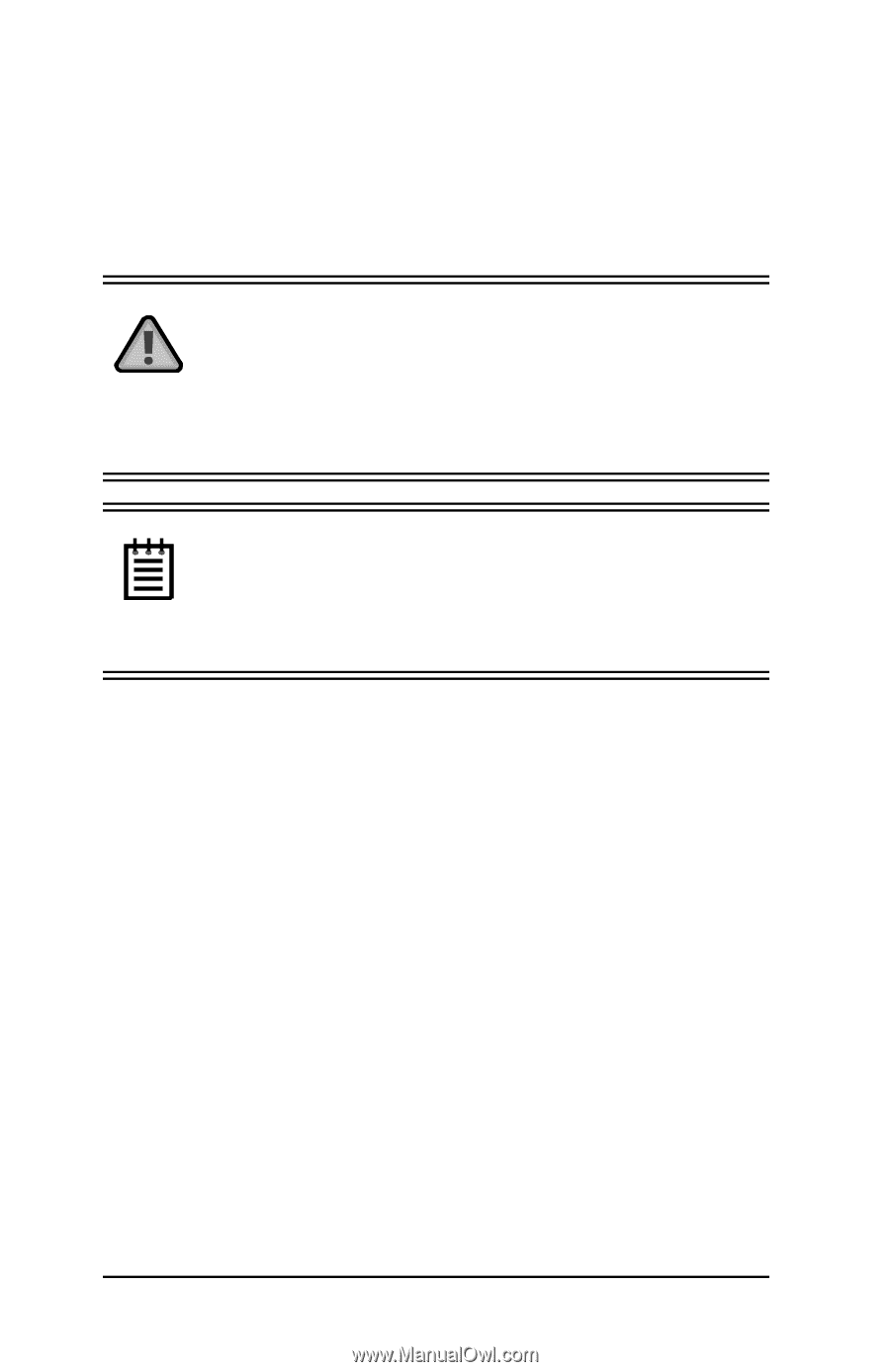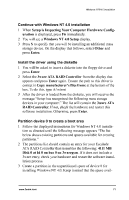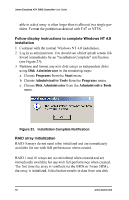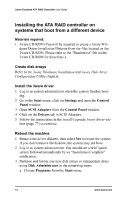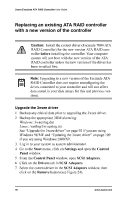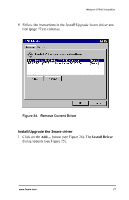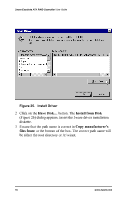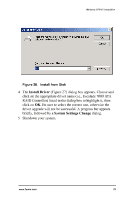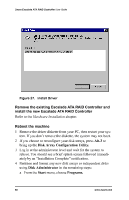3Ware 7000-2 User Guide - Page 76
3Ware 7000-2 - Escalade RAID Controller Manual
 |
UPC - 693494700022
View all 3Ware 7000-2 manuals
Add to My Manuals
Save this manual to your list of manuals |
Page 76 highlights
3ware Escalade ATA RAID Controller User Guide Replacing an existing ATA RAID controller with a new version of the controller Caution: Install the correct driver (Escalade 7000 ATA RAID Controller) for the new version ATA RAID controller before installing the controller. Your computer system will not boot with the new version of the ATA RAID controller unless the new version of the driver has been installed first. Note: Upgrading to a new version of the Escalade ATA RAID Controller does not require reconfiguring the drives connected to your controller and will not affect data stored in your disk arrays for this and previous versions. Upgrade the 3ware driver 1 Backup any critical data prior to upgrading the 3ware driver. 2 Backup the appropriate 3DM alarm log: Windows: 3waenlog.dat Linux: /var/log/3w-aenlog.txt See "Upgrade the 3ware driver" on page 92 if you are using Windows 98/ME and "Updating the 3ware driver" on page 109 if you are using Windows 2000/XP. 3 Log in to your system as system administrator. 4 Go to the Start menu, click on Settings and open the Control Panel window. 5 From the Control Panel window, open SCSI Adapters. 6 Click on the Drivers tab in SCSI Adapters. 7 Select the current driver in the SCSI Adapters window, then click on the Remove button (see Figure 24). 76 www.3ware.com