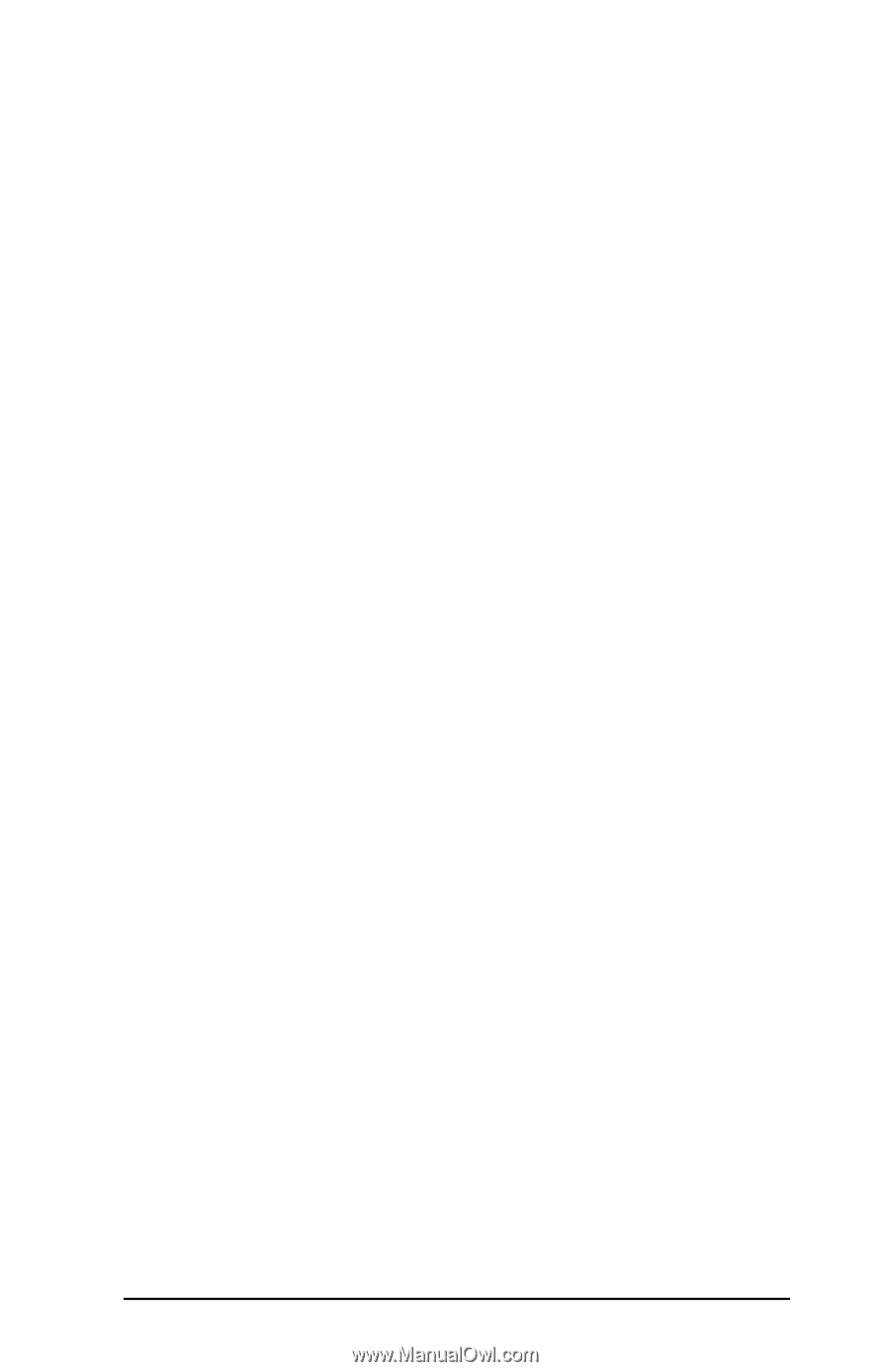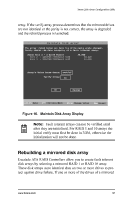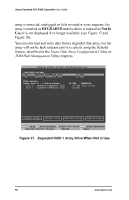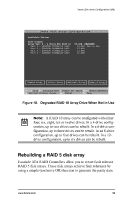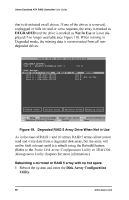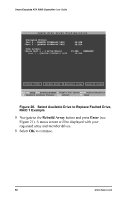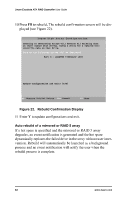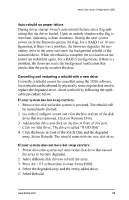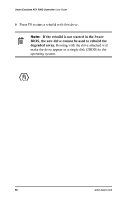3Ware 7000-2 User Guide - Page 61
3Ware 7000-2 - Escalade RAID Controller Manual
 |
UPC - 693494700022
View all 3Ware 7000-2 manuals
Add to My Manuals
Save this manual to your list of manuals |
Page 61 highlights
3ware Disk Array Configuration Utility 2 If your mirrored or RAID 5 array has a Not in Use member drive, the drive may still be usable. Try rebuilding with the Not in Use drive intact. Simply select the array and then the Rebuild button. 3 Confirm that you selected the correct array by hitting OK in the Rebuild confirmation display. 4 Select F8 to exit the Disk Array Configuration Utility. The array will begin rebuilding after completion of the operating system load. 5 If the rebuild fails and you have no Available Drives, you must power down the system and replace the failed or Not In Use drive. Power on the system and enter the Disk Array Configuration Utility. 6 Select an available drive to replace the faulted drive in the array by navigating the cursor over the available drive and hitting Enter (see Figure 20). An asterisk in the left most column indicates the drive is selected. 7 Navigate to the degraded array and press Enter to select it. www.3ware.com 61