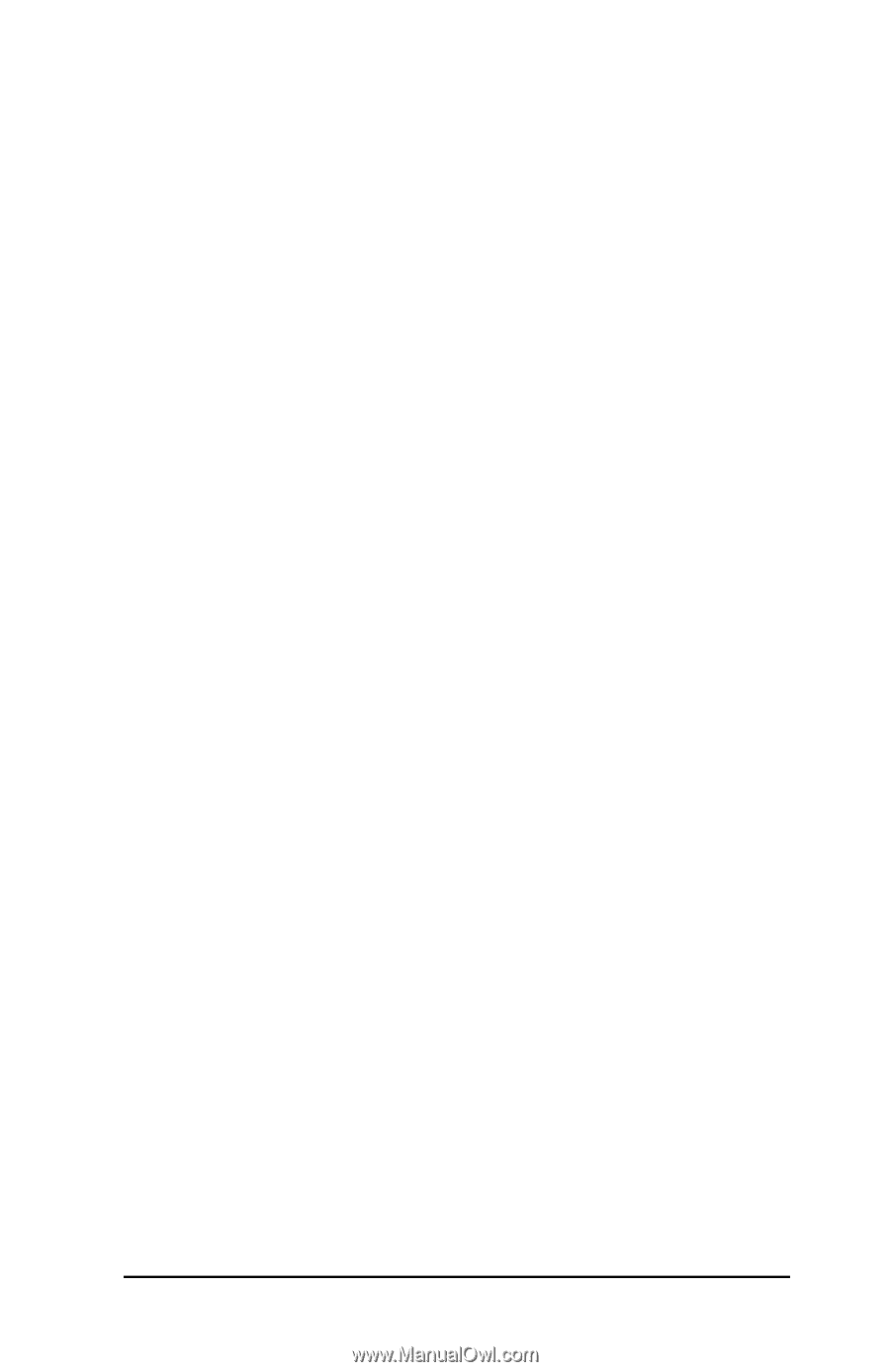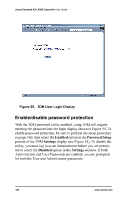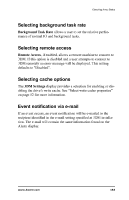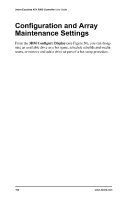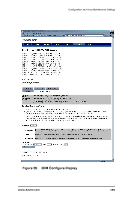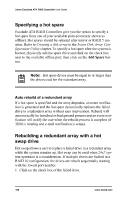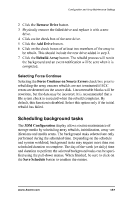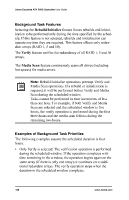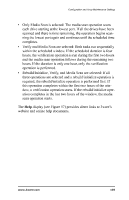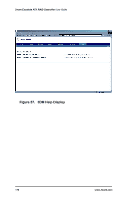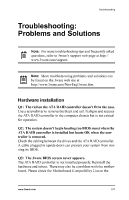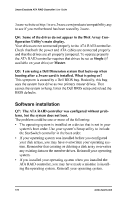3Ware 7000-2 User Guide - Page 167
3Ware 7000-2 - Escalade RAID Controller Manual
 |
UPC - 693494700022
View all 3Ware 7000-2 manuals
Add to My Manuals
Save this manual to your list of manuals |
Page 167 highlights
Configuration and Array Maintenance Settings 2 Click the Remove Drive button. 3 Physically remove the failed drive and replace it with a new drive. 4 Click on the check box of the new drive. 5 Click the Add Drive button. 6 Click on the check boxes of at least two members of the array to be rebuilt. This should include the new drive added in step 3. 7 Click the Rebuild Array button. The rebuild process will run in the background and an event notification will be sent when it is completed. Selecting Force Continue Selecting the Force Continue on Source Errors check box prior to rebuilding the array ensures rebuilds are not terminated if ECC errors are detected on the source disk. Uncorrectable blocks will be rewritten, but the data may be incorrect. It is recommended that a file sytem check is executed when the rebuild completes. By default, this function is disabled. Select this option only if the initial rebuild has failed. Scheduling background tasks The 3DM Configuration display allows routine maintenance of storage media by scheduling array rebuilds, initialization, array verifications and media scans. The background tasks selected are only performed during the scheduled time. Depending on the schedule and system workload, background tasks may require more than one scheduled duration to complete. The day of the week (or daily) time and duration to perform the selected background tasks can be specified using the pull-down menus. When finished, be sure to click on the Save Schedule button to confirm the entries. www.3ware.com 167