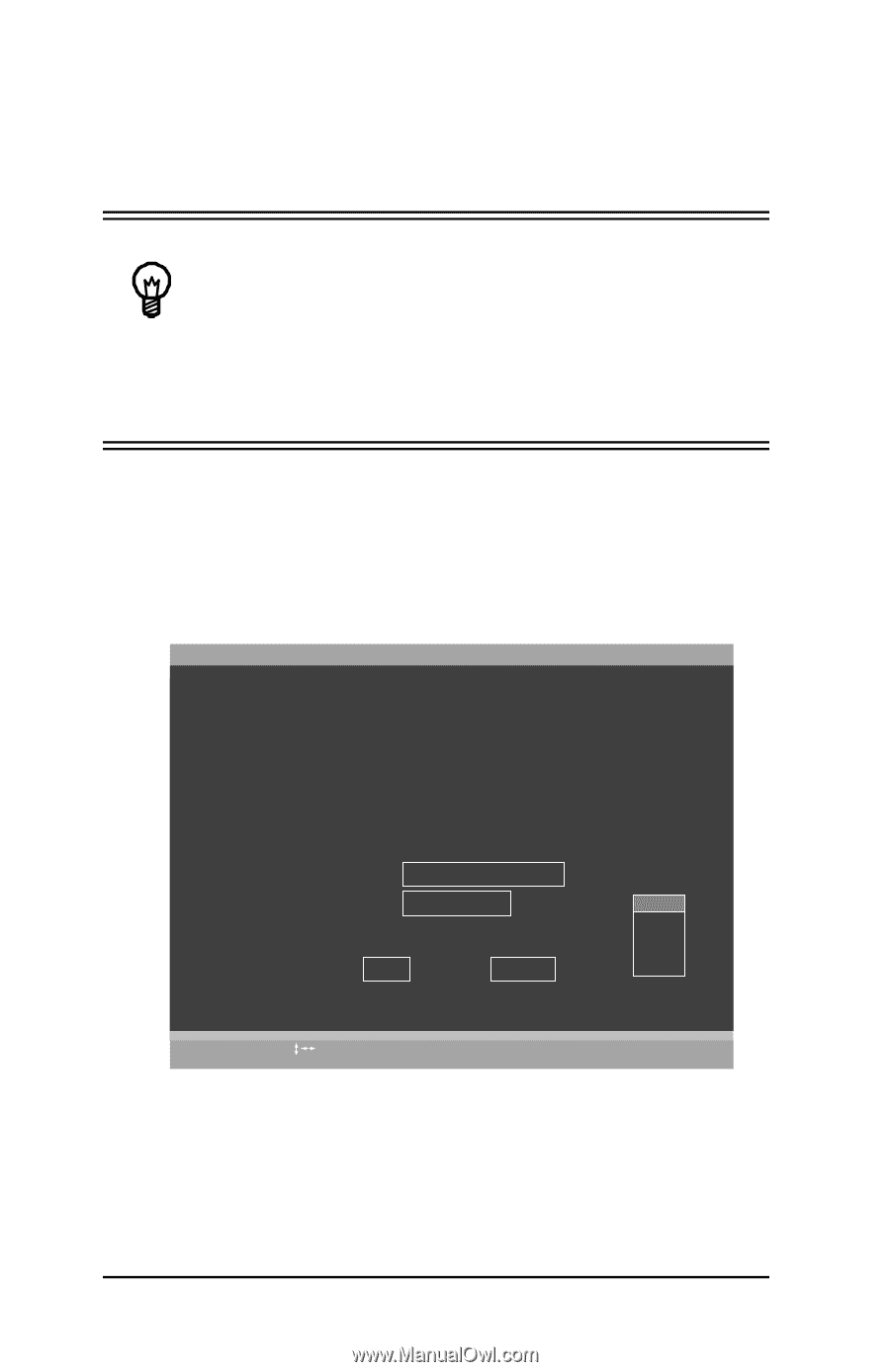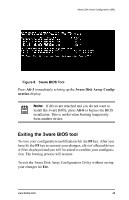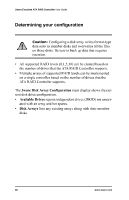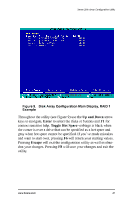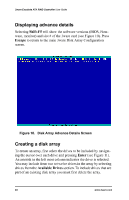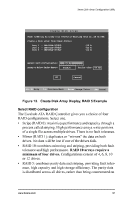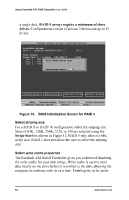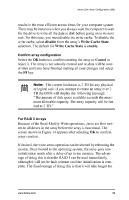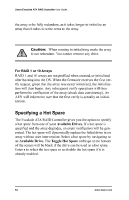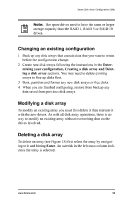3Ware 7000-2 User Guide - Page 50
3Ware 7000-2 - Escalade RAID Controller Manual
 |
UPC - 693494700022
View all 3Ware 7000-2 manuals
Add to My Manuals
Save this manual to your list of manuals |
Page 50 highlights
3ware Escalade ATA RAID Controller User Guide Determining your configuration Hint: The capacity of each drive is limited to the capacity of the smallest drive in the array. The total array capacity is defined as follows: RAID 0: (the number of drives) X (the capacity of the smallest drive) RAID 1: the capacity of the smallest drive RAID 5: (the number of drives - 1) X (capacity of the smallest drive) RAID10: (the number of drives / 2) X (capacity of smallest drive) Navigate to the Create Array button after selecting all the drives for the array. Hit Enter to bring up the Create Disk Array display (see Figure 12 and Figure 13 for examples). Check that the proper drives are listed. Create Disk Array Note: Creating an array will overwrite existing data on its drives. Create a disk array from these drives: Port 0 Port 1 - QUANTUM FIREBALLP LM30 - QUANTUM FIREBALLP LM30 30.0GB 30.0GB Select RAID Configuration: Array's Write Cache State: Stripe (RAID 0) enable Stripe Size: 64 KB 128KB 256KB 512KB 1mb Cancel OK Alt-F1 Help Previous/Next Enter Change Value Esc Cancel Figure 12. Create Disk Array Display, RAID 0 Example 50 www.3ware.com